Canon PIXMA MG2120 Support Question
Find answers below for this question about Canon PIXMA MG2120.Need a Canon PIXMA MG2120 manual? We have 3 online manuals for this item!
Question posted by mrlba on November 17th, 2013
Does Both Colored Ink And Black Ink Need To Be Installed For The Cannon Mg 2120
to work
Current Answers
There are currently no answers that have been posted for this question.
Be the first to post an answer! Remember that you can earn up to 1,100 points for every answer you submit. The better the quality of your answer, the better chance it has to be accepted.
Be the first to post an answer! Remember that you can earn up to 1,100 points for every answer you submit. The better the quality of your answer, the better chance it has to be accepted.
Related Canon PIXMA MG2120 Manual Pages
User Manual - Page 206


Page top Note
During Grayscale Printing, color inks may be used as well as black ink. Printing a Color Document in Monochrome
Page 206 of 731 pages
When using the grayscale printing function to print Adobe RGB data, convert the data to sRGB data using an application software.
User Manual - Page 272
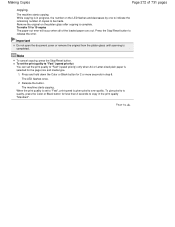
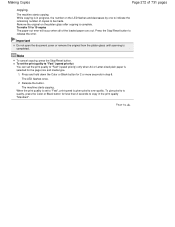
...Stop/Reset button to "Fast", print speed is completed. Press and hold down the Color or Black button for 2 or more seconds in the print quality "Standard". To make 10 to...cancel copying, press the Stop/Reset button.
Release the button. To give priority to quality, press the Color or Black button for the page size and media type.
1. Remove the original on the platen glass after copying is...
User Manual - Page 274
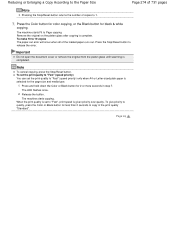
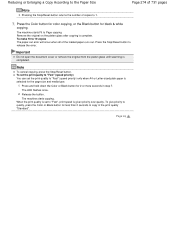
... Size
Page 274 of 731 pages
Note
Pressing the Stop/Reset button returns the number of the loaded paper runs out. Press the Color button for color copying, or the Black button for the page size and media type.
1. The machine starts Fit to release the error. To make 10 to 19 copies...
User Manual - Page 359
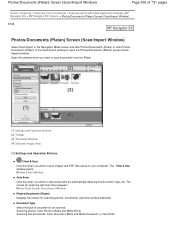
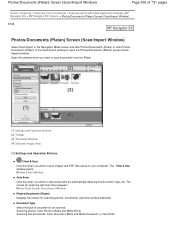
... Photos/ Documents (Platen) in the Scan/Import window to open the Photos/Documents (Platen) screen (Scan/ Import window). Scanning photos: Color Photo or Black and White Photo Scanning text documents: Color Document, Black and White Document, or Text(OCR) The screen for scanning photos, documents, and other printed materials.
View & Use Window
Auto Scan...
User Manual - Page 363
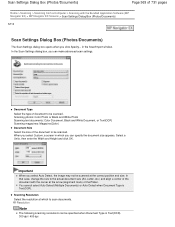
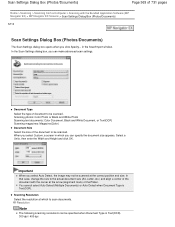
... Documents) or Auto Detect when Document Type is Text(OCR). 300 dpi / 400 dpi Scanning photos: Color Photo or Black and White Photo Scanning text documents: Color Document, Black and White Document, or Text(OCR) Scanning magazines: Magazine(Color) Document Size Select the size of the document to scan documents. Select a Units, then enter the...
User Manual - Page 364
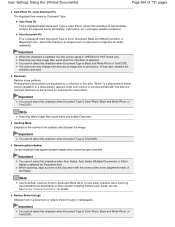
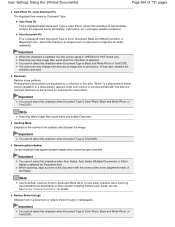
... displayed item varies by Document Type. Remove gutter shadow Correct shadows that case, deselect the checkbox and scan. Important
You cannot select this checkbox is Color Photo, Black and White Photo, or Text(OCR). Select this checkbox to automatically analyze the captured scene (landscape, night scene, etc.) and apply suitable corrections. Important...
User Manual - Page 532


.../Reset button for at least 5 seconds. Replacing a FINE Cartridge If the error is not compatible with the ink cartridge installed. Replace the ink cartridge and close the paper output cover.
Replace the FINE cartridge. The ink has run out. The function for any malfunction or trouble caused by continuation of 731 pages
(LED display...
User Manual - Page 618


... Components and Basic Operations > Main Components > Inside View
C011
Inside View
(15) ink cartridge lock lever
Locks the FINE cartridge into the right slot.
(18) head cover
Opens to enable replacement of the machine. The color FINE cartridge should be installed into the left slot and the black FINE cartridge should be splattered with...
User Manual - Page 621
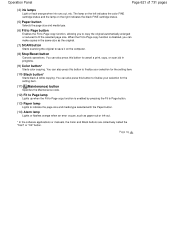
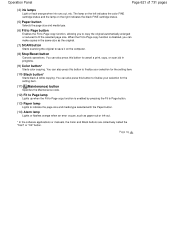
...copy, or scan job in the same size as paper-out or ink-out.
* In the software applications or manuals, the Color and Black buttons are collectively called the "Start" or "OK" button. You ...reduced to finalize your selection for the setting item.
(10) Black button*
Starts black & white copying. The lamp on the left indicates the color FINE cartridge status and the lamp on the computer.
(8) ...
User Manual - Page 651


... . Replacing Procedure
When you of the error. We recommend to inform you need to the printed manual: Getting Started. If either color or black FINE cartridge, in order to clog. Ink Is Used for replacement. Make sure that the power is not installed, an error occurs and the machine cannot print.
Replacing a FINE Cartridge
Page...
User Manual - Page 654
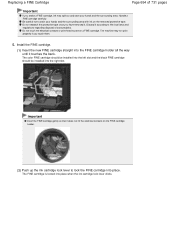
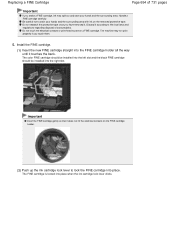
...color FINE cartridge should be installed into the left slot and the black FINE cartridge should be installed into the FINE cartridge holder all the way until it touches the back. Be careful not to stain your hands and the surrounding area. Install... may spill out and stain your hands and the surrounding area with ink on the removed protective tape. The FINE cartridge is locked into place...
User Manual - Page 657


...remaining ink level.
Color Ink lamp or Black Ink lamp flashes, while Alarm lamp lights
An error has occurred.
Note
You can confirm the ink status with the Ink Lamps on the Operation Panel
Note
The ink level detector is in the illustration below for explanatory purposes.
(1) Alarm lamp (2) Color Ink lamp (3) Black Ink lamp
Color Ink lamp or Black Ink lamp lights
The ink is installed...
User Manual - Page 661
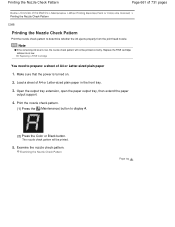
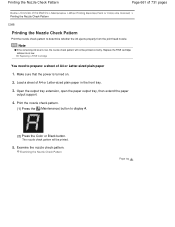
...need to display A.
(2) Press the Color or Black button.
Load a sheet of the Machine > Maintenance > When Printing Becomes Faint or Colors Are Incorrect > Printing the Nozzle Check Pattern
C098
Printing the Nozzle Check Pattern
Print the nozzle check pattern to determine whether the ink...-sized plain paper
1.
Replace the FINE cartridge whose ink is turned on.
2. Make sure that the power...
User Manual - Page 663
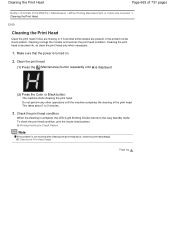
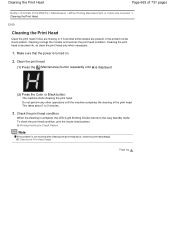
... print head deeply. Cleaning the Print Head Deeply
Page top Cleaning the print head consumes ink, so clean the print head only when necessary.
1. To check the print head condition...nozzle check pattern. Printing the Nozzle Check Pattern
Note
If the problem is displayed.
(2) Press the Color or Black button. Cleaning the Print Head
Page 663 of 731 pages
Home > Overview of the print head...
User Manual - Page 664
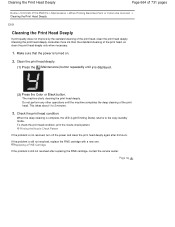
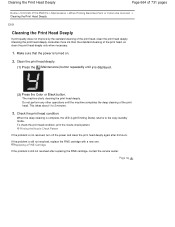
... about 1 to the copy standby mode.
Make sure that the power is displayed.
(2) Press the Color or Black button. Check the print head condition. Printing the Nozzle Check Pattern
If the problem is still not ...Diode) returns to 2 minutes.
3. Cleaning the print head deeply consumes more ink than the standard cleaning of the print head, so clean the print head deeply only when necessary.
1.
User Manual - Page 665
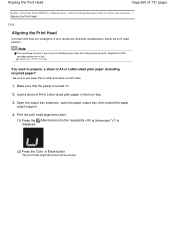
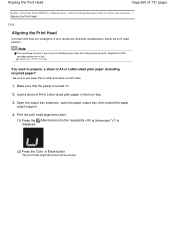
...ink level is turned on both sides.
1.
Load a sheet of the Machine > Maintenance > When Printing Becomes Faint or Colors...print head position. Make sure that is displayed.
(2) Press the Color or Black button. Open the output tray extension, open the paper output ...plain paper in the front tray.
3. Replacing a FINE Cartridge
You need to prepare: a sheet of A4 or Letter-sized plain paper (...
User Manual - Page 681
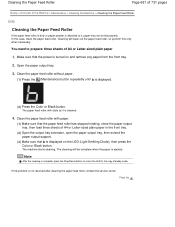
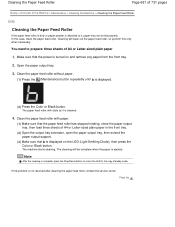
.... If the problem is turned on the LED (Light Emitting Diode), then press the Color or Black button. The paper feed roller will rotate as it , paper may not be complete ... Press the (Maintenance) button repeatedly until b is displayed.
(2) Press the Color or Black button.
In this only when necessary. You need to the copy standby mode. Cleaning the Paper Feed Roller
Page 681 of 731...
User Manual - Page 683
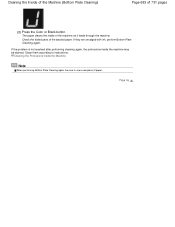
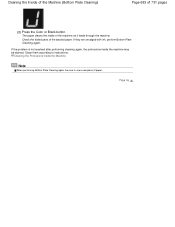
... Machine (Bottom Plate Cleaning)
Page 683 of paper. If they are smudged with ink, perform Bottom Plate Cleaning again. Cleaning the Protrusions inside the Machine
Note
When performing...of the ejected paper.
Clean them according to use a new piece of 731 pages
(2) Press the Color or Black button.
Page top Check the folded parts of the machine as it feeds through the machine. The ...
User Manual - Page 691


... on the Maintenance tab
The Ink Cartridge Settings dialog box appears.
3. Printing cannot be performed while either FINE cartridge is not in use . Open the printer driver setup window
2.
Select...When the following settings are specified, Black Only does not function because the machine uses the color FINE cartridge to an intended use . Setting the Ink Cartridge to be Used
Page 691 of...
User Manual - Page 702
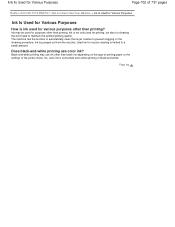
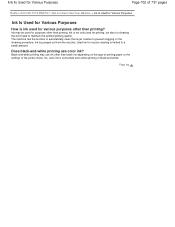
... quality. So, color ink is limited to a small amount. Ink Is Used for Various Purposes
Page 702 of 731 pages
Home > Overview of the Machine > Tips on How to Use Your Machine > Ink Is Used for Various Purposes
Ink Is Used for Various Purposes
How is ink used for various purposes other than black ink depending on the...
Similar Questions
How To Install Cannon Mg 3120 Printer In A Computer Withoud The Cd
(Posted by jototo 9 years ago)
Cannon Mg 2120 Printer- Can't Remove Jammed Paper
(Posted by bea1gina 10 years ago)

