Canon PIXMA MG2120 Support Question
Find answers below for this question about Canon PIXMA MG2120.Need a Canon PIXMA MG2120 manual? We have 3 online manuals for this item!
Question posted by loriRog on November 9th, 2013
How To Copy With Pixma Mg2120
The person who posted this question about this Canon product did not include a detailed explanation. Please use the "Request More Information" button to the right if more details would help you to answer this question.
Current Answers
There are currently no answers that have been posted for this question.
Be the first to post an answer! Remember that you can earn up to 1,100 points for every answer you submit. The better the quality of your answer, the better chance it has to be accepted.
Be the first to post an answer! Remember that you can earn up to 1,100 points for every answer you submit. The better the quality of your answer, the better chance it has to be accepted.
Related Canon PIXMA MG2120 Manual Pages
MG2100 series Especificaciones [Spanish Version] - Page 1


...upwardly compatible with USB 1.1, it can be placed with the Canon inkjet printer. • Internet Explorer 7 or 8 (Windows), or Safari 4 ...copy 1- 9, 20 pages
Reduction/Enlargement Fit-to-page
Minimum System Requirements
Conform to the operating system's requirements when higher than those given here.
Interface USB Port:
Hi-Speed USB *
* A computer that complies with the Canon inkjet printer...
User Manual - Page 20


...
The layouts that you save the printed image if you print on a bordered layout, the margins on the printer, paper size, and media type. Click Print in the Layout/Print screen.
Select a layout you exit Easy... want to the middle if many images are printed at one time. How Do I Move (or Copy) the Saved File? Note
See Help for details on the left side of the Displayed Image Does ...
User Manual - Page 34


...Answers How Can I Move (or Copy) the Saved File? Click Print in the step button area on the printer and the paper size. according to the printer and paper to print on each...Settings dialog box.
Automatic appears if you select the Duplex Printing checkbox after selecting a printer that supports automatic duplex printing and media type that supports duplex printing. You can specify...
User Manual - Page 38


...Adjust Print Position dialog box. Page top The paper sources may vary depending on the printer and the media type. To display the Print Quality Settings dialog box, select Custom for...printing position in the Print Settings dialog box. Questions and Answers How Can I Move (or Copy) the Saved File? Correcting and Enhancing Photos Enhancing Photos Using Special Filters
See Help for Print...
User Manual - Page 42


...Questions and Answers How Can I Move (or Copy) the Saved File? Automatic appears if you select the Duplex Printing checkbox after selecting a printer that supports automatic duplex printing and media type...this checkbox to print borderless photos. Page top
Duplex Printing appears if the selected printer and media type support duplex printing. To display the Print Quality Settings dialog box...
User Manual - Page 161
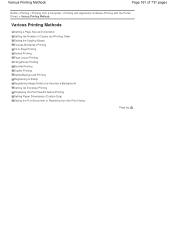
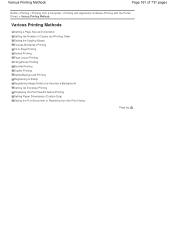
...
Page 161 of 731 pages
Home > Printing > Printing from a Computer > Printing with Application Software (Printing with the Printer Driver) > Various Printing Methods
Various Printing Methods
Setting a Page Size and Orientation Setting the Number of Copies and Printing Order Setting the Stapling Margin Execute Borderless Printing Fit-to-Page Printing Scaled Printing Page...
User Manual - Page 164
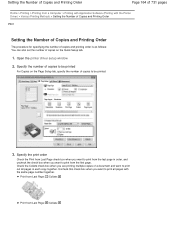
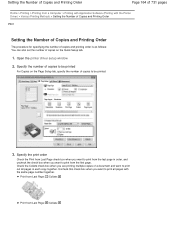
....
3. Print from Last Page: /Collate:
Print from a Computer > Printing with Application Software (Printing with the same page number together. Open the printer driver setup window
2. Setting the Number of Copies and Printing Order
Page 164 of 731 pages
Home > Printing > Printing from Last Page: /Collate: Check the Collate check box when you...
User Manual - Page 165
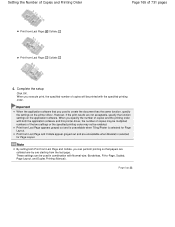
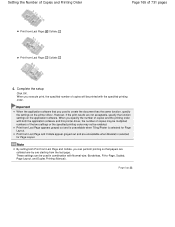
... Last Page appears grayed out and is unavailable when Tiling/Poster is selected for Page Layout. Note
By setting both the application software and this printer driver, the number of copies may not be enabled. However, if the print results are not acceptable, specify the function settings on the...
User Manual - Page 245


... to Use the On-Screen Manuals, Printing Procedures |
Printing with Easy Setup
Setting the Media Type with the Printer Driver
Various Printing Methods
Setting a Page Size and Orientation Setting the Number of Copies and Printing Order Setting the Stapling Margin Execute Borderless Printing Fit-to-Page Printing Scaled Printing Page Layout Printing...
User Manual - Page 255


... in the Print dialog box of the application software. If image data is subject to use the copies setting in the Page Setup tab of the printer driver may not be used when the XPS printer driver is divided into multiple print jobs. When Microsoft Word has the same printing functions as Adobe...
User Manual - Page 335
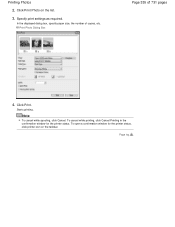
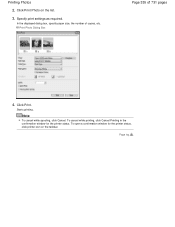
..., specify paper size, the number of 731 pages
4. Print Photo Dialog Box
Page 335 of copies, etc. Starts printing. Click Print Photo on the taskbar. Click Print. Printing Photos
2. To open a confirmation window for the printer status. Page top
To cancel while printing, click Cancel Printing in the confirmation window for the...
User Manual - Page 380
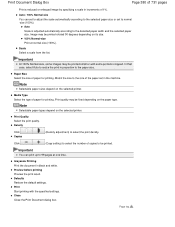
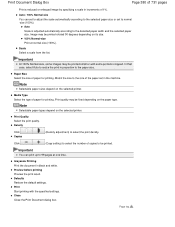
... size.
In that case, select Auto to resize the print in proportion to select the print density. Note
Selectable paper sizes depend on the selected printer.
Click
(Copy setting) to select the number of 1%. Defaults Restore the default settings. Page top
Important
At 100% Normal-size, some images may be printed rotated...
User Manual - Page 382
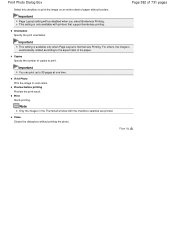
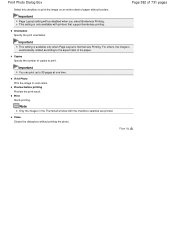
... will be disabled when you select Borderless Printing.
Copies Specify the number of the paper.
Close Closes the dialog box without borders. Orientation Specify the print orientation. Important
You can print up to print. Vivid Photo Print the image in the Thumbnail window with printers that support borderless printing. Print Photo Dialog...
User Manual - Page 507


...scanning resolution is 100%)
Document Color photo
Black and white photo Text document
Use
Color Mode
Copying (Printing)
Color
Creating a postcard
Color
Saving to a computer
Color
Using on a website ... to e-mail
Color, Grayscale, or Black and White
Scanning text using a 600 dpi color printer. Resolution
Scanning resolution: 600 dpi resolution: 600 dpi Scale: 200%
Page 507 of 731 ...
User Manual - Page 526
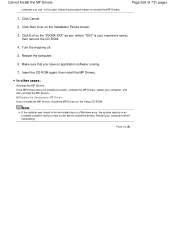
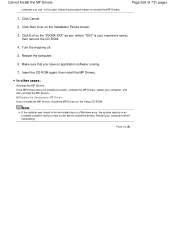
... pages
1. Make sure that you may not be able to install the drivers. Click Start Over on the Setup CD-ROM.
Click Exit on the "PIXMA XXX" screen (where "XXX" is your computer before reinstalling. If the MP Drivers were not installed correctly, uninstall the MP Drivers, restart your computer, and...
User Manual - Page 568
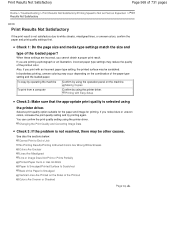
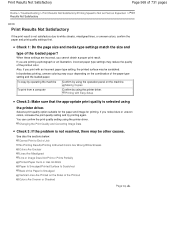
... the Sides of the Printout Colors Are Uneven or Streaked
Page top Making Copies
Confirm by using the printer driver.
See also the sections below: Cannot Print to white streaks, misaligned... the printed surface may be scratched.
You can confirm the print quality setting using
the printer driver. Print Results Not Satisfactory
Page 568 of 731 pages
Home > Troubleshooting > Print ...
User Manual - Page 607
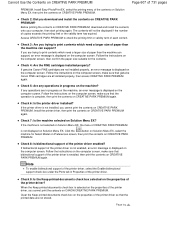
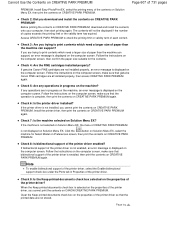
... screen. When the Keep printed documents check box is displayed on the properties of the printer
driver, you cannot print the contents on CREATIVE PARK PREMIUM. If you cannot print the... contents on CANON CREATIVE PARK PREMIUM. Check 8: Is bidirectional support of copies exceeds the printing limit or the validity term has expired. Clear the Keep printed documents ...
User Manual - Page 634
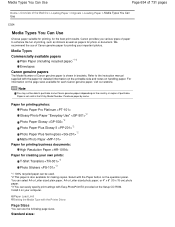
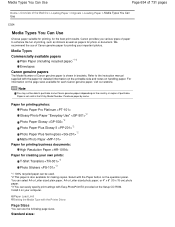
... x 6" (10 x 15 cm) photo paper. *3 You can easily specify print settings with the Printer Driver
Page Sizes
You can be able to purchase some Canon genuine papers depending on the Setup CD-ROM....for detailed information on the printable side and notes on the page sizes available for making copies. For information on handling paper. Purchase paper by Model Number.
Refer to enhance the fun...
User Manual - Page 690
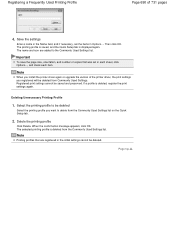
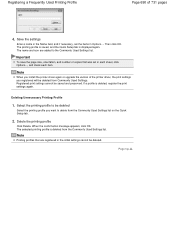
... the confirmation message appears, click OK. Then click OK.
Note
When you install the printer driver again or upgrade the version of the printer driver, the print settings you want to the Commonly Used Settings list. Registered print settings......, and check each item. Registering a Frequently Used Printing Profile
Page 690 of copies that are added to delete from Commonly Used Settings.
User Manual - Page 694
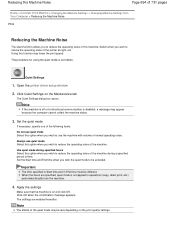
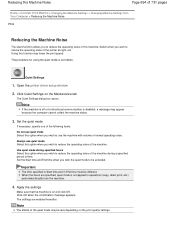
... Machine > Changing the Machine Settings > Changing Machine Settings from the machine.
4. Open the printer driver setup window
2.
Set the Start time and End time when you to be less depending...machine status.
3. The procedure for using the quiet mode is not applied to operations (copy, direct print, etc.) performed directly from Your Computer > Reducing the Machine Noise
P034
Reducing...
Similar Questions
How Do You Enlarge A Copy From Canaon Printer Series Pixmamx472
enlarge a print from canaon printer series pixmamx472
enlarge a print from canaon printer series pixmamx472
(Posted by 12151948 9 years ago)
I Want The Driver Disk For My Canon Pixma Mg2120 Printer
I lost the disk which the printer came with. Please help. My computer is a dell, I7 corewith windows...
I lost the disk which the printer came with. Please help. My computer is a dell, I7 corewith windows...
(Posted by bernardsp 10 years ago)

