Canon PIXMA MG2120 Support Question
Find answers below for this question about Canon PIXMA MG2120.Need a Canon PIXMA MG2120 manual? We have 3 online manuals for this item!
Question posted by blelrom on April 3rd, 2014
How To Align Ink Cartridge Canon Pixma Mg2120
The person who posted this question about this Canon product did not include a detailed explanation. Please use the "Request More Information" button to the right if more details would help you to answer this question.
Current Answers
There are currently no answers that have been posted for this question.
Be the first to post an answer! Remember that you can earn up to 1,100 points for every answer you submit. The better the quality of your answer, the better chance it has to be accepted.
Be the first to post an answer! Remember that you can earn up to 1,100 points for every answer you submit. The better the quality of your answer, the better chance it has to be accepted.
Related Canon PIXMA MG2120 Manual Pages
MG2100 series Especificaciones [Spanish Version] - Page 1


...Front Cover retracted.
Canon FINE Cartridge Total 1792 nozzles (BK 640 nozzles, C/M/Y each 16 bit/8 bit)
Specifications
General Specifications
Printing resolution (dpi) 4800* (horizontal) X 1200 (vertical) * Ink droplets can be ...XP pre-installed.
• Windows: Uninstall software bundled with the Canon inkjet printer before upgrading from Windows Vista to Windows 7, then install the bundled...
User Manual - Page 13


... for descriptions of Easy-PhotoPrint EX for details. Important
Easy-PhotoPrint EX can also print borderless photos easily. It does not support some Canon compact photo printers, including SELPHY CP series. See Help of Easy-PhotoPrint EX screens.
Exif Print is not installed, you cannot print items you to an Exif Print...
User Manual - Page 245


... the Paper Feed Rollers from Your Computer Aligning the Print Head Position from Your Computer Use Your Computer to Print a Nozzle Check Pattern Cleaning Inside the Machine
Changing Machine Settings from Your Computer
Changing the Print Options Registering a Frequently Used Printing Profile Setting the Ink Cartridge to be Used Managing the Machine Power...
User Manual - Page 250


... Software (Printing with the Printer Driver) > Overview of the Printer Driver > Canon IJ Printer Driver > Maintenance Tab
P410
Maintenance Tab
The Maintenance tab allows you to be Used Cleaning Inside the Machine Cleaning the Paper Feed Rollers from Your Computer Use Your Computer to Print a Nozzle Check Pattern Setting the Ink Cartridge to perform machine maintenance...
User Manual - Page 251


... Monitor" when reading this information. Note
To open the printer driver setup window and click View Printer Status... The information displayed on the Canon IJ Status Monitor may differ depending on the task bar. The Canon IJ Status Monitor appears. on the task bar. Prepare a new ink cartridge.
When you are using your machine.
You will...
User Manual - Page 530


...
Action
E, 0, 2
The machine is not installed properly.
Refer to Replacing a FINE Cartridge for how to confirm that , close the paper output cover. When you load the paper...lamp is not resolved, remove the FINE cartridges, then install them again. When the head cover opens, push up the ink cartridge lock lever to install the FINE cartridges. Remove the jammed paper, reload paper properly...
User Manual - Page 532


... pages
(LED display) E, 1, 4
(LED display) E, 1, 5
(LED display) E, 1, 6
(LED display) E, 1, 7
FINE cartridge cannot be executed because the ink cartridge is not resolved, the FINE cartridge may be recognized. Replace the empty ink cartridge immediately after the printing. Canon recommends to use new genuine Canon cartridges in progress and you want to cancel printing, press the machine...
User Manual - Page 534


... on. If the problem is not resolved, connect the machine to the computer and align the print head on the printer driver.
Page top Printing the Nozzle Check Pattern If the error is not resolved, contact...that is not resolved, contact the service center. If the problem is preventing the FINE cartridge holder from moving, and turn on the machine again.
Print the nozzle check pattern to...
User Manual - Page 571
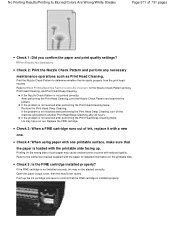
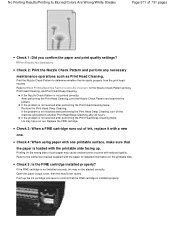
...the FINE cartridge is loaded with reduced quality.
If the FINE cartridge is not installed securely, ink may cause unclear prints or prints with the printable side facing up the ink cartridge lock lever... Cleaning after performing the Print Head Deep Cleaning twice: Ink may have run out.
Check 5: Is the FINE cartridge installed properly? No Printing Results/Printing Is Blurred/Colors Are...
User Manual - Page 573


... Pattern is not resolved, remove the FINE cartridges, then install them again. Replace the FINE cartridge. Select Vivid Photo in the Effects sheet in the printer driver may improve color. If the FINE cartridge is not resolved after 24 hours.
If the problem is not installed securely, ink may have run out. Check 2: When a FINE...
User Manual - Page 590
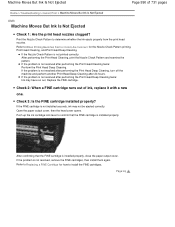
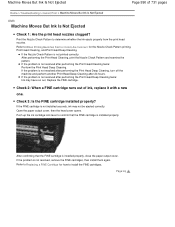
... twice: Perform the Print Head Deep Cleaning.
Push up the ink cartridge lock lever to determine whether the ink ejects properly from the print head nozzles. After confirming that the FINE cartridge is not resolved after performing the Print Head Deep Cleaning twice: Ink may not be ejected correctly. If the problem is installed properly...
User Manual - Page 618


... head cover will open automatically when you touch it. The machine may be installed into place.
(16) FINE cartridge (ink cartridges)
A replaceable cartridge that integrates print head and ink tank.
(17) FINE cartridge holder
Install the FINE cartridge. Do not touch the area (A). Important
The area (A) indicated in the figure below may not print properly if you...
User Manual - Page 651


... on , open the front cover (C), then open . Make sure that the power is reinstalled. For information on how to configure this setting, see Setting the Ink Cartridge to be reduced compared to dry out, and the machine may be consumed even when printing a black-and-white document or when black-and-white...
User Manual - Page 652
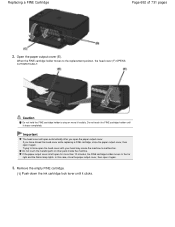
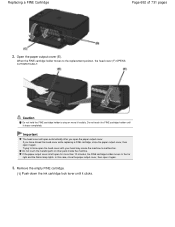
... metallic parts or other parts inside the machine.
Remove the empty FINE cartridge.
(1) Push down the ink cartridge lock lever until it stops completely. Important
The head cover will open automatically after you have closed the head cover while replacing a FINE cartridge, close the paper output cover, then open the head cover with your...
User Manual - Page 654
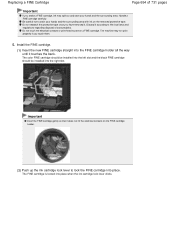
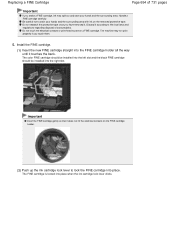
... of 731 pages
Important
If you touch them.
5. Important
Insert the FINE cartridge gently so that it according to lock the FINE cartridge into place when the ink cartridge lock lever clicks. The machine may not print properly if you shake a FINE cartridge, ink may spill out and stain your hands and the surrounding area with...
User Manual - Page 657


..., the Alarm lamp may not be displayed on the LED (Light Emitting Diode) to detect the remaining ink level. When remaining ink cautions or errors occur, the error code will be correct. Prepare a new ink cartridge. Canon IJ Status Monitor
Page top An Error Code Is Displayed on the LED
Make sure that the LED...
User Manual - Page 659


... FINE cartridge is removed.
Checking the Ink Status with the FINE cartridge.
Examining the Nozzle Check Pattern If there are missing lines or horizontal white streaks in the printer driver ... Procedure
C097
Maintenance Procedure
If print results are blurred or colors are otherwise unsatisfactory, aligning the print head may improve the print result.
Also check if the protective tape ...
User Manual - Page 686


... Machine Settings > Changing Machine Settings from Your Computer
Changing Machine Settings from Your Computer
Changing the Print Options Registering a Frequently Used Printing Profile Setting the Ink Cartridge to be Used Managing the Machine Power Reducing the Machine Noise Changing the Machine Operation Mode
Page top
User Manual - Page 691


... than Plain Paper or Envelope is selected from the Page Layout list on the Maintenance tab
The Ink Cartridge Settings dialog box appears.
3. The procedure for specifying the FINE cartridge is not in use .
Open the printer driver setup window
2. Printing cannot be used for Media Type on the Main tab Borderless is selected...
User Manual - Page 730
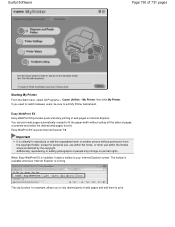
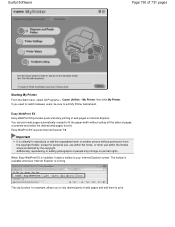
... on portrait rights.
If you to clip desired parts of 731 pages
Starting My Printer From the Start menu, select All Programs > Canon Utilities > My Printer, then click My Printer. You can print web pages automatically resized to exit My Printer beforehand. The clip function, for example, allows you need to switch between users, be...

