Canon PIXMA MG2120 Support Question
Find answers below for this question about Canon PIXMA MG2120.Need a Canon PIXMA MG2120 manual? We have 3 online manuals for this item!
Question posted by hapetkaylee on May 22nd, 2014
How To Align Ink Cartridges Canon Pixma 2120
The person who posted this question about this Canon product did not include a detailed explanation. Please use the "Request More Information" button to the right if more details would help you to answer this question.
Current Answers
There are currently no answers that have been posted for this question.
Be the first to post an answer! Remember that you can earn up to 1,100 points for every answer you submit. The better the quality of your answer, the better chance it has to be accepted.
Be the first to post an answer! Remember that you can earn up to 1,100 points for every answer you submit. The better the quality of your answer, the better chance it has to be accepted.
Related Canon PIXMA MG2120 Manual Pages
MG2100 series Especificaciones [Spanish Version] - Page 1


... Cartridge Total 1792 nozzles (BK 640 nozzles, C/M/Y each 16 bit/8 bit)
Specifications
General Specifications
Printing resolution (dpi) 4800* (horizontal) X 1200 (vertical) * Ink droplets can only be guaranteed on a PC with Windows 7, Windows Vista or Windows XP pre-installed.
• Windows: Uninstall software bundled with the Canon inkjet printer before upgrading from Mac OS X v.10...
User Manual - Page 13


.... Easy-PhotoPrint EX allows you create. Note
Printing on a computer that supports Easy-PhotoPrint EX is available with Canon inkjet printers. It does not support some Canon compact photo printers, including SELPHY CP series.
By connecting to create albums, disc labels/case covers, calendars and stickers easily using photos taken with the Bundled Application...
User Manual - Page 245


... the Paper Feed Rollers from Your Computer Aligning the Print Head Position from Your Computer Use Your Computer to Print a Nozzle Check Pattern Cleaning Inside the Machine
Changing Machine Settings from Your Computer
Changing the Print Options Registering a Frequently Used Printing Profile Setting the Ink Cartridge to be Used Managing the Machine Power...
User Manual - Page 250


Features Cleaning the Print Heads from Your Computer Aligning the Print Head Position from Your Computer Use Your Computer to Print a Nozzle Check Pattern Setting the Ink Cartridge to perform machine maintenance or change the settings of the Printer Driver > Canon IJ Printer Driver > Maintenance Tab
P410
Maintenance Tab
The Maintenance tab allows you to be Used...
User Manual - Page 251


... messages. Click the button of the printer with "Canon IJ XPS Status Monitor" when reading this information. The information displayed on the Canon IJ Status Monitor may differ depending on the task bar. The Canon IJ Status Monitor appears. When you are using your machine. Prepare a new ink cartridge.
You will know the status of the...
User Manual - Page 530


... is not installed properly. When the head cover opens, push up the ink cartridge lock lever to install the FINE cartridges. Remove the jammed paper, reload paper properly in the machine, then press...Reload the paper on the error occurred, the Alarm lamp is not resolved, remove the FINE cartridges, then install them again. Check the error code displayed on the LED and take the appropriate ...
User Manual - Page 532


... be advised that Canon shall not be recognized.
Replacing a FINE Cartridge
The FINE cartridge cannot be liable for detecting the remaining ink level will be recognized. Contact the service center. The front tray is not resolved, the FINE cartridge may be damaged.
Printing cannot be recognized.
Install the appropriate ink cartridge. The FINE cartridge cannot be...
User Manual - Page 534


...clogged. If the problem is not resolved, connect the machine to the computer and align the print head on the printer driver. An Error Code Is Displayed on the LED
Page 534 of the machine...might have occurred. Then clear the jammed paper or protective material that is preventing the FINE cartridge holder from Your Computer
Alarm Lamp Flashes Orange
When the Alarm lamps flashes and the error code...
User Manual - Page 571
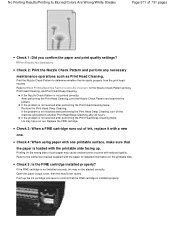
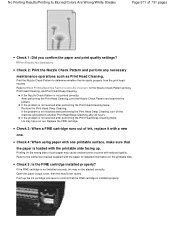
... Pattern and examine the pattern.
Push up .
Refer to determine whether the ink ejects properly from the print head nozzles.
Replace the FINE cartridge. Check 3: When a FINE cartridge runs out of ink, replace it with the printable side facing up the ink cartridge lock lever to the instruction manual supplied with reduced quality.
Print Results Not...
User Manual - Page 573


... opens. Push up the ink cartridge lock lever to Replacing a FINE Cartridge for the Nozzle Check Pattern printing, Print Head Cleaning, and Print Head Deep Cleaning. After confirming that the FINE cartridge is installed properly, close the paper output cover.
Select Vivid Photo in the Effects sheet in the printer driver may improve color.
If...
User Manual - Page 590
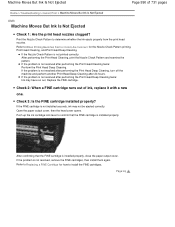
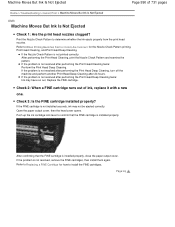
... after performing the Print Head Cleaning twice: Perform the Print Head Deep Cleaning.
Push up the ink cartridge lock lever to determine whether the ink ejects properly from the print head nozzles. Refer to Replacing a FINE Cartridge for how to When Printing Becomes Faint or Colors Are Incorrect for the Nozzle Check Pattern printing...
User Manual - Page 618


.... The machine may be installed into place.
(16) FINE cartridge (ink cartridges)
A replaceable cartridge that integrates print head and ink tank.
(17) FINE cartridge holder
Install the FINE cartridge.
Do not touch the area (A). Note
For details on replacing a FINE cartridge, see Replacing a FINE Cartridge. The color FINE cartridge should be installed into the left slot and the black...
User Manual - Page 651


... on how to configure this setting, see Setting the Ink Cartridge to the printed manual: Getting Started. Important
Handling FINE cartridge Do not touch the electrical contacts (A) or print head nozzle (B) on a FINE cartridge. Note
If a FINE cartridge runs out of ink, you when to replace a FINE cartridge, follow the procedure below. Make sure that the power...
User Manual - Page 652
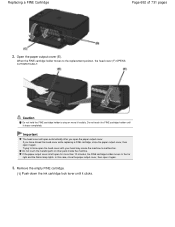
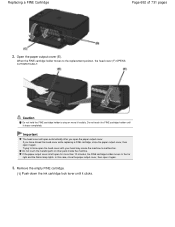
... position, the head cover (F) OPENS AUTOMATICALLY.
Caution
Do not hold the FINE cartridge holder to force open the paper output cover. Do not touch the FINE cartridge holder until it stops completely.
Remove the empty FINE cartridge.
(1) Push down the ink cartridge lock lever until it clicks. Do not touch the metallic parts or other...
User Manual - Page 654
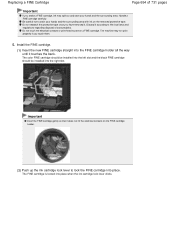
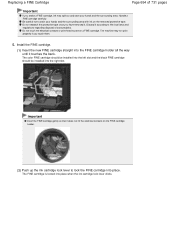
... not touch the electrical contacts or print head nozzle on the removed protective tape. The color FINE cartridge should be installed into the left slot and the black FINE cartridge should be installed into place when the ink cartridge lock lever clicks. Do not reattach the protective tape once you touch them.
5. The FINE...
User Manual - Page 657


.... Canon IJ Status Monitor
Page top An Error Code Is Displayed on the operation panel are shown lit in the copy standby mode. Checking the Ink Status with the Ink Lamps on the Operation Panel
Page 657 of 731 pages
Home > Overview of the Machine > Maintenance > Replacing a FINE Cartridge > Checking the Ink Status > Checking the Ink...
User Manual - Page 659


...
Before performing maintenance Check if ink remains in the printer driver settings may improve print quality. Step 2
Clean the print head.
If printed ruled lines are misaligned or print results are otherwise unsatisfactory, aligning the print head may improve the print result. Checking the Ink Status with the FINE cartridge. Replacing Procedure If the Alarm...
User Manual - Page 686


... Machine Settings > Changing Machine Settings from Your Computer
Changing Machine Settings from Your Computer
Changing the Print Options Registering a Frequently Used Printing Profile Setting the Ink Cartridge to be Used Managing the Machine Power Reducing the Machine Noise Changing the Machine Operation Mode
Page top
User Manual - Page 691


... the Main tab Borderless is selected from the Page Layout list on the Maintenance tab
The Ink Cartridge Settings dialog box appears.
3.
Open the printer driver setup window
2. Select the FINE cartridge to be used
Select the FINE cartridge to be used from the next printing. Other than Plain Paper or Envelope is selected for...
User Manual - Page 730
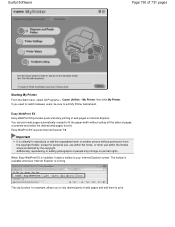
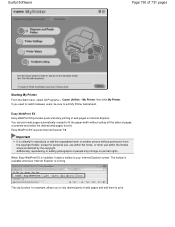
...except for example, allows you need to switch between users, be sure to exit My Printer beforehand.
Important
It is unlawful to reproduce or edit the copyrighted work of people may ... cutting off the sides of 731 pages
Starting My Printer From the Start menu, select All Programs > Canon Utilities > My Printer, then click My Printer. Easy-WebPrint EX Easy-WebPrint EX provides quick and...
Similar Questions
How To Perform An Alignment Ink Cartridges Test On Canon Mg2100 Printer
(Posted by a1iareon 10 years ago)

