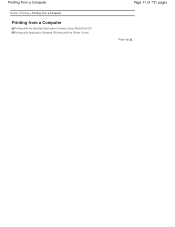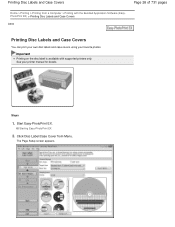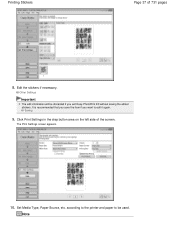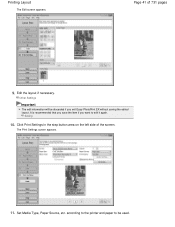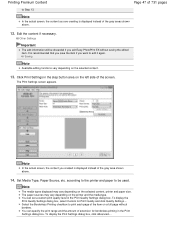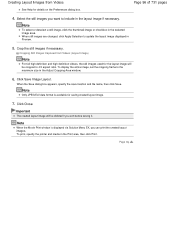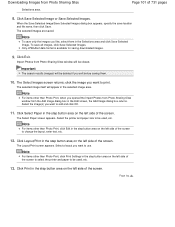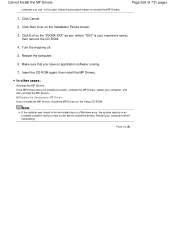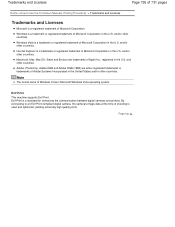Canon PIXMA MG2120 Support Question
Find answers below for this question about Canon PIXMA MG2120.Need a Canon PIXMA MG2120 manual? We have 3 online manuals for this item!
Question posted by almaed on February 12th, 2013
Mac Usable
Current Answers
Answer #1: Posted by tintinb on February 12th, 2013 9:19 PM
1. Visit
2. Select your Mac OS Operating System
3. Select its version (10.6)
4. Click the Driver link
5. Several links will appear, click the latest and updated driver software for the device
6. Install the driver and restart your computer
If you have more questions, please don't hesitate to ask here at HelpOwl. Experts here are always willing to answer your questions to the best of our knowledge and expertise.
Regards,
Tintin
Related Canon PIXMA MG2120 Manual Pages
Similar Questions
s mac os 10.5.8 compatible with canon pixma mg2520
purchased canon printer pixma 2120 last night at walmarts. i toldkid working there my laptop didn't ...