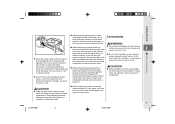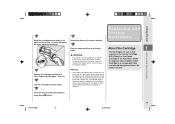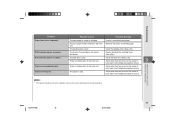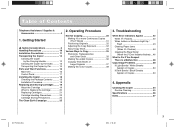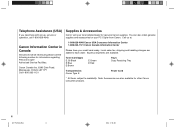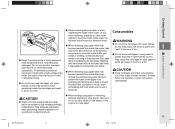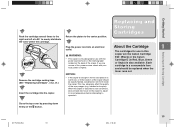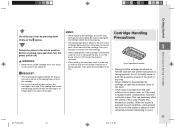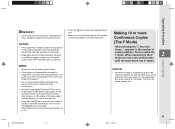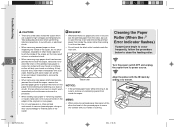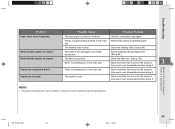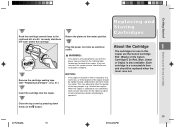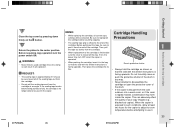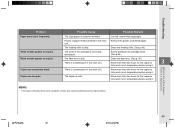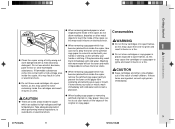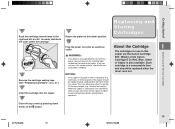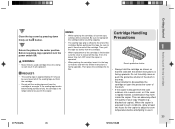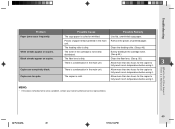Canon PC160 Support Question
Find answers below for this question about Canon PC160.Need a Canon PC160 manual? We have 8 online manuals for this item!
Question posted by amy58756 on November 15th, 2011
What Is Causing A Verticle Black Line Down The Copy?
The person who posted this question about this Canon product did not include a detailed explanation. Please use the "Request More Information" button to the right if more details would help you to answer this question.
Current Answers
Related Canon PC160 Manual Pages
Similar Questions
We Got A Bad Cartridge And Now When You Try To Print Black Lines Are On The Pape
Can we clean the rollers?
Can we clean the rollers?
(Posted by karenpmcintyre 2 years ago)
Canon Pc160 Personal Copier
A spring came off the machine and not copy. Always tells me paper jam! The spring is about 1" long W...
A spring came off the machine and not copy. Always tells me paper jam! The spring is about 1" long W...
(Posted by jcgdougals56 5 years ago)
What Is Wrong With My Cannon Pc 150 When Black Lines Are Running Across The Page
(Posted by mail8168 10 years ago)
Tray Jams.
After the tray moves all the way to the left—then stops to prepare to scan, it moves further t...
After the tray moves all the way to the left—then stops to prepare to scan, it moves further t...
(Posted by ccreativ 10 years ago)