Canon MultiPASS MP390 Support Question
Find answers below for this question about Canon MultiPASS MP390.Need a Canon MultiPASS MP390 manual? We have 3 online manuals for this item!
Question posted by aebanana on May 23rd, 2011
Blank Paper
My printer isnt printing anything. I've tried copying, running the calibration, and printer head reset but all I get is blank paper. My ink isnt dry it just doesnt seem to be transferring to the paper. What do I do??
Current Answers
There are currently no answers that have been posted for this question.
Be the first to post an answer! Remember that you can earn up to 1,100 points for every answer you submit. The better the quality of your answer, the better chance it has to be accepted.
Be the first to post an answer! Remember that you can earn up to 1,100 points for every answer you submit. The better the quality of your answer, the better chance it has to be accepted.
Related Canon MultiPASS MP390 Manual Pages
MP390_spec.pdf - Page 1
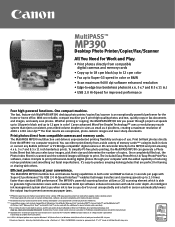
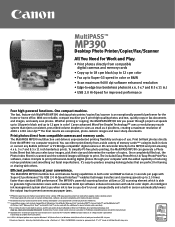
... and up to prevent unnecessary paper jams.
* PPM print speed based on system configuration, software, document complexity, print mode and page coverage.
** Resolution may vary.
MultiPASS™
MP390
Desktop Photo Printer/Copier/Fax/Scanner
All You Need for Work and Play.
• Print photos directly from compatible digital cameras and memory cards
• Copy up to 18 cpm...
MP390_spec.pdf - Page 2
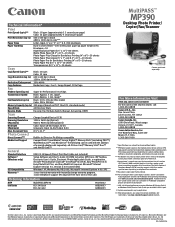
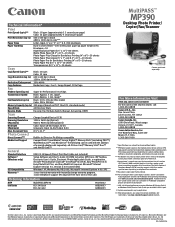
... plain paper @ paper weight 17lb. The USB-IF logos are subject to change without notice. ** PPM print speed based on Canon Color Fax Test Sheet. ††† For a listing of their respective owners. CIG-C498-0104 Ordering Information
MFP
MultiPASS MP390
Ink Tanks
BCI-24 Black BCI-24 Color
9017A002
6881A003 6882A003
MultiPASS™
MP390
Desktop Photo Printer...
MultiPASS MP390 Software Guide - Page 1
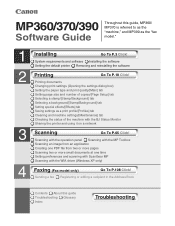
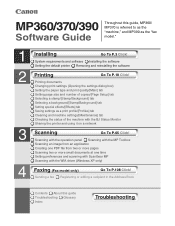
... a recipient in the Address Book
Contents About this guide, MP360/ MP370 is referred to as the "machine," and MP390 as a print profile/[Profiles] tab Cleaning and machine settings/[Maintenance] tab Checking the status of copies/[Page Setup] tab Selecting a stamp/[Stamp/Background] tab Selecting a background/[Stamp/Background] tab Setting special effects/[Effects] tab...
MultiPASS MP390 Software Guide - Page 2
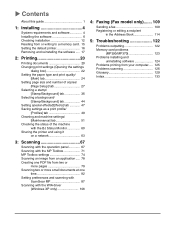
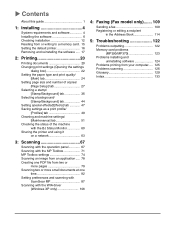
...printer 16 Removing and reinstalling the software ..... 17
2: Printing 20
Printing documents 20 Changing print settings (Opening the settings
dialog box 22 Setting the paper type and print quality/
[Main] tab 24 Setting page size and number of copies... problems
(MP390/MP370 123 Problems installing and
uninstalling software 124 Problems printing from your computer..... 125 Problems scanning 126...
MultiPASS MP390 Software Guide - Page 21
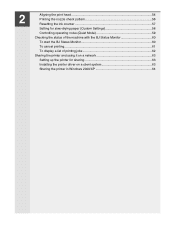
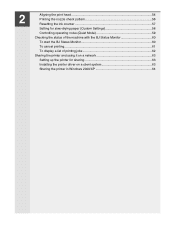
2
Aligning the print head 54 Printing the nozzle check pattern 56 Resetting the ink counter 57 Setting for slow-drying paper (Custom Settings 58 Controlling operating noise (Quiet Mode 59 Checking the status of the machine with the BJ Status Monitor 60 To start the BJ Status Monitor 60 To cancel printing...61 To display a list of printing jobs 62...
MultiPASS MP390 Software Guide - Page 22


... select the command
to print. (This in most cases will
be printed.
1 Load paper in the machine. 2 Open the application from the computer, or the computer is not, select the machine.
4 Click [Print] or [OK] to begin printing. Example: [Print] dialog box in Word
[Print] dialog box
3 In the [Print] dialog box, in [Select Printer] or [Name], check that...
MultiPASS MP390 Software Guide - Page 35
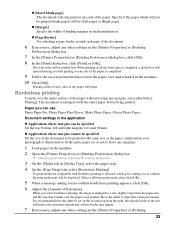
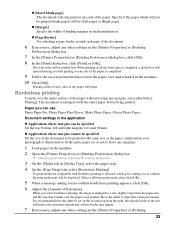
... extends over the entire surface of the paper. Borderless printing
To print over the paper is completed.
9 Follow the on-screen instructions to leave any other settings in the [Printer Properties] or [Printing
Preferences] dialog box.
7 In the [Printer Properties] or [Printing Preferences] dialog box, click [OK]. 8 In the [Print] dialog box, click [Print] or [OK].
Moving the slider to...
MultiPASS MP390 Software Guide - Page 54
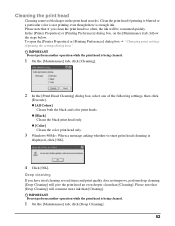
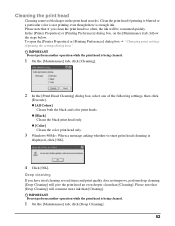
...[OK].
z [Color]
Cleans the color print head only.
3 Windows 98/Me: When a message asking whether to start print head cleaning is enough ink. z [All Colors]
Cleans both the black and color print heads.
Cleaning the print head
Cleaning removes blockages in the print head nozzles. Please note that if you have tried cleaning several times and print quality does not improve, perform deep...
MultiPASS MP390 Software Guide - Page 60
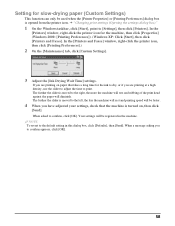
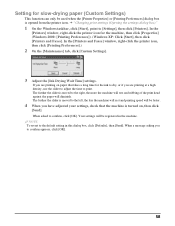
... the default setting in the machine.
Setting for slow-drying paper (Custom Settings)
This function can only be used when the [Printer Properties] or [Printing Preferences] dialog box is moved to the right, the more the machine will rest and rubbing of the print head against the paper will diminish. The further the slider is moved to...
MultiPASS MP390 Software Guide - Page 65
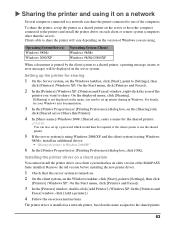
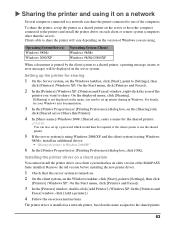
... up a password which would then be displayed on a network
Several computers connected to a network can also set up printer sharing in Windows 2000/XP"
6 In the [Printer Properties] or [Printing Preferences] dialog box, click [OK]. Operating System(Server) Windows 98/Me Windows 2000/XP
Operating System(Client) Windows 98/Me Windows 98/Me...
MultiPASS MP390 Software Guide - Page 108
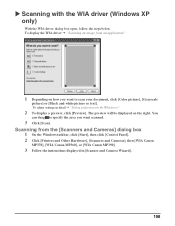
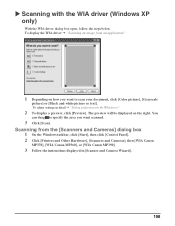
... the [Scanners and Cameras] dialog box
1 On the Windows taskbar, click [Start], then click [Control Panel]. 2 Click [Printers and Other Hardware], [Scanners and Cameras], then [WIA Canon
MP370], [WIA Canon MP360], or [WIA Canon MP390].
3 Follow the instructions displayed in the WIA driver"
2 To display a preview, click [Preview].
You
can drag to...
MultiPASS MP390 Software Guide - Page 111
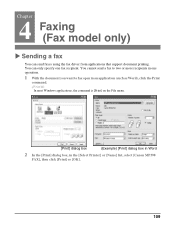
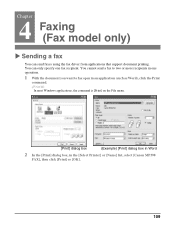
... applications, the command is [Print] on the File menu.
[Print] dialog box
(Example) [Print] dialog box in Word
2 In the [Print] dialog box, in the [Select Printer] or [Name] list, select [Canon MP390
FAX], then click [Print] or [OK].
109 You can send faxes using the fax driver from applications that support document printing. You cannot send a fax...
MultiPASS MP390 Software Guide - Page 115
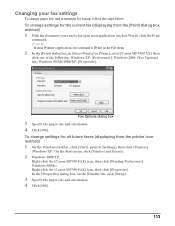
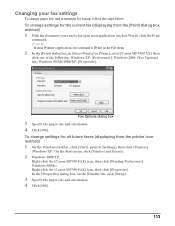
... all future faxes (displaying from the [Print] dialog box method)
1 With the document you want to [Settings], then click [Printers]
(Windows XP: On the Start menu, click [Printers and Faxes]).
2 Windows 2000/XP:
Right-click the [Canon MP390 FAX] icon, then click [Printing Preferences].
Fax Options dialog box
3 Specify the paper size and orientation. 4 Click [OK...
MultiPASS MP390 Software Guide - Page 116


...].
z Windows 2000/XP: Right-click the [Canon MP390 FAX] icon, then click [Printing Preferences]. X Registering or editing a recipient in the Address Book. You can send a fax by simply specifying a recipient from the Address Book"
1 On the Windows taskbar, click [Start], point to [Settings], then click [Printers]
(Windows XP: On the Start menu, click...
MultiPASS MP390 Software Guide - Page 121
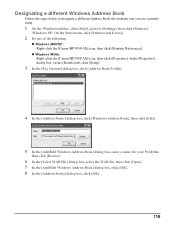
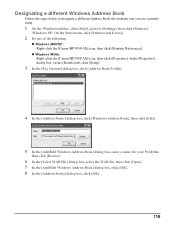
... Books] dialog box, click [OK].
119 z Windows 98/Me: Right-click the [Canon MP390 FAX] icon, then click [Properties]. Designating a different Windows Address Book
Follow the steps below ... then click [Printers]
(Windows XP: On the Start menu, click [Printers and Faxes]).
2 Do one of the following.
z Windows 2000/XP: Right-click the [Canon MP390 FAX] icon, then click [Printing Preferences].
MultiPASS MP390 Software Guide - Page 124


... inner cover, then check that the paper guide is set incorrectly and you print or copy documents with large quantities of ink such as documents with ink or there is creased. Clean the roller. (J User's Guide)
9. Ink has run low or out. The paper thickness lever is not loaded correctly. Use recommended print media. (J User's Guide)
13. The machine...
MultiPASS MP390 Software Guide - Page 129
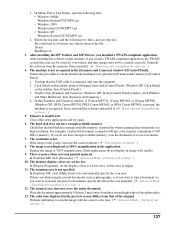
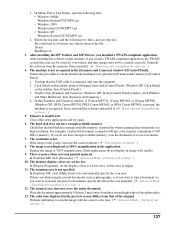
...printed material. Uninstall the software from the machine, then reinstall it . (J "Removing and reinstalling the software" )
5. Double-click [Scanners and Cameras]. (Windows XP: In the [Control Panel] window, click [Printers... applications and try again.
...entire document. Perform calibration to overwrite any other...MP390] (Windows XP: [WIA Canon MP370], [WIA Canon MP360], or [WIA Canon MP390...
MultiPASS MP390 Set-Up Sheet - Page 1
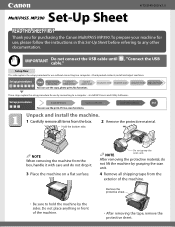
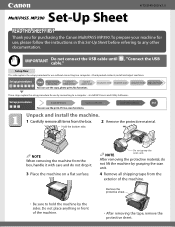
...for use the print, PC fax, scan functions.
Install print head Install ink tanks Load print media Align print head
These steps explain the setup procedure for use the copy, photo print, fax functions....can use without connecting to a computer. To prepare your machine for purchasing the Canon MultiPASS MP390. Remove the protective sheet.
• Be sure to hold the machine by grasping...
MultiPASS MP390 Set-Up Sheet - Page 2
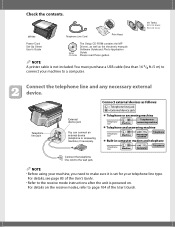
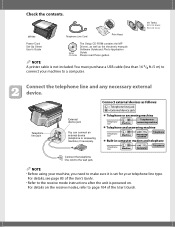
Ink Tanks: BCI-24 Black BCI-24 Color
MP390
Telephone Line Cord
Print Head
Power Cord Set-Up Sheet User's Guide
Setup CD-ROM
The Setup CD-ROM contains the... For details on the receive modes, refer to page 104 of the User's Guide. • Refer to a computer.
NOTE A printer cable is powered on. You must purchase a USB cable (less than 16 3/8 ft./5 m) to the wall jack. Connect the ...
MultiPASS MP390 Set-Up Sheet - Page 8
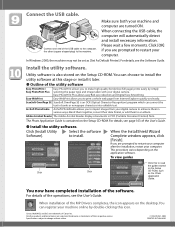
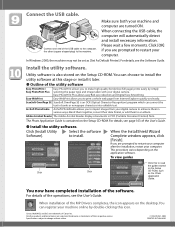
... you to print a whole web page from your machine online by simply
Easy PhotoPrint Plus selecting the paper type and image..., such as [Set As Default Printer].
to change without notice.
© CANON INC. 2004 PRINTED IN THAILAND To view guides
Click...-quality borderless (full page) prints easily by double-clicking this to the machine.
Canon, MultiPASS, and BCI are trademarks of...
Similar Questions
How Do I Align My Printer Head After Inserting New Ink
(Posted by rriendeau 3 years ago)
Canon Multipass Mp390 Power Cord
What is the specification or kind of ac power cord used in canon multipass mp390
What is the specification or kind of ac power cord used in canon multipass mp390
(Posted by homeigor 9 years ago)
Canon Pixma Mg5220 Printer Head Not Aligned When Ink Low
(Posted by jamecgla 10 years ago)
Canon Multipass Mp390 Scanner Won't Scanning ?
(Posted by ritadroman 10 years ago)
My Canon Mp390 Will Not Print Black Ink, Color Works Fine, Need Suggestions
(Posted by garylknrmn 12 years ago)

