Canon MX860 Support Question
Find answers below for this question about Canon MX860 - PIXMA Color Inkjet.Need a Canon MX860 manual? We have 8 online manuals for this item!
Question posted by slymhall on January 10th, 2014
How To Connect Mx860 Cannon To Wireless Setup Mac
The person who posted this question about this Canon product did not include a detailed explanation. Please use the "Request More Information" button to the right if more details would help you to answer this question.
Current Answers
There are currently no answers that have been posted for this question.
Be the first to post an answer! Remember that you can earn up to 1,100 points for every answer you submit. The better the quality of your answer, the better chance it has to be accepted.
Be the first to post an answer! Remember that you can earn up to 1,100 points for every answer you submit. The better the quality of your answer, the better chance it has to be accepted.
Related Canon MX860 Manual Pages
Getting Started - Page 19


... or an error message appears during setup, refer
to the conventional wireless LAN settings. For details, refer to your device's instruction manual or contact its manufacturer. As for Setup
To use the machine by connecting it left off when your computer has been restarted.
• Mac OS 9, Mac OS X Classic environments, or Mac OS X v.10.3.8 or earlier are...
Obtaining the Password For Your Existing Wireless Network (Mac OS X) - Page 3
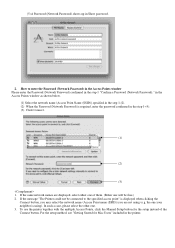
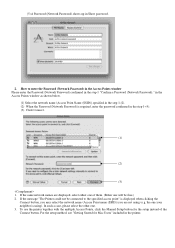
...) is using (e.g. If the same network names are not using ). the one will be connected to enter the Password (Network Password) in the Access Points window Please enter the Password (Network... Points, click the Manual Setup button for Mac Users" included in the step 1 "Confirm a Password (Network Password)." For the setup method, see "Getting Started for the setup instead of them. (Either...
MX860 Getting Started For Mac Users - Page 4


... Identifier) and network password (if applicable). Getting Started Overview
prepare your MX860 set up the hardware set up the software connect to your network (optional) start using your MX860
Prepare Your MX860
Congratulations on your network name and password by using the Canon PIXMA Wireless Setup Assistant, or by clicking the menu bar. This Getting Started guide...
MX860 Getting Started For Mac Users - Page 19
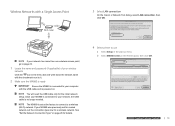
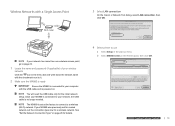
...-Fi router
router
Wi-Fi router
4 Select printer to a wireless (Wi-Fi) network. b Select MX860 series in the pop-up menu. Once your MX860 is connected to your MX860 was previously set for a wired network, set at the factory to connect to use
a Select Setup in the Printers pane, then click OK. If your network, the USB...
MX860 Getting Started For Mac Users - Page 21
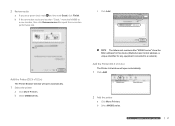
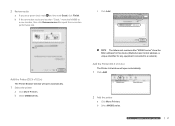
...). c Click Add. Add the Printer (OS X v10.5.x)
The Printer Browser window will open automatically.
1 Select the printer
a Click More Printers.
The letters and numbers after "MX860 series" show the MAC address for this device (Media Access Control address, a unique identifier for any equipment connected to repeat the connection performance test.
MX860 Getting Started For Mac Users - Page 23
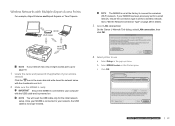
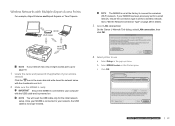
... wireless
network
Click the icon in the menu bar and write down the network name with the checkmark next to it.
2 Make sure the MX860 is ready
Ensure the MX860 is set at the factory to connect to "Set the Network Connection Type" on
You will need the USB cable only for the initial network setup...
MX860 Getting Started For Mac Users - Page 26
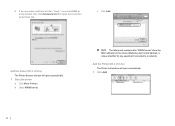
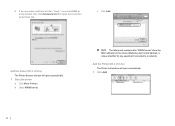
....
1 Select the printer
a Click More Printers. b Select MX860 series.
26
The letters and numbers after "MX860 series" show the MAC address for this device (Media Access Control address, a unique identifier for any equipment connected to repeat the connection performance test. b If the connection results are less than "Good," move the MX860 to a new location, then click Remeasurement to...
MX860 Getting Started For Mac Users - Page 28
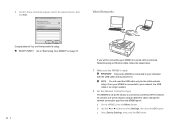
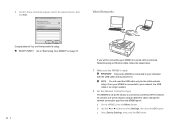
You are finished with the setup. To connect to a wired network using an Ethernet cable, follow the steps below.
1 Make sure the MX860 is ready
Ensure the MX860 is connected to a wired LAN (Local Area Network) using an Ethernet cable, change the network connection type from the MX860 panel. c Select Device Settings, then press the OK button.
28 Go...
MX860 Getting Started For Mac Users - Page 31


... Browser window will open automatically.
1 Select the printer
a Click More Printers.
The letters and numbers after "MX860 series" show the MAC address for this device (Media Access Control address, a unique identifier for any equipment connected to a network). prepare hardware software network
prepare hardware software network
prepare hardware software network
prepare hardware software...
MX860 Getting Started For Mac Users - Page 33


... the software and restarting your network. b In the Network Device List pane, select the MAC address of the
MX860. Connecting Additional Computers
More than one computer has already been setup to use the MX860 as a scanner. d Confirm that a checkmark appears next to your MX860.
1 Make sure the MX860 is on the additional computer
a Follow the software installation steps...
MX860 Getting Started For Mac Users - Page 34
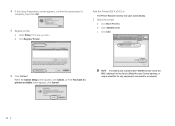
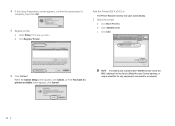
The letters and numbers after "MX860 series" show the MAC address for this device (Media Access Control address, a unique identifier for any equipment connected to a network).
34 b Click Register Printer. Add the Printer (OS X v10.5.x)
The Printer Browser window will open automatically.
1 Select the printer
a Click More Printers. 4 If the Setup Preparations screen appears, confirm that...
Router Guide - Page 5
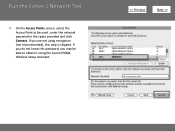
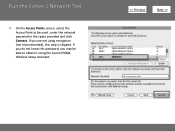
If you do not know this password, you are not using the Canon PIXMA Wireless Setup Assistant.
>
5 On the Access Points screen, select the Access Point to obtain it using encryption (not recommended), this step is skipped. If you may be able to be used , enter the network password in the space provided and click Connect. Run the Canon IJ Network Tool
7.
Network Key Guide - Page 2
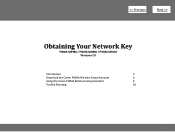
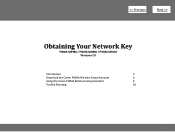
>
Obtaining Your Network Key
PIXMA MP980 / PIXMA MX860 / PIXMA MP620 Windows OS
Introduction
3
Download the Canon PIXMA Wireless Setup Assistant
4
Using the Canon PIXMA Wireless Setup Assistant
6
Trouble Shooting
10
2
Network Key Guide - Page 3


... is not known, you are unable to retrieve the information using the Canon PIXMA Wireless Setup Assistant. Introduction
>
Introduction
If you may be able to proceed past the Access Points screen during wireless setup because the required Network Key is supported on the following operating systems only: • Windows XP SP3 or later • Windows...
Network Key Guide - Page 4
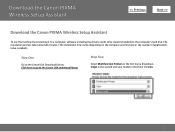
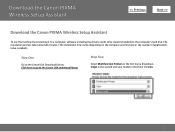
Click Go.
4 Download the Canon PIXMA Wireless Setup Assistant
>
Download the Canon PIXMA Wireless Setup Assistant
To use the machine by connecting it to a computer, software including the drivers needs to be installed.)...copied (installed) to the Canon USA download library
Step Two
Select Multifunction Printers in the first menu dropdown, Inkjet in the second and your model in the third.
Network Key Guide - Page 5


... location to download the file CanonAPChkTool.
Step Four
In the Software section, click the link to where the file is being saved.
5 Download the Canon PIXMA Wireless Setup Assistant
>
Step Three
In the Drivers / Software Selection section, select your operating system in the Select OS dropdown menu. Begin Download Choose to "Save" the...
Network Key Guide - Page 6
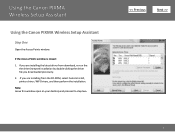
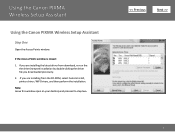
... file you are installing from the CD-ROM, select Custom Install, printer driver / MP Drivers, and then perform the installation. Using the Canon PIXMA Wireless Setup Assistant
Using the Canon PIXMA Wireless Setup Assistant
Step One
Open the Access Points window. If the Access Points window is closed: 1. Note: Leave this window open on your desktop...
Network Key Guide - Page 7
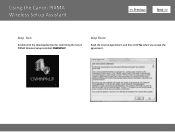
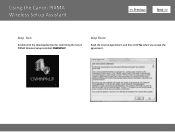
Step Three
Read the License Agreement, and then click Yes when you accept the agreement.
7 Using the Canon PIXMA Wireless Setup Assistant
>
Step Two
Double-click the downloaded tool for confirming the Canon PIXMA Wireless Setup Assistant CNMNPHLP.
Network Key Guide - Page 8
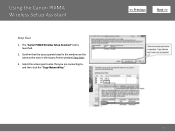
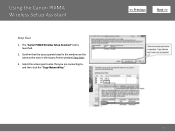
Confirm that you are the same as the ones in the Access Points window (Step One).
3. Select the access point name that the access points listed in the window are connecting to, and then click the "Copy Network Key."
>
8 Using the Canon PIXMA Wireless Setup Assistant
Step Four
1. The "Canon PIXMA Wireless Setup Assistant" tool is launched.
2.
Network Key Guide - Page 9


... by doing one of the following:
a. Click Connect. When access point names are the same, you will find the name(s) in "Detected Access Points" there.)
2. The tool "Canon PIXMA Wireless Setup Assistant" is displayed.
>
9 Using the Canon PIXMA Wireless Setup Assistant
Step Five
1. Step Six
When the setup is completed, the Setup Complete dialog is launched. Click the Network...
Similar Questions
How To Connect To A Wireless Lan Access Point Mx860 Mac
(Posted by fatcoKlei 9 years ago)
How To Setup Mx860 Wirelessly Lion Mac
(Posted by galcdavi 10 years ago)
How Do I Add Mx860 To Wireless Network Mac
(Posted by butosh 10 years ago)
Canon Mx860 Manual Wireless Setup How To
(Posted by courval 10 years ago)
Wireless Setup For Pixma Mp470
Good Evening, Can you please tell me how I can set up wieless for my Canon Pixma Mp470 printer? O...
Good Evening, Can you please tell me how I can set up wieless for my Canon Pixma Mp470 printer? O...
(Posted by dawnbre0667 11 years ago)

