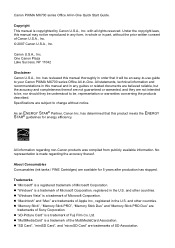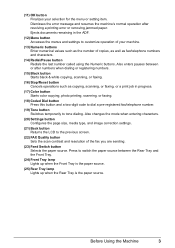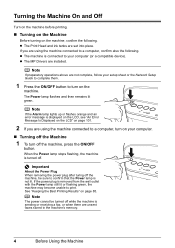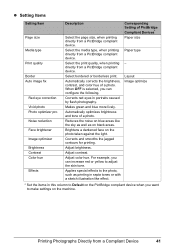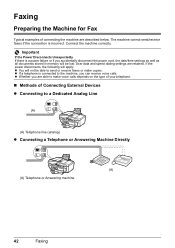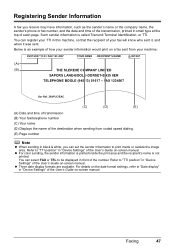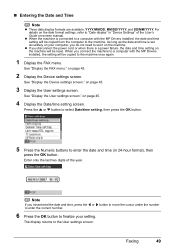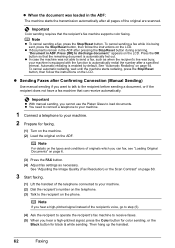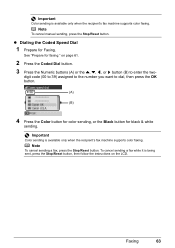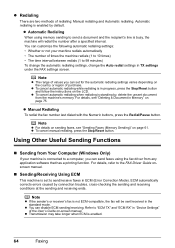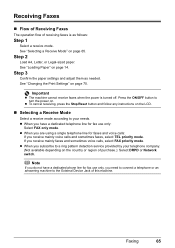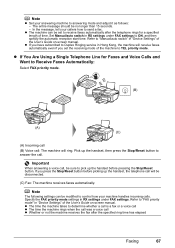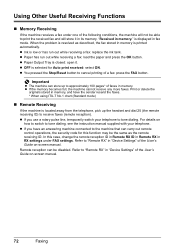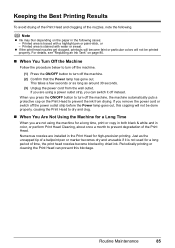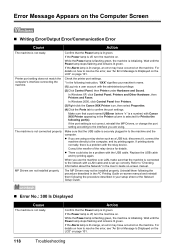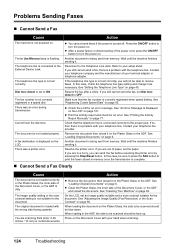Canon MX700 Support Question
Find answers below for this question about Canon MX700 - PIXMA Color Inkjet.Need a Canon MX700 manual? We have 3 online manuals for this item!
Question posted by tr64572 on February 4th, 2013
Just Stopped No Power
Current Answers
Answer #1: Posted by tintinb on February 6th, 2013 8:27 AM
If you have more questions, please don't hesitate to ask here at HelpOwl. Experts here are always willing to answer your questions to the best of our knowledge and expertise.
Regards,
Tintin
Related Canon MX700 Manual Pages
Similar Questions
Canon mx700 multi-copier just stopped working suddenly, no warning. Only thing it does when turned o...