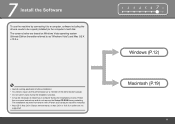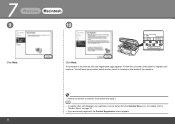Canon MX330 Support Question
Find answers below for this question about Canon MX330 - PIXMA Color Inkjet.Need a Canon MX330 manual? We have 2 online manuals for this item!
Question posted by matt8ken on May 7th, 2014
Canon Mx330 Do You Need Both Color And Black Ink?
The person who posted this question about this Canon product did not include a detailed explanation. Please use the "Request More Information" button to the right if more details would help you to answer this question.
Current Answers
Related Canon MX330 Manual Pages
Similar Questions
Metallic Black Ink Is Not Printing In Canon Imageprograf 9400
I tried every thing possible for me but no result. I did folling steps. 1- Clean Head in service mod...
I tried every thing possible for me but no result. I did folling steps. 1- Clean Head in service mod...
(Posted by niraj768 9 years ago)
Mx330 Why Wont It Print In Only Black Ink
(Posted by trikkes 9 years ago)
I Have A Canon Mx330. When I Print I Only Want To Use Black Ink. How?
I dont want to use black and color for printing. Is there a way to set this
I dont want to use black and color for printing. Is there a way to set this
(Posted by twilliams48071 12 years ago)
Black Ink Does Not Want To Work
Black ink head does not want to print?? head cleaning does not work colours are printing How do I...
Black ink head does not want to print?? head cleaning does not work colours are printing How do I...
(Posted by roelienpretorius 12 years ago)
Print With Empty Color Cartridge?
can i print greyscale without a color cartridge on my mx330?
can i print greyscale without a color cartridge on my mx330?
(Posted by cpksm 13 years ago)