Canon MX310 Support Question
Find answers below for this question about Canon MX310 - PIXMA Color Inkjet.Need a Canon MX310 manual? We have 2 online manuals for this item!
Question posted by dmandersen on April 8th, 2012
Can This Be Set Up For Wireless Printing?
I want to set up my printer so that it is wireless. can i do this?
Current Answers
There are currently no answers that have been posted for this question.
Be the first to post an answer! Remember that you can earn up to 1,100 points for every answer you submit. The better the quality of your answer, the better chance it has to be accepted.
Be the first to post an answer! Remember that you can earn up to 1,100 points for every answer you submit. The better the quality of your answer, the better chance it has to be accepted.
Related Canon MX310 Manual Pages
MX310 series Quick Start Guide - Page 5


...19 Making Copies 19 Changing the Copy Settings 19 Using Useful Copy Functions 21
Printing from Your Computer 22 Printing with Windows 22 Printing with Macintosh 23
Scanning Images 24 Scanning Methods 24
Printing Photographs Directly from a Compliant Device 25 Printing Photographs Directly from a Compliant Device 25 About PictBridge Print Settings 27
Faxing 30 Preparing the Machine for...
MX310 series Quick Start Guide - Page 6


...copying, scanning, or faxing, or a print job in use this button, the machine...color copying, scanning, or faxing.
2
Before Using the Machine Before Using the Machine
Operation Panel
(1) (2) (3)(4) (5)(6) (7)
(8)
(9) (10) (11) (12)
(20) (19) (18) (17) (16) (15)
(14) (13)
(1) ON/OFF button / Power lamp Turns the machine on -screen manual.
(7) Menu button Accesses the menus and settings...
MX310 series Quick Start Guide - Page 8


... 20) INTENSITY (page 20) IMAGE QUALITY (page 20)
DEVICE SETTINGS and MAINTENANCE under each mode contains the following menu items.
z DEVICE SETTINGS
PRINT SETTINGS*1 EXTENDED AMOUNT
PICTBRIDGE SET (page 29) PAGE SIZE MEDIA TYPE PRINT QLTY BORDERLESS PRINT IMAGE ENHANCEMENT
OTHERS*1 AUDIBLE TONES COUNTRY SELECT*2 LANGUAGE SETTING QUIET MODE
RESTORE DEFAULT*1
z MAINTENANCE
NOZZLE CHECK (page 60...
MX310 series Quick Start Guide - Page 9


... TX PAUSE TIME AUTO REDIAL TX START SPEED COLOR TX TX REPORT DIAL TONE DETECT
RX SETTINGS*1 AUTO PRINT RX ECM RX FAX PRIORITY MODE DRPD:FAX RNG PAT*3 RING COUNT MAN/AUTO SWITCH REMOTE RX RX IMG REDUCTION RX START SPEED RX REPORT
DEVICE SETTINGS MAINTENANCE Settings button PAGE SIZE (page 52) MEDIA TYPE (page...
MX310 series Quick Start Guide - Page 19
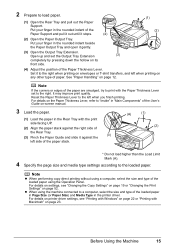
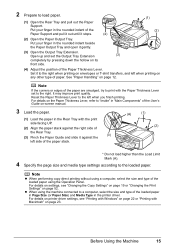
... with Macintosh" on page 23.
It may improve print quality. For details on printer driver settings, see "Changing the Copy Settings" on page 19 or "Changing the Print Settings" on page 52. 2 Prepare to the right when printing on envelopes or T-shirt transfers, and left when you finish printing. Put your finger in the rounded indent beside the...
MX310 series Quick Start Guide - Page 21
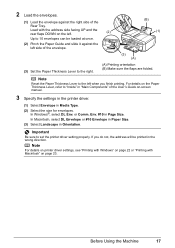
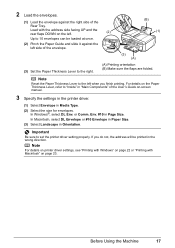
... Paper Thickness Lever, refer to "Inside" in "Main Components" of the
Rear Tray. Important
Be sure to set the printer driver setting properly.
Note
For details on printer driver settings, see "Printing with Windows" on page 22 or "Printing with the address side facing UP and the rear flaps DOWN on page 23.
In Windows®, select...
MX310 series Quick Start Guide - Page 22
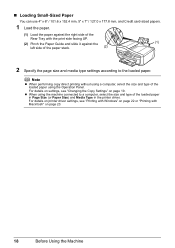
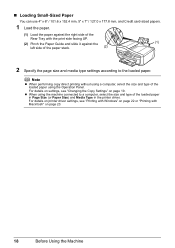
For details on settings, see "Printing with Windows" on page 22 or "Printing with the print side facing UP.
(2) Pinch the Paper Guide and slide it against the right side of the
Rear Tray with Macintosh" on page 19.
For details on printer driver settings, see "Changing the Copy Settings" on page 23.
18
Before Using the Machine...
MX310 series Quick Start Guide - Page 23


... color copying, or the Black button for black & white
copying. z The settings of the User's Guide onscreen manual.
See "Loading Original Documents" on the machine. For details, see "Changing the Copy Settings" on the LCD indicates the current setting. Ex: 1.ENLARGE/REDUCE PRESET RATIO
PRESET RATIO / ZOOM / FIT-TO-PAGE
Copying
19
See "Loading Printing...
MX310 series Quick Start Guide - Page 28


... If You Want to Edit or Print the Scanned ...using the Operation Panel" on page 8.
4 Press the SCAN button, then press the Color or Black button.
24
Scanning Images You can also use the Operation Panel to open ...originals with advanced settings such as JPEG, TIFF, bitmaps, or PDF.
Scanning Methods
You can also start application software from MP Navigator EX to edit or print the scanned images...
MX310 series Quick Start Guide - Page 30


...Select the size and type of the device. If your PictBridge compliant device.
26
Printing Photographs Directly from a Compliant Device See "About PictBridge Print Settings" on automatically. For details, see "Setting on the Machine" on page 29.
4 Start printing from the machine. 2 Connect the PictBridge compliant device to select a print mode compliant with PictBridge before connecting it...
MX310 series Quick Start Guide - Page 31


... Machine" on a PictBridge compliant device. When Paper type is set to Plain Paper, borderless printing will be disabled even when Layout is set Layout to A4 or 8.5" x
11" (Letter). Printing Photographs Directly from a PictBridge compliant device. About PictBridge Print Settings
„ Settings on a PictBridge Compliant Device
This section describes the print settings on page 29.
z Paper...
MX310 series Quick Start Guide - Page 33


... on the PictBridge compliant device when you can configure the following.
Set the print settings to the settings on black areas. z Displaying the PictBridge Settings Screen and Specifying the Settings
1 Turn on the machine.
Corresponding Setting of a photo.
BORDERLESS PRINT Select bordered or borderless print. When SET is selected, you want to make settings on the machine...
MX310 series Quick Start Guide - Page 36
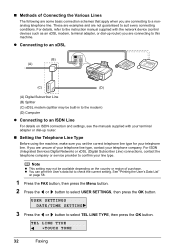
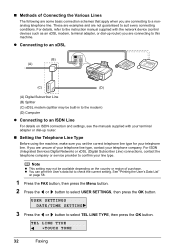
...device (control devices such as an xDSL modem, terminal adapter, or dial-up router.
„ Setting the Telephone Line Type
Before using the machine, make sure you are connecting to an ISDN Line
For details on ISDN connection and settings... Menu button.
2 Press the [ or ] button to check the current setting. See "Printing the User's Data List"
on the country or region of your telephone line...
MX310 series Quick Start Guide - Page 61
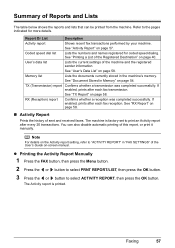
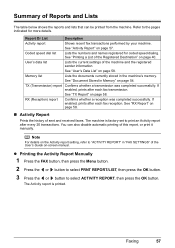
.... See "Activity Report" on page 58. See "User's Data List" on page 54. You can be printed from the machine. Refer to "ACTIVITY REPORT" in "FAX SETTINGS" of the User's Guide on the Activity report setting, refer to the pages indicated for coded speed dialing. See "Document Stored in the machine's memory. RX...
MX310 series Quick Start Guide - Page 62
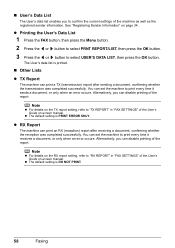
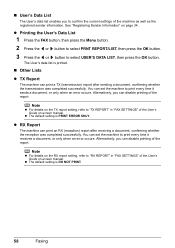
... (transmission) report after receiving a document, confirming whether the reception was completed successfully. z RX Report
The machine can set the machine to print every time it receives a document, or only when an error occurs. You can print an RX (reception) report after sending a document, confirming whether the transmission was completed successfully. Alternatively, you can...
MX310 series Quick Start Guide - Page 82


... device referring to the machine. Replace the ink cartridge and close the Scanning Unit (Printer Cover). The resulting print quality is not satisfactory, if printing ...want to continue printing, press the Stop/Reset button for any malfunction or trouble caused by continuation of printing under the ink out condition. When printing from a PictBridge compliant device, depending on the device...
MX310 series Quick Start Guide - Page 88


... compliant device, set the print quality setting appropriately? z Did you cannot obtain a proper print result.
The method to confirm the paper and print quality settings differs depending on the machine.
See also the sections below.
„ Colors Are Unclear
Cause
Color correction is not satisfactory, confirm the paper and print quality settings first. When these settings are printing...
MX310 series Quick Start Guide - Page 92


... copied should be able to select this machine. „ Colors Are Uneven or Streaked
Cause
Print Head nozzles are deleted.
(1)Click the printer icon in the Dock to display the list of print jobs in progress. Print Head is a printout from Control Panel" in "Opening the Printer Properties Dialog Box (Windows)" of the User's Guide on...
MX310 series Quick Start Guide - Page 105
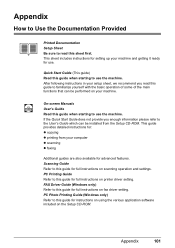
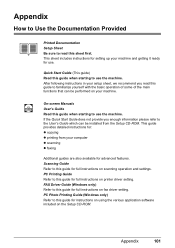
On-screen Manuals User's Guide Read this guide when starting to this guide for full instructions on printer driver setting. PC Photo Printing Guide (Windows only) Refer to use the machine. If the Quick Start Guide does not provide you enough information please refer to familiarize yourself with ...
MX310 series Easy Setup Instructions - Page 1


... Unit (Printer Cover) with ink on the
removed protective tape.
Once the message "SET INK CARTRIDGE" appears, go to select the language for faxes and voice calls and want to receive... or Print Head Nozzles on the outside of the machine.
i Lift the Scanning Unit (Printer Cover) with both hands.
Telephone Connector Cap
Connect external devices as follows:
External device jack
...
Similar Questions
When I Try To Print It Only Prints In Black And White Won't Print In Color
(Posted by thompsonjona 8 years ago)
How To Delete A Canon Inkjet Mx310 Series 1 Printer
(Posted by beloDp 10 years ago)
Can The Canon Mx310 Print Wirelessly
(Posted by jerrste 10 years ago)
My Printer Doesn't Print In Color Anymore
What should I do ? Printer doesn't print in color anymore. Checked ink cartridges, they're all OK
What should I do ? Printer doesn't print in color anymore. Checked ink cartridges, they're all OK
(Posted by nrosemblit 11 years ago)

