Canon MX310 Support Question
Find answers below for this question about Canon MX310 - PIXMA Color Inkjet.Need a Canon MX310 manual? We have 2 online manuals for this item!
Question posted by pspwh on May 26th, 2014
Where Is Paper Out Tray Canon Mx310
The person who posted this question about this Canon product did not include a detailed explanation. Please use the "Request More Information" button to the right if more details would help you to answer this question.
Current Answers
There are currently no answers that have been posted for this question.
Be the first to post an answer! Remember that you can earn up to 1,100 points for every answer you submit. The better the quality of your answer, the better chance it has to be accepted.
Be the first to post an answer! Remember that you can earn up to 1,100 points for every answer you submit. The better the quality of your answer, the better chance it has to be accepted.
Related Canon MX310 Manual Pages
MX310 series Quick Start Guide - Page 4


... order that this manual thoroughly in part, without notice. All statements, technical information and recommendations in this manual may not be understood to your Canon PIXMA MX310 series Office All-In-One.
No representation is made regarding non-Canon products was compiled from publicly available information. z "Windows Vista" is a trademark of Microsoft Corporation. One...
MX310 series Quick Start Guide - Page 14
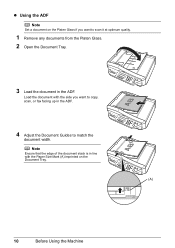
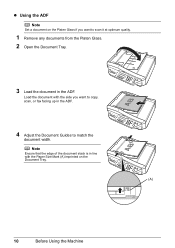
... ADF.
4 Adjust the Document Guides to scan it at optimum quality.
1 Remove any documents from the Platen Glass. 2 Open the Document Tray.
3 Load the document in line with the Paper Size Mark (A) imprinted on the Platen Glass if you want to match the
document width. Note
Ensure that the edge of the...
MX310 series Quick Start Guide - Page 15
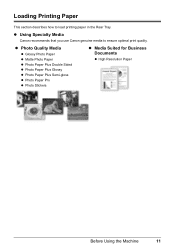
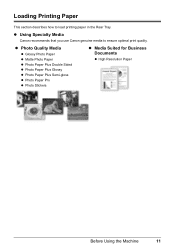
z Using Specialty Media
Canon recommends that you use Canon genuine media to load printing paper in the Rear Tray.
Loading Printing Paper
This section describes how to ensure optimal print quality.
z Photo Quality Media
z Glossy Photo Paper z Matte Photo Paper z Photo Paper Plus Double Sided z Photo Paper Plus Glossy z Photo Paper Plus Semi-gloss z Photo Paper Pro z Photo Stickers
z ...
MX310 series Quick Start Guide - Page 16
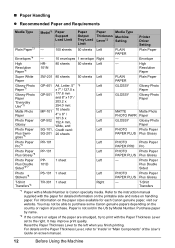
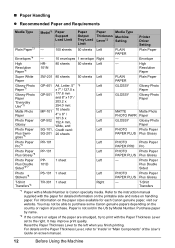
... are smudged, try to print with the Paper Thickness Lever set to purchase some Canon genuine papers depending on the country or region of the User's Guide on handling paper. „ Paper Handling z Recommended Paper and Requirements
Media Type
Plain Paper*3 Envelopes*4
Model*1 Paper Support Load Limit
Paper Output Tray Load Limit
Paper
Media Type
Thickness Machine Lever*2 Setting
-
100...
MX310 series Quick Start Guide - Page 17
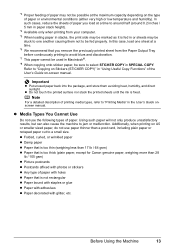
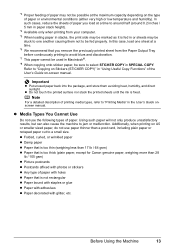
... on Stickers (STICKER COPY)" in or sheets may be
stuck to jam or malfunction. *3 Proper feeding of paper may be marked as it is too thick (plain paper, except for Canon genuine paper, weighing more than a post card, including plain paper or notepad paper cut to select STICKER COPY in Macintosh®. *8 When copying onto sticker...
MX310 series Quick Start Guide - Page 18


....0 x 177.8 mm, or 2.13" x 3.39"
/ 54.0 x 86.0 mm (credit card-size) for use general copy paper or Canon's Super White Paper. Loading paper in portrait orientation (A).
z If you cut plain paper to be jammed.
(A)
(B)
Note
z We recommend using genuine Canon photo media when printing photographs. When printing on postcards affixed with its various printers, see "Using...
MX310 series Quick Start Guide - Page 19
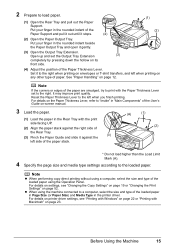
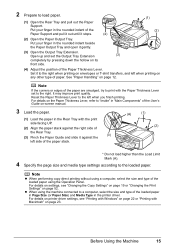
....
Put your finger in the Rear Tray with the print side facing UP.
(2) Align the paper stack against the left when printing on -screen manual.
3 Load the paper.
(1) Load the paper in the rounded indent beside the Paper Output Tray and open it stops.
(4)
(1) (2)
(2) Open the Paper Output Tray.
For details on the Paper Thickness Lever, refer to "Inside...
MX310 series Quick Start Guide - Page 21
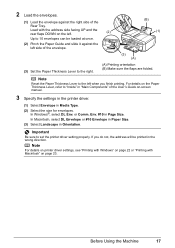
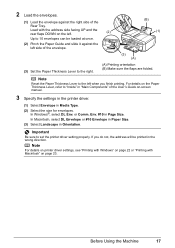
... with Windows" on page 22 or "Printing with the address side facing UP and the rear flaps DOWN on the left side of the
Rear Tray. In Macintosh, select DL Envelope or #10 Envelope in Paper Size. (3) Select Landscape in the wrong direction.
MX310 series Quick Start Guide - Page 22
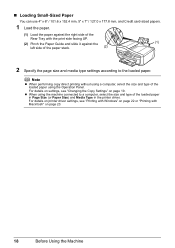
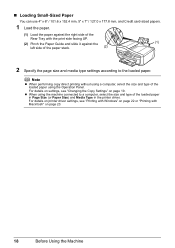
... settings, see "Changing the Copy Settings" on page 19. „ Loading Small-Sized Paper
You can use 4" x 6" / 101.6 x 152.4 mm, 5" x 7" / 127.0 x 177.8 mm, and Credit card-sized papers.
1 Load the paper.
(1) Load the paper against the right side of the
Rear Tray with Macintosh" on page 23.
18
Before Using the Machine For details on...
MX310 series Quick Start Guide - Page 56


... 11", or 8.5 x 14.
3 Press the OK button.
4 Press the [ or ] button to select PLAIN PAPER.
Note
If the paper is set to a size other than A4, 8.5" x 11", or 8.5 x 14, or if it is set to print...or Legal-sized plain paper in RX SETTINGS under FAX SETTINGS.
52
Faxing Important
If paper of Rings for fax calls in RING COUNT in the Rear Tray to a type other than PLAIN PAPER, the received faxes...
MX310 series Quick Start Guide - Page 57


z Paper has run out while receiving a fax: replace the FINE Cartridge. z Output Tray is selected for this case, change the remote reception ID in REMOTE ...chart (Standard mode)
„ Remote Receiving
If the machine is low or has run out while receiving a fax: load the paper and press the OK button. z If you use a rotary pulse line, temporarily switch your telephone. Refer to "REMOTE RX...
MX310 series Quick Start Guide - Page 60


...or has run out while receiving a fax z If the paper size/type setting is incorrect z If the paper run out while receiving a fax z If the Output Tray is closed z If OFF is automatically stored in memory.
... of the Transaction
Press the or # button to display the details (e.g. z < > indicates a color document. Note
If you can check its details on page 54.
56
Faxing „ Checking a ...
MX310 series Quick Start Guide - Page 64
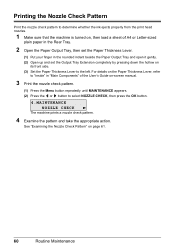
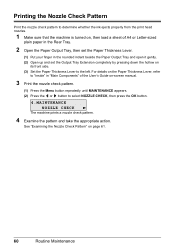
... the print head nozzles.
1 Make sure that the machine is turned on, then load a sheet of A4 or Letter-sized
plain paper in the Rear Tray.
2 Open the Paper Output Tray, then set the Paper Thickness Lever.
(1) Put your finger in "Main Components" of the User's Guide on-screen manual.
3 Print the nozzle check pattern...
MX310 series Quick Start Guide - Page 79
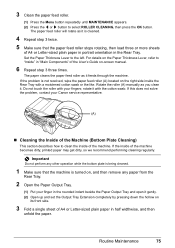
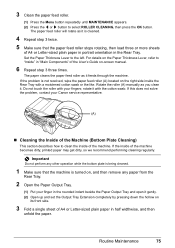
... machine is turned on, and then remove any paper from the
Rear Tray.
2 Open the Paper Output Tray.
(1) Put your finger in the rounded indent beside the Paper Output Tray and open it gently. (2) Open up and set the Output Tray Extension completely by pressing down the hollow on the Paper Thickness Lever, refer to clean the inside...
MX310 series Quick Start Guide - Page 84


... is not using a G3 machine. Make sure that matches your machine is incorrect. z Output Tray is busy. Press the Black button to the registered number.
Check the fax number and dial ...See "Redialing" on page 66. z The recipient's fax machine is not color-compatible. Contact the recipient and have them load paper in their fax machine or free up space in properly, and resend the ...
MX310 series Quick Start Guide - Page 90


... roller, so perform this procedure only when necessary. z Check to "Printing Area" in deep color, we recommend using is not too thick or curled. Make sure that the paper you are using Photo Paper Pro or other Canon specialty paper. z When performing Borderless Printing, print quality may be reduced at the top
and bottom edges...
MX310 series Quick Start Guide - Page 94
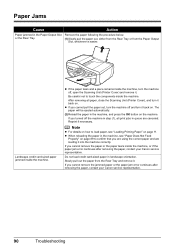
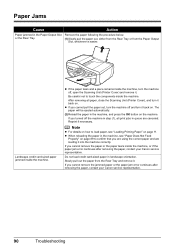
... cannot remove the paper or the paper tears inside the machine. or the Rear Tray.
(1)Slowly pull the paper out, either from the Rear Tray or from the Rear Tray and remove it back on the machine. If you cannot remove the jammed paper or the paper jam error continues after removing the paper, contact your Canon service representative.
90...
MX310 series Quick Start Guide - Page 100


...Compliant Device
"Printer in the display on your PictBridge compliant device to the instruction manual of the device. Load paper in the Rear Tray, and select Continue* in use"
"No paper"
"Paper Error" "Paper jam...Troubleshooting
Error Message Appears on the machine.
For errors on non-Canon PictBridge compliant devices, check the error message on the machine. Close the Scanning ...
MX310 series Quick Start Guide - Page 107
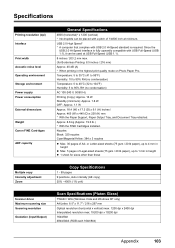
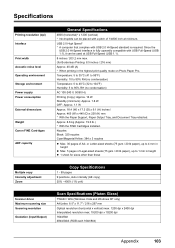
... V, 50/60 Hz
Printing (Copy): Approx. 16 W Standby (minimum): Approx. 1.8 W OFF: Approx. 1.1 W
Approx. 18.4 (W) x 17.3 (D) x 9.1 (H) inches / Approx. 465 (W) x 440 (D) x 230 (H) mm * With the Paper Support, Paper Output Tray, and Document Tray retracted. USB 2.0 High Speed* * A computer that complies with USB Full-Speed (USB 1.1), it can be used at minimum. Approx. 8.6 kg (Approx. 19.0 lb...
MX310 series Quick Start Guide - Page 123


...PG-50 Black CL-51 Color
Canon Specialty Papers
All Occasion Photo Cards (4" x 8"/ 50 sheets) Glossy Photo Paper Credit Card Size (100 sheets) High Resolution Paper (8.5" x 11"/ 100 sheets) Matte Photo Paper (4" x 6"/ 120 sheets) Matte Photo Paper (8.5" x 11"/ 50 sheets) Photo Paper Glossy (4" x 6"/ 50 sheets) Photo Paper Glossy (4" x 6"/ 100 sheets) Photo Paper Glossy (8.5" x 11"/ 50 sheets) Photo...
Similar Questions
Are Any Paper Trays Available For Purchase
Are any paper trays available
Are any paper trays available
(Posted by Williamglynn 3 years ago)
How Do I Scan My Paper Using Mx310 Canon
(Posted by spec742 10 years ago)
Want To Scan An Paper But It Wants To Use Photo Paper Tray
how do I stop that and go to the regular paper tray
how do I stop that and go to the regular paper tray
(Posted by kjchristy1 12 years ago)

