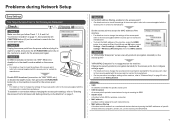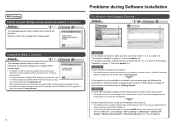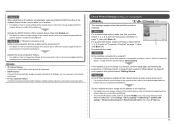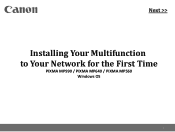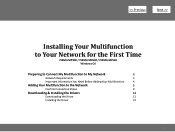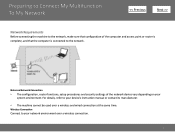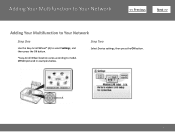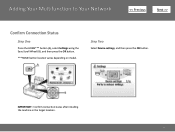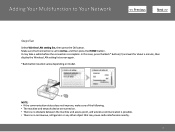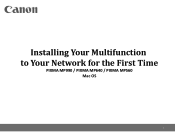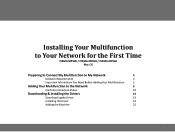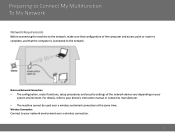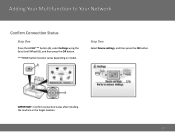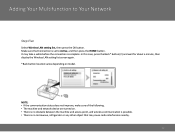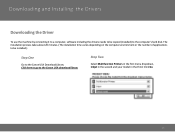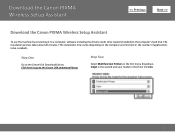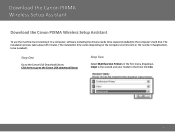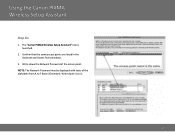Canon MP990 Support Question
Find answers below for this question about Canon MP990 - PIXMA Color Inkjet.Need a Canon MP990 manual? We have 8 online manuals for this item!
Question posted by Jackieredmond on June 18th, 2012
Airprint With New Ipad
Hi. Can you confirm if our relatively new Canon MP990 will print using AirPrint with our new iPad?
Current Answers
Answer #1: Posted by bargeboard on June 26th, 2012 9:25 AM
The specs for this model don't specifically state that it is Airprint compatible, but it does support wireless printing, so you just need to set it up on the same network as your iPad. Instructions and details can be found at the Canon support site here:
Related Canon MP990 Manual Pages
Similar Questions
How To Setup Airprint On Ipad Canon Mp620
(Posted by magqabee 9 years ago)
Where Can I Obtain A Windows (cd-1) Cd-rom For A Canon Mx700 Multifunction Devic
(Posted by jdebanne 11 years ago)
Airprint???
Can you use the Cannon MP990 Series to AirPrint from an iPad 2?
Can you use the Cannon MP990 Series to AirPrint from an iPad 2?
(Posted by schulzd2006 12 years ago)
Mp990,vista32, Wired Lan, Error Cant Create New Port 0000,
Every time i install the mp990 software I get the error "cant create new port oooo" I then uninstall...
Every time i install the mp990 software I get the error "cant create new port oooo" I then uninstall...
(Posted by jbishhh 14 years ago)