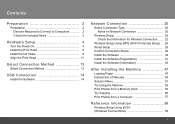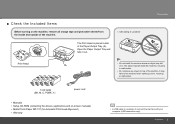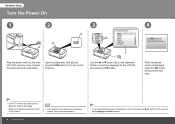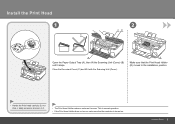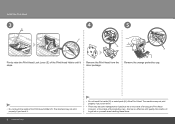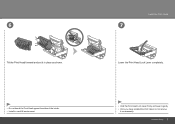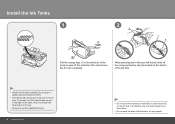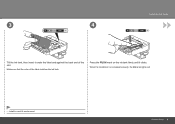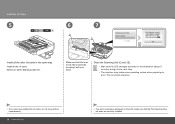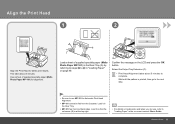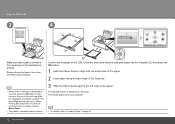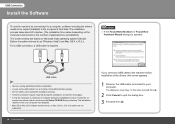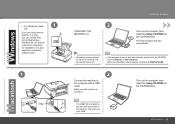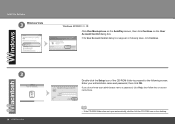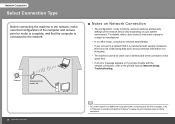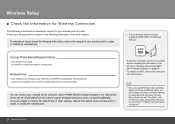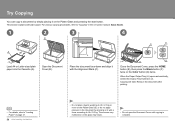Canon MP640 Support Question
Find answers below for this question about Canon MP640 - PIXMA Color Inkjet.Need a Canon MP640 manual? We have 2 online manuals for this item!
Question posted by bdarlingjp on August 22nd, 2013
How To Input Small Letters For Wifi Setup
The person who posted this question about this Canon product did not include a detailed explanation. Please use the "Request More Information" button to the right if more details would help you to answer this question.
Current Answers
Answer #1: Posted by TommyKervz on August 22nd, 2013 10:38 PM
Greetings - You are to tongle through numbers, upper case letters and lower case letters by pressing the asterisk (*) key - which change shows on the top right of the display.
Related Canon MP640 Manual Pages
Similar Questions
How Do I Change The Small Letters To Caps So I Can Enter My Passkey To Wifi Mode
(Posted by dphillips444 9 years ago)
What To Do When Ink Absorber Is Full On Canon Pixma Mp640
(Posted by Padto 10 years ago)
I Have A Pixma Mp990 Inkjet And It Will Not Print From The Computer.
It will print test pages but just puts out blank sheets when trying to print from a computer. Does i...
It will print test pages but just puts out blank sheets when trying to print from a computer. Does i...
(Posted by jssmith15 10 years ago)
How To Clean The Ink Absorber On Canon Pixma Mp640
(Posted by jeancharlier 11 years ago)