Canon MP610 Support Question
Find answers below for this question about Canon MP610 - PIXMA Color Inkjet.Need a Canon MP610 manual? We have 2 online manuals for this item!
Question posted by cottMchabt on May 8th, 2014
Canon Mp610 Won't Print Wirelessly
The person who posted this question about this Canon product did not include a detailed explanation. Please use the "Request More Information" button to the right if more details would help you to answer this question.
Current Answers
There are currently no answers that have been posted for this question.
Be the first to post an answer! Remember that you can earn up to 1,100 points for every answer you submit. The better the quality of your answer, the better chance it has to be accepted.
Be the first to post an answer! Remember that you can earn up to 1,100 points for every answer you submit. The better the quality of your answer, the better chance it has to be accepted.
Related Canon MP610 Manual Pages
MP610 series Quick Start Guide - Page 4


... Corporation. z "Bluetooth" is a trademark of Microsoft Corporation. and licensed to as "Windows Vista") and Mac® OS X v.10.4.x. Canon PIXMA MP610 series Photo All-In-One Quick Start Guide. As an ENERGY STAR® Partner, Canon Inc. All information regarding the accuracy thereof. Trademarks z "Microsoft" is a trademark of Microsoft Corporation, registered in the U.S. and...
MP610 series Quick Start Guide - Page 14
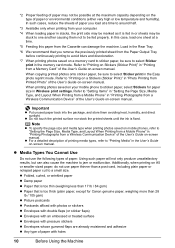
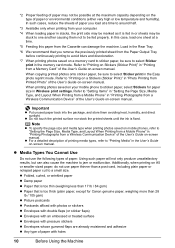
... load at a time to around half.
*3 Available only when printing from your mobile phone to sticker paper, select Stickers for Canon genuine paper, weighing more than a post card, including plain paper... "Setting the Page Size, Media Type, and Layout When Printing from a Mobile Phone" in "Printing Photographs from a Wireless Communication Device" of the User's Guide on mobile phones, refer to ...
MP610 series Quick Start Guide - Page 19
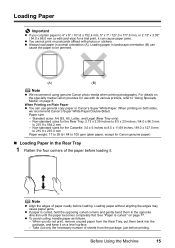
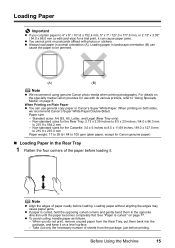
...: 2.13 x 3.39 inches to 8.5 x 23 inches / 54.0 x 86.0 mm
to be jammed.
(A)
(B)
Note
z We recommend using genuine Canon photo media when printing photographs.
When printing on Plain Paper z You can cause paper jams.
z You cannot print on a level surface. - Standard sizes: A4, B5, A5, Letter, and Legal (Rear Tray only) - Note
z Align the edges...
MP610 series Quick Start Guide - Page 36
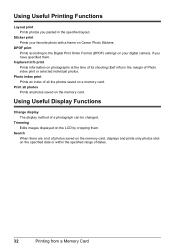
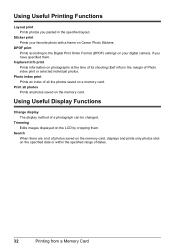
... Format (DPOF) settings on a memory card. Photo index print Prints an index of all photos saved on Canon Photo Stickers. Print all photos Prints all the photos saved on your favorite photo with a frame on the memory card.
Sticker print Prints your digital camera, if you pasted in the margin of its shooting (Exif info) in the...
MP610 series Quick Start Guide - Page 39


... Screen" on the LCD by cropping them. Trimming Edits images displayed on page 30.
(3) Press the Color button to print in color, or the Black button to create your favorite photo on Canon Photo Stickers to print in black & white.
Using Useful Display Functions
Change display The display method of each photo will be changed...
MP610 series Quick Start Guide - Page 44
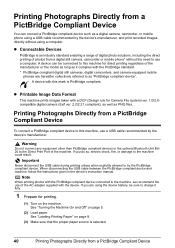
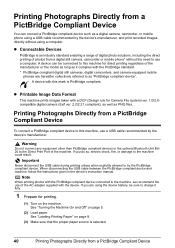
... with this machine, use a computer. A device can connect a PictBridge compliant device such as "PictBridge compliant device". Printing Photographs Directly from a PictBridge Compliant Device
z Connectable Devices
PictBridge is selected.
40
Printing Photographs Directly from a PictBridge Compliant Device
To connect a PictBridge compliant device to use a USB cable recommended by...
MP610 series Quick Start Guide - Page 46


... Paper type.
* Select Photo Plus Glossy for Paper type. Setting item names may be different depending on certain Canon-brand PictBridge compatible devices. *2 Feeding this case, the settings made on page 44.
*6 Exclusively used when printing from a PictBridge Compliant Device For details, visit our website. *1 Can be available on the media type. About PictBridge...
MP610 series Quick Start Guide - Page 49
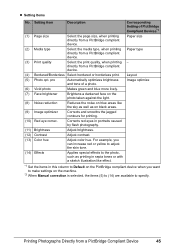
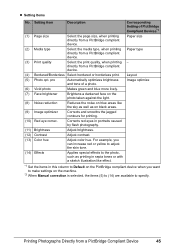
... areas like the sky as well as printing in sepia tones or with a sketch illustration like effect.
*1 Set the items in portraits caused by flash photography.
(11) Brightness
Adjust brightness.
(12) Contrast
Adjust contrast.
(13) Color hue
Adjust color hue.
Printing Photographs Directly from a PictBridge compliant device. z Setting Items
No. Setting Item
Description
Corresponding...
MP610 series Quick Start Guide - Page 52


...even when printing a black-and-white document or when black-and white printing is also consumed in Print Head Cleaning and Print Head Deep Cleaning, which may not operate properly when it immediately. z Color ink may... left open for more than 10 minutes, the Print Head Holder moves to stop or move
it out in the rounded indent of specified Canon brand ink tanks. Important
If the Scanning Unit...
MP610 series Quick Start Guide - Page 56


... or if white streaks appear
Step 2
See "Print Head Cleaning" on page 75. See "Print Results Not Satisfactory" on page 56. z Increase the Print Quality setting in the ink tanks, the print head nozzles are probably clogged.
When Printing Becomes Faint or Colors Are Incorrect
When printing becomes faint or colors are incorrect even if ink remains in...
MP610 series Quick Start Guide - Page 61


... Note that color. Note
Make sure that the Inner Cover is closed.
1 Make sure that the machine is turned on page 46.
(2) If the problem is not resolved, turn off the machine and perform another Print Head Deep ...Paper Output Tray and open the Output Tray Extension.
(1) Put your Canon service representative. The HOME screen is displayed.
(4) Select Deep cleaning, then press the OK button.
MP610 series Quick Start Guide - Page 74


... may have run out. Then printing can damage the machine.
"The following color is installed." U163
Note
If ...color are not installed in the correct position. (The lamp on the ink tank is flashing, ink may have run out.
U052 "Inner cover is not installed. Possible causes are not installed in your Canon service representative.
"Print head is open when starting printing...
MP610 series Quick Start Guide - Page 75


...the above measures, if the problem continues after connecting the device to contact a Canon service representative as early as follows: z Print Head nozzles are as possible. (You will need to the...service center." Replace the ink tank."
See "Printing the Nozzle Check Pattern" on page 53 and "Printing Does Not Start/Printing Is Blurred/ Colors Are Wrong/Straight Lines Are Misaligned" on ...
MP610 series Quick Start Guide - Page 77


...next. (4)Click Exit on the displayed window. Contact a Canon service representative.
In Windows 2000, double-click the My Computer icon on...the desktop.
(2)Double-click the CD-ROM icon on the PIXMA XXX screen (where "XXX" is a problem with the Setup... system may not be in your setup sheet to the PC Printing Guide on your computer.
Installation procedure not followed correctly. Refer ...
MP610 series Quick Start Guide - Page 79


... or an illustration, incorrect paper type setting may occur depending on the machine. If you notice blurs or uneven colors, increase the print quality setting and try printing again.
* When printing from a wireless communication device. You cannot make this
operating the machine
manual.
z Check 3: If the problem is explained in the User's Guide on the machine...
MP610 series Quick Start Guide - Page 80


.... Make sure all of the paper. Refer to align the Print Head after installation, straight lines may cause unclear prints or prints with high color saturation such as illustrated in deep color, we recommend using Photo Paper Pro or other Canon specialty paper.
Cause
Action
Print Head nozzles are clogged.
Cleaning the Paper Feed Roller will wear...
MP610 series Quick Start Guide - Page 92
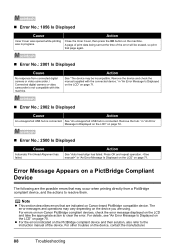
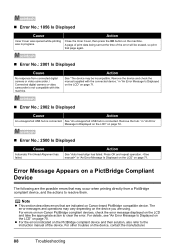
... "An Error Message Is Displayed on the LCD" on page 70.
A page of print data being sent at the time of the device. Remove the device and check the manual supplied with this machine. Error Message Appears on Canon-brand PictBridge compatible device. For other troubles on page 72.
„ Error No.: 2500 Is Displayed...
MP610 series Quick Start Guide - Page 94
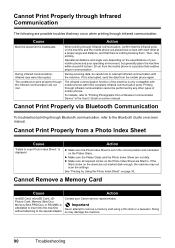
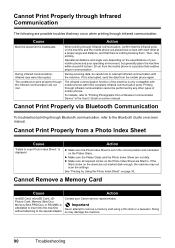
... from a Wireless Communication Device" in .
Important
Never attempt to scan Photo Index Sheet." Operational distance and angle vary depending on page 33. is attempted to insert into the machine without attaching to interrupt infrared communication with each other types of your mobile phone and your Canon service representative. For details, refer to print properly...
MP610 series Quick Start Guide - Page 99


...: 16bit/8bit
Color: 48bit/24bit (RGB each 16bit/8bit)
Paper size Paper type Layout
Image optimize Print date & file no. Default (Off: No printing), Date, File... machine setting), Borderless, Bordered, N-up (2, 4, 9, 16)*1, 35-up*2 *1 Layout compatible with certain Canon PictBridge-compliant devices.
Trimming
Camera Direct Print (PictBridge)
4" x 6" / 101.6 x 152.4 mm, 5" x 7" / 127.0 x 177.8...
MP610 series Quick Start Guide - Page 109


... 36 Printing Photographs Directly from a Compliant
Device 40 PictBridge 42
R
Replacing Ink Tanks 48 Routine Maintenance 46
replacing ink tanks 48
S
Safety Precautions 97 Scanning Images 38 Specialty Media 8 Specifications
copy 94 general 94 PictBridge 95 scan 95
T
Troubleshooting 68 Turning off the Machine 5 Turning on the Machine 5
U
Users in the U.S.A. Canon U.S.A., Inc...
Similar Questions
Pixma Mp610 Printing Some Documents With Boxes Instead Of Most Of Text
I am having trouble printing some documents on my MP610 printer. I am trying to print my bank statem...
I am having trouble printing some documents on my MP610 printer. I am trying to print my bank statem...
(Posted by georgiemcmullen 8 years ago)
Can I Setup The Canon Mp610 To Airprint
(Posted by Pacmyudide 9 years ago)
I Can Print Wirelessly But I Cannot Scan Wirelessly. I Am Told That I Need A Usb
(Posted by beccapage2003 11 years ago)

