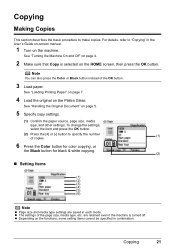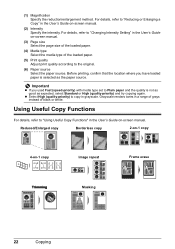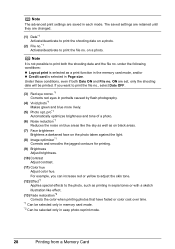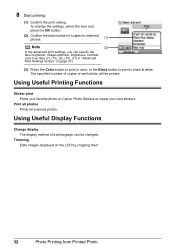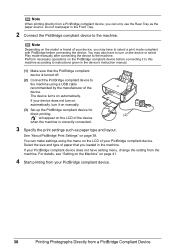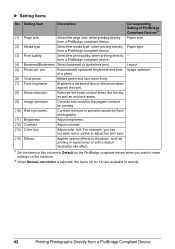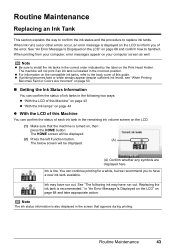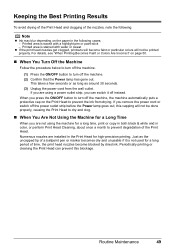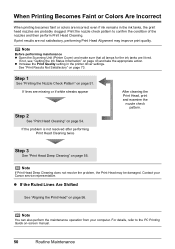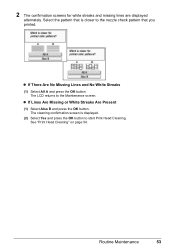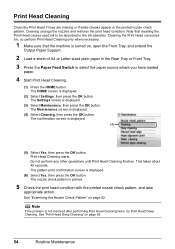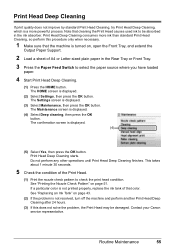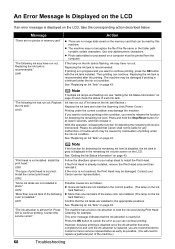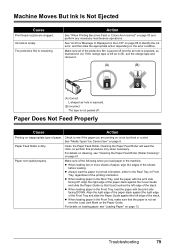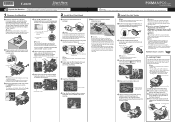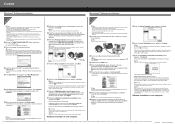Canon MP520 Support Question
Find answers below for this question about Canon MP520 - PIXMA Color Inkjet.Need a Canon MP520 manual? We have 2 online manuals for this item!
Question posted by jlaurent26542 on December 5th, 2012
Prints In Black Only, Has New Cartridges, Cleaning Done
The person who posted this question about this Canon product did not include a detailed explanation. Please use the "Request More Information" button to the right if more details would help you to answer this question.
Current Answers
Related Canon MP520 Manual Pages
Similar Questions
Canon Mp520 Print Black And White When Color Ink Out
(Posted by ByZeiim31 9 years ago)
Ink Cartridges Won't Move On Canon Pixma Mp 520
removed blank ink cartridge on cannon pixma mp520. now we can't get cartridges to move forward so we...
removed blank ink cartridge on cannon pixma mp520. now we can't get cartridges to move forward so we...
(Posted by dschreiber1 11 years ago)
Inserted A New 8y Cartridge. Printer Said 'type Of Print Head Incorrect.'
At least five times reinserted 8Y cartridge. Printer breakdown, new cartridge, and print head messsa...
At least five times reinserted 8Y cartridge. Printer breakdown, new cartridge, and print head messsa...
(Posted by mschriber 11 years ago)
Override Recommend New Cartridge
Hi. I have a jx210p fax and when the "recommend new cartridge" and ink lamp lit up, I tried to buy a...
Hi. I have a jx210p fax and when the "recommend new cartridge" and ink lamp lit up, I tried to buy a...
(Posted by stay4570 12 years ago)
I Have A Canon Pixma Mp240 Printer. I Just Bought New Cartridges For Both Black
(Posted by Threeeggs 13 years ago)