Canon MP495 Support Question
Find answers below for this question about Canon MP495.Need a Canon MP495 manual? We have 2 online manuals for this item!
Question posted by nazaf on March 27th, 2014
How To Reset A Low Ink Cartridge On Cannon Mp495
The person who posted this question about this Canon product did not include a detailed explanation. Please use the "Request More Information" button to the right if more details would help you to answer this question.
Current Answers
There are currently no answers that have been posted for this question.
Be the first to post an answer! Remember that you can earn up to 1,100 points for every answer you submit. The better the quality of your answer, the better chance it has to be accepted.
Be the first to post an answer! Remember that you can earn up to 1,100 points for every answer you submit. The better the quality of your answer, the better chance it has to be accepted.
Related Canon MP495 Manual Pages
MP495 series Getting Started - Page 66
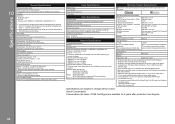
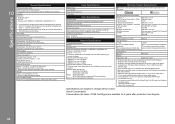
... on
country or region. Specifications
10
General Specifications
Printing resolution (dpi)
4800* (horizontal) X 1200 (vertical) * Ink droplets can be placed with a pitch of hard disk space may be changed without notice.
About Consumables Consumables (ink tanks / FINE Cartridges) are subject to the operating system's requirements when higher than those given here. Since the...
Manual - Page 6
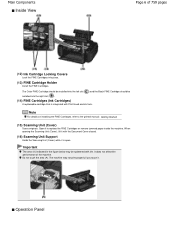
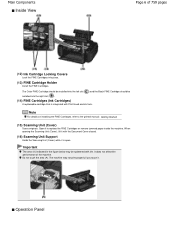
...) Scanning Unit (Cover)
Scans originals. The Color FINE Cartridge should be installed into the right slot ( ).
(14) FINE Cartridges (Ink Cartridges)
A replaceable cartridge that is open. Main Components
Inside View
Page 6 of the machine. Note
For details on installing the FINE Cartridges, refer to replace the FINE Cartridges or remove jammed paper inside the machine.
Do not...
Manual - Page 7
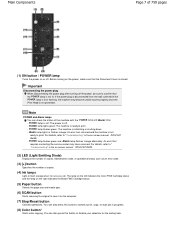
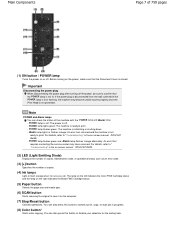
...the number of copies.
(4) Ink lamps
Light or flash orange when ink runs out, etc. POWER...Cartridge status.
(5) Paper button
Selects the page size and media type.
(6) SCAN button
Starts scanning the original to cancel a print, copy, or scan job in the on-screen manual: Advanced Guide. - Note
POWER and Alarm lamps You can also press this button to save it on the computer.
(7) Stop/Reset...
Manual - Page 55
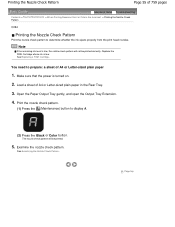
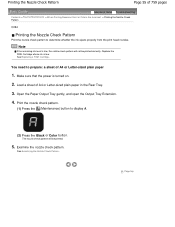
Make sure that the power is low.
Replace the FINE Cartridge whose ink is turned on. 2. You need to display A.
(2) Press the Black or Color button. Load a sheet of 759 pages
Advanced Guide Troubleshooting Contents > Routine Maintenance > When ...
Manual - Page 59
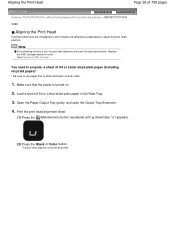
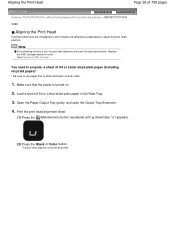
...-sized plain paper in the Rear Tray.
3. Replace the FINE Cartridge whose ink is turned on both sides.
1. You need to prepare: a sheet of A4 or Letter-sized plain paper (including recycled paper)*
* Be sure to use paper that the power is low. Load a sheet of 759 pages
Advanced Guide Troubleshooting Contents > Routine...
Manual - Page 63
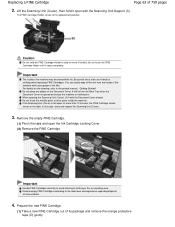
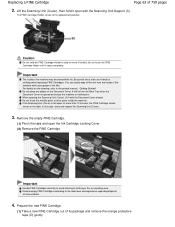
.... Important
The inside the machine. Replacing a FINE Cartridge
Page 63 of the machine may be stained with ink. Be careful not to the replacement position. It will fall into the Rear Tray when the Document Cover is left open the Ink Cartridge Locking Cover. (2) Remove the FINE Cartridge. In this case, close and reopen the...
Manual - Page 64
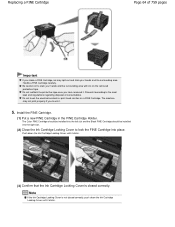
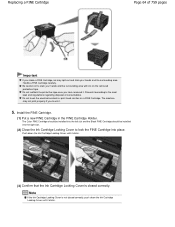
... tape.
Push down the Ink Cartridge Locking Cover until it clicks.
(3) Confirm that the Ink Cartridge Locking Cover is not closed correctly. Discard it clicks. Install the FINE Cartridge.
(1) Put a new FINE Cartridge in the FINE Cartridge Holder.
Handle a FINE Cartridge carefully. Be careful not to lock the FINE Cartridge into place. Replacing a FINE Cartridge
Page 64 of consumables...
Manual - Page 66
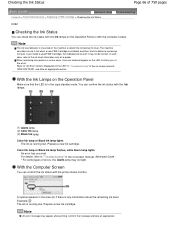
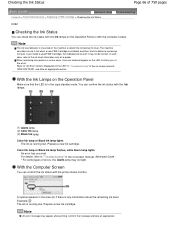
... Cartridge, the indicated ink level of it may appear while printing. With the Computer Screen
You can confirm the ink status with the Ink lamps.
(1) Alarm lamp (2) Color Ink lamp (3) Black Ink lamp Color Ink lamp or Black Ink lamp lights
The ink is mounted on the LED to detect the remaining ink level. Note
The ink level detector is running low...
Manual - Page 85
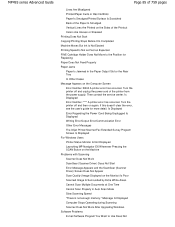
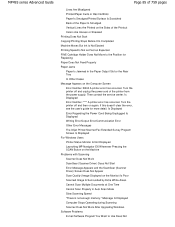
... Scanning Speed "There is not enough memory." MP495 series Advanced Guide
Page 85 of 759 pages
Lines Are Misaligned Printed Paper Curls or Has Ink Blots Paper Is Smudged/Printed Surface Is Scratched ... Copying/Printing Stops Before It Is Completed Machine Moves But Ink Is Not Ejected Printing Speed Is Not as Fast as Expected FINE Cartridge Holder Does Not Move to Use Does Not Is Displayed...
Manual - Page 314
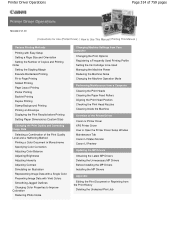
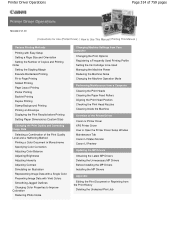
... Color Properties to Improve Coloration Reducing Photo Noise
Changing Machine Settings from Your Computer
Changing the Print Options Registering a Frequently Used Printing Profile Setting the Ink Cartridge to be Used Managing the Machine Power Reducing the Machine Noise Changing the Machine Operation Mode
Performing Maintenance from a Computer
Cleaning the Print Heads Cleaning...
Manual - Page 318
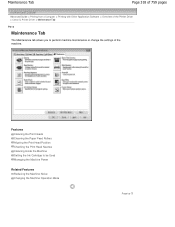
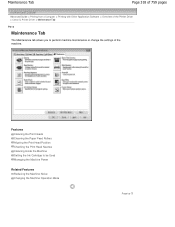
... Cleaning the Print Heads Cleaning the Paper Feed Rollers Aligning the Print Head Position Checking the Print Head Nozzles Cleaning Inside the Machine Setting the Ink Cartridge to perform machine maintenance or change the settings of the machine.
Maintenance Tab
Page 318 of 759 pages
Advanced Guide > Printing from a Computer > Printing with...
Manual - Page 589


Note
If the remaining ink level is low. Routine Maintenance
1. Open the Paper Output Tray gently, and open the Output Tray Extension.
4. The print ... as follows.
2.
Be careful not to get the print head alignment sheet dirty. Replace the FINE Cartridge whose ink is low, the print head alignment sheet will be printed correctly. Important
Do not touch any printed part on .
2.
Manual - Page 602


... Machine Settings > Changing Machine Settings from Your Computer
Changing Machine Settings from Your Computer
Changing the Print Options Registering a Frequently Used Printing Profile Setting the Ink Cartridge to be Used Managing the Machine Power Reducing the Machine Noise Changing the Machine Operation Mode
Page top
Manual - Page 606
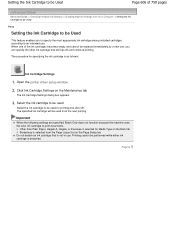
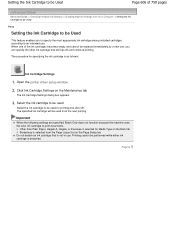
...
When the following settings are specified, Black Only does not function because the machine uses the color ink cartridge to an intended use .
Select the ink cartridge to be used
Select the ink cartridge to be performed while either ink cartridge is selected from the next printing.
Page top Printing cannot be used for Media Type on the...
Manual - Page 614
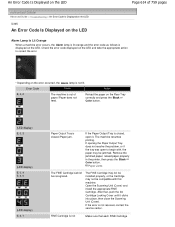
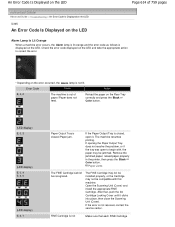
... is lit orange and the error code as follows is closed ./Paper jam.
Paper Jams
The FINE Cartridge cannot be jammed. Error Code
Cause
Action
E, 0, 2
The machine is out of 759 pages
Advanced... Alarm lamp is not
Make sure that , push the Ink Cartridge Locking Cover until it . The FINE Cartridge may not be installed properly, or the Cartridge may not be compatible with , the paper may be...
Manual - Page 615
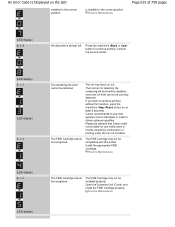
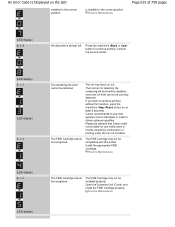
..., press the machine's Stop (Reset) button for detecting the remaining ink level will be disabled since the ink level cannot be recognized. The function for at least 5 seconds. Routine Maintenance
(LED display)
Canon recommends to use new genuine Canon cartridges in the correct position. Install the appropriate FINE Cartridge. The FINE Cartridge cannot be correctly detected...
Manual - Page 616
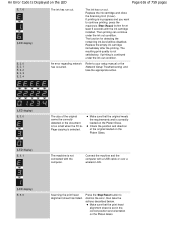
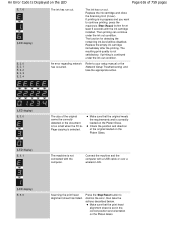
... printing, press the machine's Stop (Reset) button for detecting the remaining ink level will be correctly detected or the document is too small when the Fit-toPage copying is in the correct position and orientation on the Platen Glass. The ink has run out. Replace the empty ink cartridge immediately after the printing. The function...
Manual - Page 627
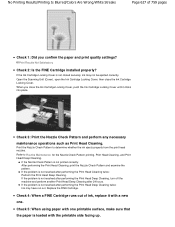
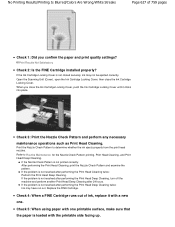
... Head Cleaning, and Print Head Deep Cleaning.
Print Results Not Satisfactory
Check 2: Is the FINE Cartridge installed properly?
Check 4: When a FINE Cartridge runs out of 759 pages
Check 1: Did you close the Ink Cartridge Locking Cover. If the Ink Cartridge Locking Cover is loaded with one . Check 5: When using paper with the printable side facing up...
Manual - Page 629
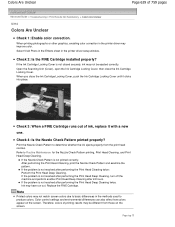
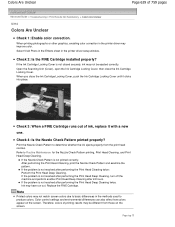
... in the methods used to Routine Maintenance for the Nozzle Check Pattern printing, Print Head Cleaning, and Print Head Deep Cleaning. When you close the Ink Cartridge Locking Cover. Refer to produce colors. If the problem is not resolved after 24 hours. Page top Open the Scanning Unit (Cover), open the...
Manual - Page 643
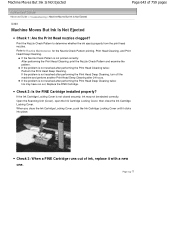
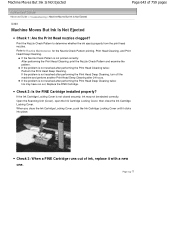
...examine the pattern. Replace the FINE Cartridge.
Open the Scanning Unit (Cover), open the Ink Cartridge Locking Cover, then close the Ink Cartridge Locking Cover, push the Ink Cartridge Locking Cover until it with a ... machine and perform another Print Head Deep Cleaning after 24 hours. If the Ink Cartridge Locking Cover is not resolved after performing the Print Head Cleaning twice: Perform ...

