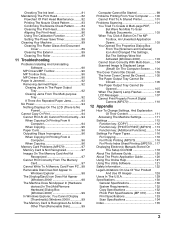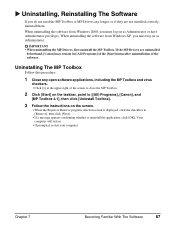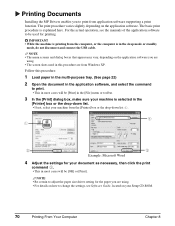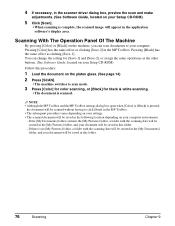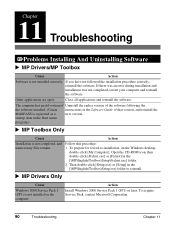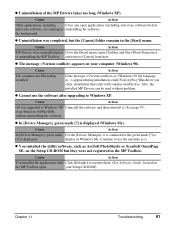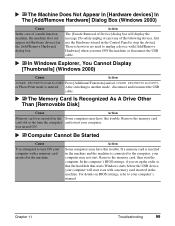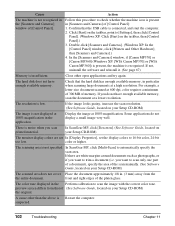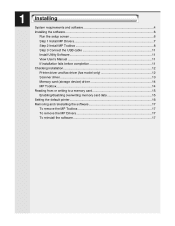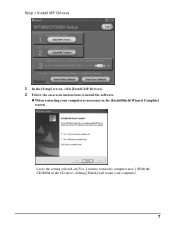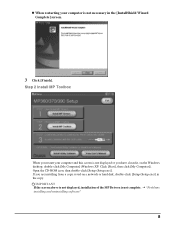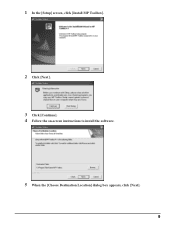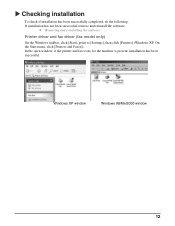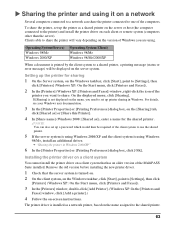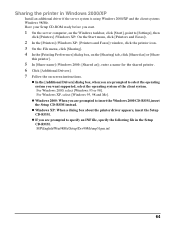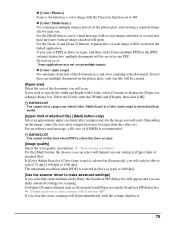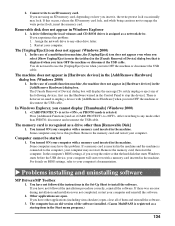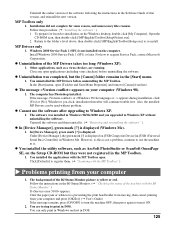Canon MP370 Support Question
Find answers below for this question about Canon MP370 - MultiPass Multifunction.Need a Canon MP370 manual? We have 3 online manuals for this item!
Question posted by ashleyde on July 28th, 2012
Support Scanner Is Not Installed
Current Answers
Answer #1: Posted by LightofEarendil on August 4th, 2012 5:25 AM
Select Drivers and Software, select your Operating system, and install the programs under Software section. This should work
Cheers
Related Canon MP370 Manual Pages
Similar Questions
I need the drivers for my mf4370dn windows 8 64 bit
computor up dated to windows from windows xp . cannot get printer to respond. monitor showing " prin...