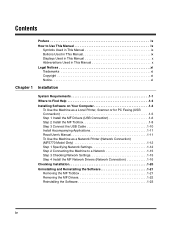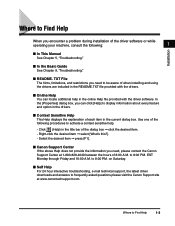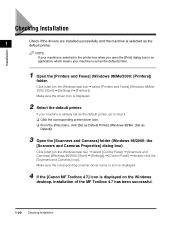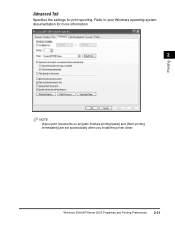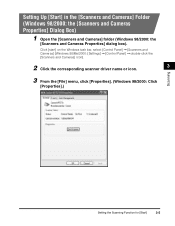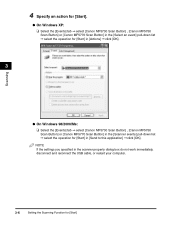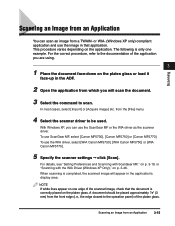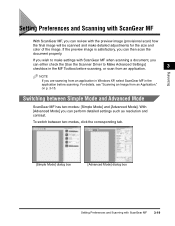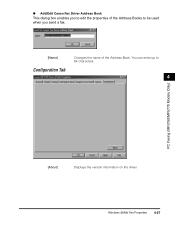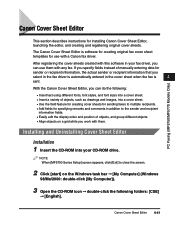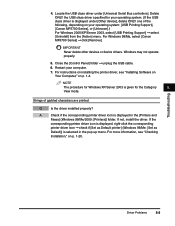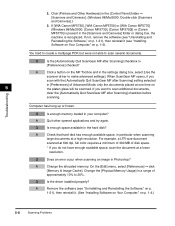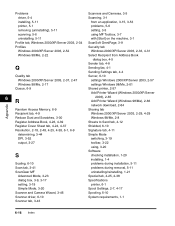Canon MF5770 Support Question
Find answers below for this question about Canon MF5770 - ImageCLASS B/W Laser.Need a Canon MF5770 manual? We have 10 online manuals for this item!
Question posted by tamdHU on April 6th, 2014
How To Install Canon Mf5770 Scanner Driver For Windows 7 64-bit
The person who posted this question about this Canon product did not include a detailed explanation. Please use the "Request More Information" button to the right if more details would help you to answer this question.
Current Answers
Related Canon MF5770 Manual Pages
Similar Questions
Canon Mf5770 Machine Counter
How do you get the page counter on mf5770
How do you get the page counter on mf5770
(Posted by danieldattke 10 years ago)
I Need The Drivers For My Mf4370dn Windows 8 64 Bit
I need the drivers for my mf4370dn windows 8 64 bit
I need the drivers for my mf4370dn windows 8 64 bit
(Posted by stinassupremes 11 years ago)
I Have A Canon Mf5770 And Need To Install It To A Computer That Is Not Online
I want to install the driver on my usb flash drive then load it to the pc
I want to install the driver on my usb flash drive then load it to the pc
(Posted by drsmithaaron 12 years ago)