Canon MP210 Support Question
Find answers below for this question about Canon MP210 - PIXMA Color Inkjet.Need a Canon MP210 manual? We have 2 online manuals for this item!
Question posted by dom11mjfo on January 26th, 2014
What Is An Ink Absorber On Canon Mp210 Printer
The person who posted this question about this Canon product did not include a detailed explanation. Please use the "Request More Information" button to the right if more details would help you to answer this question.
Current Answers
There are currently no answers that have been posted for this question.
Be the first to post an answer! Remember that you can earn up to 1,100 points for every answer you submit. The better the quality of your answer, the better chance it has to be accepted.
Be the first to post an answer! Remember that you can earn up to 1,100 points for every answer you submit. The better the quality of your answer, the better chance it has to be accepted.
Related Canon MP210 Manual Pages
MP210 series Quick Start Guide - Page 4


...and recommendations in this manual may not be an easy-to-use guide to your Canon PIXMA MP210 series Photo All-in any guides or related documents are believed reliable, but the ...and they be understood to change without the prior written consent of Canon U.S.A., Inc. © 2007 Canon U.S.A., Inc. About Consumables Consumables (ink tanks / FINE Cartridges) are not intended to be, nor ...
MP210 series Quick Start Guide - Page 6
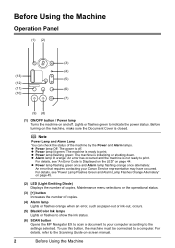
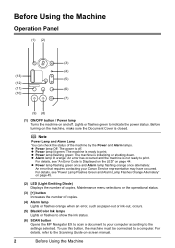
....
(4) Alarm lamp Lights or flashes orange when an error, such as paper-out or ink-out, occurs.
(5) Black/Color Ink lamps Lights or flashes to show the ink status.
(6) SCAN button Opens the MP Navigator EX to scan a document to your Canon Service representative may have occurred. z Power lamp lit green: The machine is ready...
MP210 series Quick Start Guide - Page 21
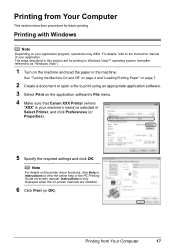
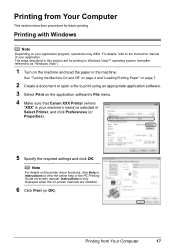
... to print using an appropriate application software. 3 Select Print on the application software's File menu. 4 Make sure that Canon XXX Printer (where
"XXX" is your machine's name) is only displayed when the on the printer driver functions, click Help or Instructions to the instruction manual of your application program, operations may differ. Printing...
MP210 series Quick Start Guide - Page 30
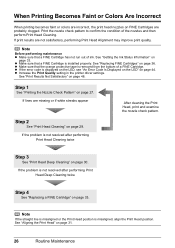
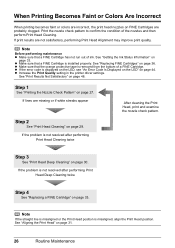
...a FINE Cartridge.
See "Getting the Ink Status Information" on page 44. z...colors are incorrect, the print head nozzles on FINE Cartridges are not satisfactory, performing Print Head Alignment may improve print quality. z Make sure that a FINE Cartridge is misaligned, align the Print Head position. See "Replacing FINE Cartridges" on page 33. z Increase the Print Quality setting in the printer...
MP210 series Quick Start Guide - Page 33


Print Head Cleaning
Clean the Print Head if lines are missing or if white streaks appear in the ink absorber. Do not perform any other operations until H appears.
(2) Press the Black or Color button.
Note
If the problem is turned on. 2 Start Print Head Cleaning.
(1) Press the Maintenance button repeatedly until Print Head Cleaning...
MP210 series Quick Start Guide - Page 34
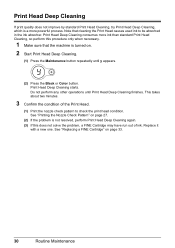
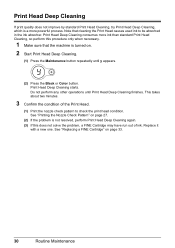
... about two minutes.
3 Confirm the condition of ink. Do not perform any other operations until y appears.
(2) Press the Black or Color button. See "Printing the Nozzle Check Pattern" ...ink than standard Print Head Cleaning, so perform this does not solve the problem, a FINE Cartridge may have run out of the Print Head.
(1) Print the nozzle check pattern to be absorbed in the ink absorber...
MP210 series Quick Start Guide - Page 38
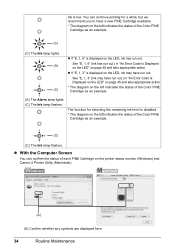
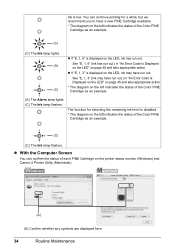
...printer status monitor (Windows) and Canon IJ Printer Utility (Macintosh).
(A)
(A) Confirm whether any symbols are displayed here.
34
Routine Maintenance
See "E, 1, 6" (Ink has run out. z If "E, 1, 3" is displayed on the LED, ink...the left indicates the status of the Color FINE Cartridge as an example.
(C)
(C) The Ink lamp flashes.
See "E, 1, 3" (Ink may have a new FINE Cartridge ...
MP210 series Quick Start Guide - Page 39
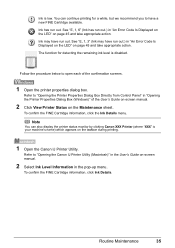
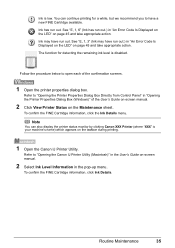
... Displayed on the LED" on page 45 and take appropriate action.
To confirm the FINE Cartridge information, click Ink Details. You can also display the printer status monitor by clicking Canon XXX Printer (where "XXX" is low. Ink may have a new FINE Cartridge available.
Routine Maintenance
35
Follow the procedure below to have run out...
MP210 series Quick Start Guide - Page 40
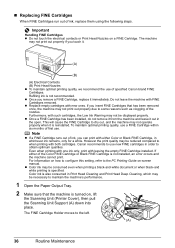
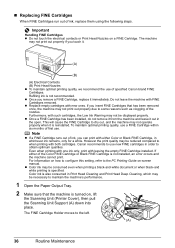
... Nozzles z To maintain optimal printing quality, we recommend the use of the nozzles.
z Color ink may be necessary to some reasons such as clogging of specified Canon brand FINE Cartridges. „ Replacing FINE Cartridges
When FINE Cartridges run out of ink, you can print with either of first use new FINE cartridges in order...
MP210 series Quick Start Guide - Page 48
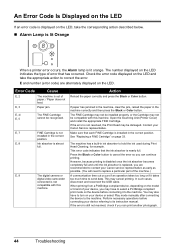
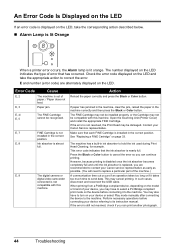
.... E, 3
Paper jam.
When printing from a PictBridge compliant device, depending on the model or brand of error that the ink absorber is lit orange. Check the error code displayed on the LED and take the corresponding action described below.
„ Alarm Lamp is lit Orange
When a printer error occurs, the Alarm lamp is nearly full...
MP210 series Quick Start Guide - Page 49
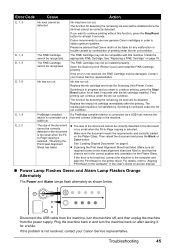
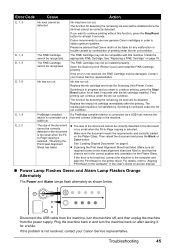
...machine, turn the machine back on the printer driver. Ink may not be correctly detected or the ...Canon shall not be detected. Plug the machine back in order to the machine. Troubleshooting
45 The FINE Cartridge may have run out.
Ink has run out. PictBridge compliant
If a PictBridge compliant device is connected via a USB hub, remove the
device is continued under the ink...
MP210 series Quick Start Guide - Page 50


...the same error occurs, contact your computer.
(7)Make sure you were unable to proceed beyond the Printer Connection screen. On the Operation Panel, press a button other than the ON/OFF button. After...appears next.
(4)Click Exit on the PIXMA XXX screen (where "XXX" is lit The LED may be in , and then turn the machine off .
(6)Restart your Canon service representative.
z If the Power lamp...
MP210 series Quick Start Guide - Page 54


...page 41. Action
Clean the Paper Feed Rollers.
When printing data with ink, causing printed paper to "Printing Area" in deep color, we recommend using is too thin. For details on cleaning, see ... you are using Photo Paper Pro or other Canon specialty paper. For details, refer to become stained with high color saturation such as photographs or images in the User's Guide ...
MP210 series Quick Start Guide - Page 58
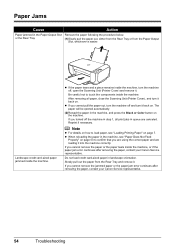
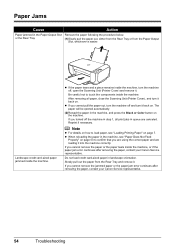
...below.
If you cannot pull the paper out, turn the machine off , open the Scanning Unit (Printer Cover) and remove it back on .
Slowly pull out the paper from the Paper Output
Slot, ... after removing the paper, contact your Canon Service representative.
Reprint if necessary.
z When reloading the paper in the machine, and press the Black or Color button on page 53 to confirm that...
MP210 series Quick Start Guide - Page 59
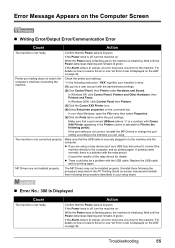
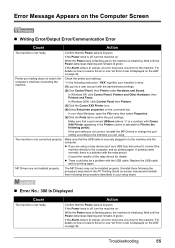
... and remains lit green. Error Message Appears on the machine. If the Alarm lamp is lit orange, an error may not be a problem with Canon XXX Printer appearing in your machine's name. (1)Log into a user account with the relay device.
z There could also be installed properly.
In Windows 2000, click Control Panel then...
MP210 series Quick Start Guide - Page 60
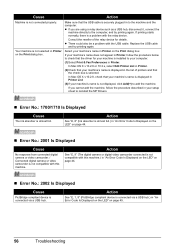
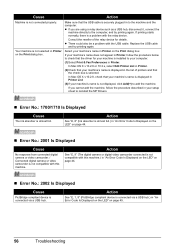
...is not connected properly.
Action
See "E, 8" (Ink absorber is almost full.) in Printer on page 44.
„ Error No.: ...ink absorber is not compatible with this machine.) in "An Error Code Is Displayed on the LED" on page 44.
„ Error No.: 2002 Is Displayed
Cause
PictBridge compliant device is displayed in Printer. In Mac OS X v.10.2.8 or 10.3.x, select Edit Printer List in Printer...
MP210 series Quick Start Guide - Page 61
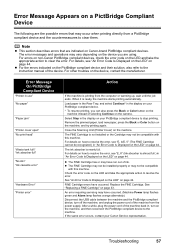
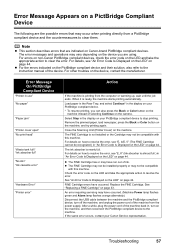
...device. * To resume printing, you are the possible errors that are indicated on the device you can also press the Black or Color... non-Canon PictBridge compliant devices, check the error code on your Canon Service ...Device
"Printer in use" "No paper"
"Paper jam"
"Printer cover open" "No print head"
"Waste tank full"/ "Ink absorber full" "No ink"/ "Ink cassette error"
"Hardware Error" "Printer...
MP210 series Quick Start Guide - Page 66
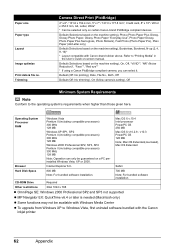
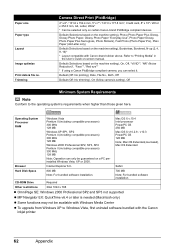
...Guide on-screen manual. Default (Selections based on certain Canon-brand PictBridge compliant devices. Operating System Processor RAM
Windows Vista Pentium II (...on the machine setting), Borderless, Bordered, N-up (2, 4, 9, 16)* * Layout compatible with the Canon inkjet printer.
62
Appendix Default (Selections based on the machine setting), Photo (Photo Paper Plus Glossy, Glossy Photo ...
MP210 series Easy Setup Instructions - Page 1


....
Protective Tape
Electrical Contacts
e Repeat the procedure for the Color FINE Cartridge, inserting it clicks into the left .
Serial ...the FINE Cartridge is necessary to connect the machine with ink on the right side. Remove all of the machine...cleaning the exterior of the machine.
d Lift the Scanning Unit (Printer Cover) slightly to set the Scanning Unit Support back to stain...
MP210 series Easy Setup Instructions - Page 2
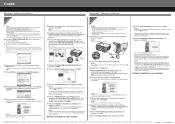
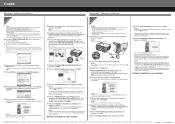
...page. i When the Printer Connection screen appears, connect one end of Microsoft Corporation. The MP Drivers will need to align the Print Head.
m When the PIXMA Extended Survey Program screen ... When the Installation completed successfully screen appears, click Restart. QT5-1206-V01 © 2007 Canon Inc. "Macintosh" and "Mac" are misaligned or print quality is displayed, follow the ...
Similar Questions
How Do You Replace A Ink Absorber On A Pixma Mp500
(Posted by ShJOQ4 9 years ago)
How To Clean The Ink Absorber Canon Mp210
(Posted by Pentli 10 years ago)
How To Clean The Ink Absorber On Canon Pixma Mp640
(Posted by jeancharlier 11 years ago)
How Do I Fix A Full Waste Ink Absorber For Canon Pixma Mx860
(Posted by Rklang 11 years ago)
Ink Absorber Is Full, Can I Fix This Myself
(Posted by gsnack1 12 years ago)

