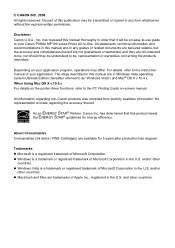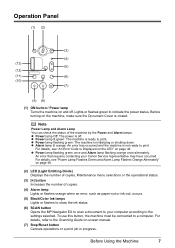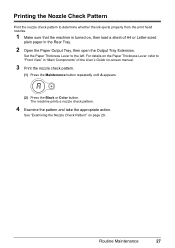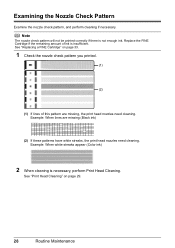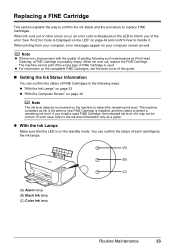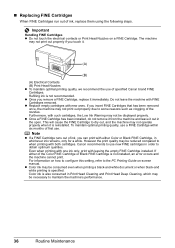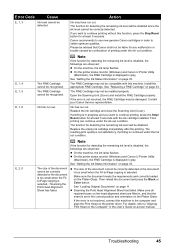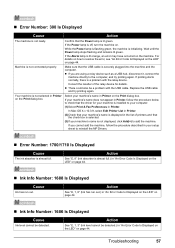Canon MP190 Support Question
Find answers below for this question about Canon MP190 - PIXMA Color Inkjet.Need a Canon MP190 manual? We have 2 online manuals for this item!
Question posted by lapsleyoffice on October 4th, 2011
Ink Absorber Almost Full
Current Answers
Answer #1: Posted by menandro on October 7th, 2011 3:35 PM
You need to access the ink absorber pads and clean it.
The ink absorber pads is seated under the cartridge carrier in its resting place, ususally on the far right of the printer. Whgen you open the top cover, the cartridge carrier will position itself in the middle. Use a tweezer to remove the absorber pads. Clean it under running tap water and use soap. Let it air dry before returning back to the printer.
After that, perform a reset to clear the ink absorber almost full in your printer.
Reset Waste Ink full on canon mp160
1. Enter SERVICE MODE. By pressing Menu Copy Scan Copy Copy
2. Select TEST MODE.
3. Select [8] PRINTER TEST in TEST MODE.
4. Select 3. [EEPROM CLEAR].
5. Select 0. [INK COUNT].
6. Press the [Set] key.
7. Press the [Stop/Reset] key (returning to the state of
3), and then press the [ON/OFF] key
Hope this helps.
Related Canon MP190 Manual Pages
Similar Questions
When I first power on my Canon MX420 printer, I get a message warning me that the ink absorbers are ...
I have cleaned and replaced the ink absorber pads and cannot stop the alarm from sounding and stoppi...