Canon MP140 Support Question
Find answers below for this question about Canon MP140 - PIXMA Color Inkjet.Need a Canon MP140 manual? We have 2 online manuals for this item!
Question posted by dwdhlynn on July 25th, 2014
How To Scan A Document Using Canon Mp140
The person who posted this question about this Canon product did not include a detailed explanation. Please use the "Request More Information" button to the right if more details would help you to answer this question.
Current Answers
There are currently no answers that have been posted for this question.
Be the first to post an answer! Remember that you can earn up to 1,100 points for every answer you submit. The better the quality of your answer, the better chance it has to be accepted.
Be the first to post an answer! Remember that you can earn up to 1,100 points for every answer you submit. The better the quality of your answer, the better chance it has to be accepted.
Related Canon MP140 Manual Pages
MP140 series Quick Start Guide - Page 4
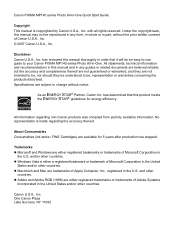
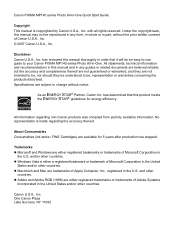
...z Macintosh and Mac are subject to your Canon PIXMA MP140 series Photo All-in
the U.S. Canon U.S.A., Inc. Copyright This manual is either ...may not be reproduced in any guides or related documents are believed reliable, but the accuracy and completeness thereof...be an easy-to-use guide to change without the prior written consent of Canon U.S.A., Inc. © 2007 Canon U.S.A., Inc.
Under ...
MP140 series Quick Start Guide - Page 5
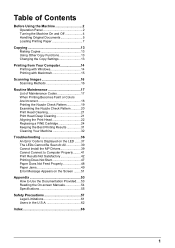
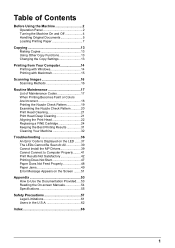
... Panel 2 Turning the Machine On and Off 4 Handling Original Documents 5 Loading Printing Paper 7
Copying 13 Making Copies 13 Using Other Copy Functions 13 Changing the Copy Settings 13
Printing from Your Computer 14 Printing with Windows 14 Printing with Macintosh 15
Scanning Images 16 Scanning Methods 16
Routine Maintenance 17 List of Maintenance Codes...
MP140 series Quick Start Guide - Page 6
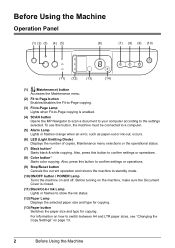
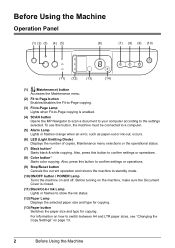
...Using the Machine
Operation Panel
(1) (2) (3) (4) (5)
(6)
(7) (8) (9) (10)
(11) (12)
(13)
(14)
(1) (Maintenance) button Accesses the Maintenance menu.
(2) Fit to Page button Enables/disables the Fit-to-Page copying.
(3) Fit-to-Page Lamp Lights when Fit-to-Page copying is closed.
(11) Black/Color... the Document Cover is enabled.
(4) SCAN button Opens the MP Navigator to scan a document to ...
MP140 series Quick Start Guide - Page 7
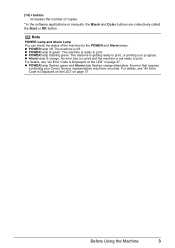
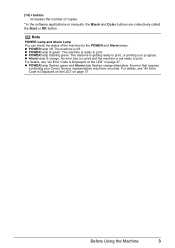
... error that requires
contacting your Canon Service representative may have occurred. z POWER lamp off . For details, see "An Error Code Is Displayed on the LED" on page 37. Before Using the Machine
3 (14) ...check the status of copies.
* In the software applications or manuals, the Black and Color buttons are collectively called the Start or OK button. z Alarm lamp lit orange: An error has...
MP140 series Quick Start Guide - Page 9
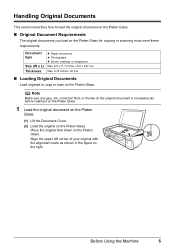
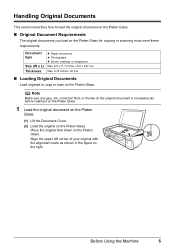
... x 297 mm
Max. 0.79 inches / 20 mm
„ Loading Original Documents
Load originals to copy or scan on the right. Align the upper left corner of your original with the alignment mark as shown in the figure on the Platen Glass.
Before Using the Machine
5
Place the original face down on the Platen...
MP140 series Quick Start Guide - Page 10
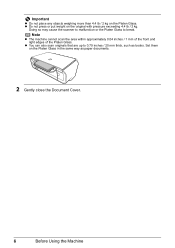
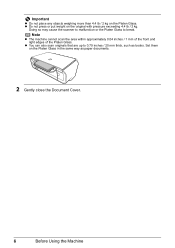
... so may cause the scanner to malfunction or the Platen Glass to 0.79 inches / 20 mm thick, such as paper documents.
2 Gently close the Document Cover.
6
Before Using the Machine Note
z The machine cannot scan the area within approximately 0.04 inches / 1 mm of the front and right edges of the Platen Glass.
Important
z Do...
MP140 series Quick Start Guide - Page 11
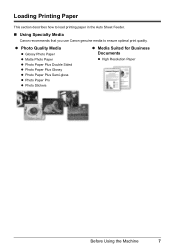
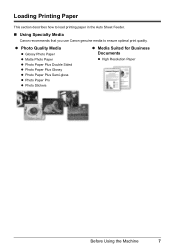
... Glossy z Photo Paper Plus Semi-gloss z Photo Paper Pro z Photo Stickers
z Media Suited for Business Documents
z High Resolution Paper
Before Using the Machine
7
Loading Printing Paper
This section describes how to load printing paper in the Auto Sheet Feeder.
„ Using Specialty Media
Canon recommends that you use Canon genuine media to ensure optimal print quality.
MP140 series Quick Start Guide - Page 17


The number of copies (max. 20 copies).
Using Other Copy Functions
Fit-to-Page Copy Copies images so that they are automatically reduced...appears.
2 Press the Black button to select A4, or the Color button to select Letter as 20.
3 Press the Paper button repeatedly to select the paper size and type. 4 Load the original document on the machine and load paper. 2 Press the + button ...
MP140 series Quick Start Guide - Page 18
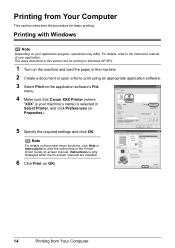
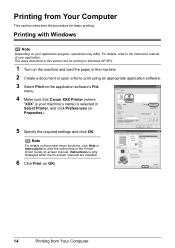
...on the machine and load the paper in the machine. 2 Create a document or open a file to print using an appropriate application software. 3 Select Print on -screen manuals are for ...basic printing. Instructions is only displayed when the on the application software's File
menu.
4 Make sure that Canon XXX...
MP140 series Quick Start Guide - Page 20
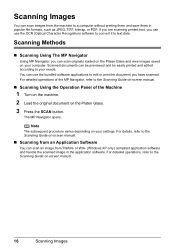
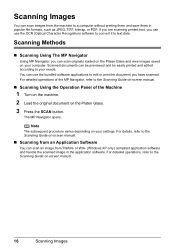
... operations, refer to the Scanning Guide on -screen manual.
„ Scanning from an Application Software
You can scan an image from the machine to the Scanning Guide on -screen manual.
16
Scanning Images Scanned documents can be previewed and be easily printed and edited according to the Scanning Guide on-screen manual.
„ Scanning Using the Operation Panel of the...
MP140 series Quick Start Guide - Page 31
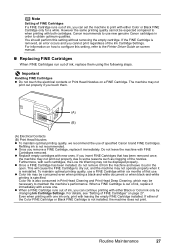
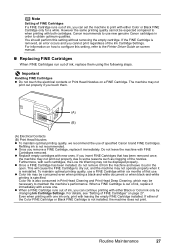
... not remove it from the machine and leave it is reinstalled. Color ink is out of first use new genuine Canon cartridges in order to when printing with FINE
Cartridges removed. Even...optimal printing quality, we recommend the use of ink, you touch them using the following steps. The machine may not be consumed even when printing a black-and-white document or when black-and-white printing...
MP140 series Quick Start Guide - Page 37
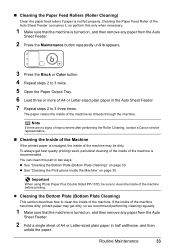
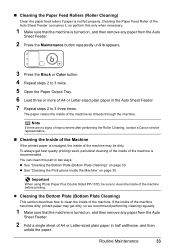
...
When using Photo Paper...Note
If there are no signs of improvement after performing the Roller Cleaning, contact a Canon service representative.
„ Cleaning the Inside of the Machine
If the printed paper ... the Auto
Sheet Feeder.
2 Press the Maintenance button repeatedly until b appears.
3 Press the Black or Color button.
4 Repeat steps 2 to 3 twice.
5 Open the Paper Output Tray.
6 Load three or...
MP140 series Quick Start Guide - Page 41
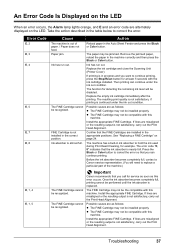
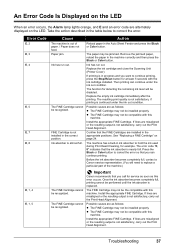
...the action described in the table below to hold the ink used during Print Head Cleaning, for at least 5 seconds with ...
Replace the ink cartridge and close the Scanning Unit (Printer Cover). If printing is not satisfactory, carry...Canon recommends that the ink absorber is continued under the ink out condition.
Troubleshooting
37
The paper may not be jammed. Press the Black or Color...
MP140 series Quick Start Guide - Page 42
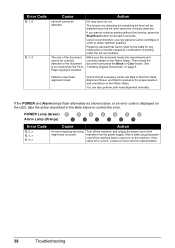
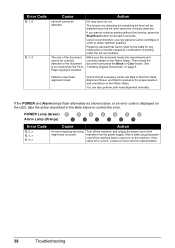
... the machine. If the same error occurs, contact a Canon service representative.
38
Troubleshooting Canon recommends to use new genuine Canon cartridges in order to scan head alignment sheet. Then reload the document and press the Black or Color button. See "Handling Original Documents" on the Platen Glass.
Make sure the document meets the requirements and correctly loaded on page...
MP140 series Quick Start Guide - Page 48


...side facing upwards. Action
When printing data with high color saturation such as photographs or images in deep color, we recommend using Photo Paper Pro or other Canon specialty paper.
Refer to the left , the ..." on page 9.
44
Troubleshooting
See "Media Types You Cannot Use" on page 8.
Cause
The media is not set the lever to the instruction manuals supplied with the ...
MP140 series Quick Start Guide - Page 53
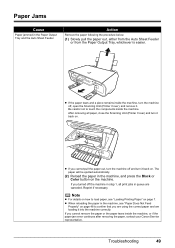
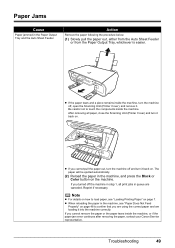
... necessary. Troubleshooting
49
If you turned off , open the Scanning Unit (Printer Cover), and remove it back on page 48... machine off the machine in step 1, all paper, close the Scanning Unit (Printer Cover) and turn it into the machine correctly.
... are using the correct paper and are canceled.
Paper Jams
Cause
Paper jammed in the machine, and press the Black or Color button ...
MP140 series Quick Start Guide - Page 57
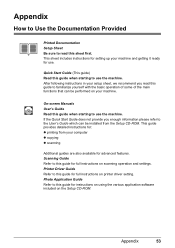
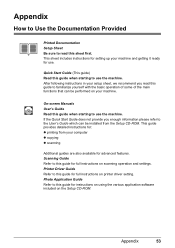
... full instructions on printer driver setting. Scanning Guide Refer to this guide for instructions on using the various application software included on your machine and getting it ready for use the machine. This sheet includes instructions for setting up your machine.
Appendix
How to Use the Documentation Provided
Printed Documentation Setup Sheet Be sure to read...
MP140 series Quick Start Guide - Page 65
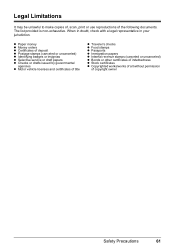
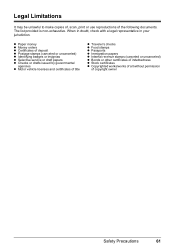
... uncanceled) z Bonds or other certificates of indebtedness z Stock certificates z Copyrighted works/works of art without permission
of the following documents. Legal Limitations
It may be unlawful to make copies of, scan, print or use reproductions of copyright owner
Safety Precautions
61 The list provided is non-exhaustive. When in doubt, check with a legal...
MP140 series Quick Start Guide - Page 67
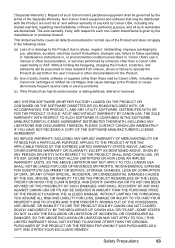
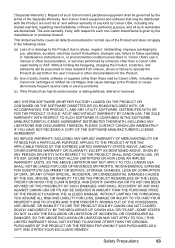
... or fitness for a particular purpose, and all defects encountered in normal use of the Product and does not apply in the user's manual or other documentation for the Product.
(b) Use of parts, media, software or supplies (other than those sold by Canon USA), including nonCanon ink cartridges or refilled ink cartridges, that may be...
MP140 series Quick Start Guide - Page 70
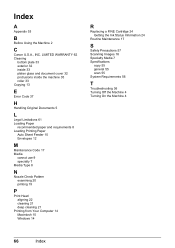
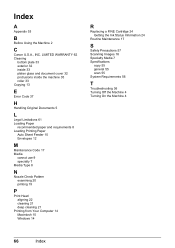
...document cover 32 protrusions inside the machine 35 roller 33 Copying 13
E
Error Code 37
H
Handling Original Documents... 5
L
Legal Limitations 61 Loading Paper
recommended paper and requirements 8 Loading Printing Paper
Auto Sheet Feeder 10 Envelopes 12
M
Maintenance Code 17 Media
cannot use... Precautions 57 Scanning Images 16 Specialty Media 7 Specifications
copy 55 general 55 scan 55 System...
Similar Questions
How To Scan Document To Mac With Canon Mx860
(Posted by yajsalye 10 years ago)
How To Scan A Document Using Canon Mx310
(Posted by korlRocci 10 years ago)
How Do I Scan Using This Machine To My Mac
how do i scan using this machine to my mac
how do i scan using this machine to my mac
(Posted by gandrew00 11 years ago)
Canon Pixma Mp140 Will Not Print
Keep getting message that there is a paper jam, even though there is not. I have checked over and ov...
Keep getting message that there is a paper jam, even though there is not. I have checked over and ov...
(Posted by allisonbarnes 12 years ago)
I Have A Canon Pixma Mp140 Printer I Just Got It Refilled But After That My Prin
(Posted by vidyanshugaur 14 years ago)

