Canon MF5770 Support Question
Find answers below for this question about Canon MF5770 - ImageCLASS B/W Laser.Need a Canon MF5770 manual? We have 10 online manuals for this item!
Question posted by lakearudyg3 on June 7th, 2014
How To Replace Adf Roller Assembly On Mf5770
The person who posted this question about this Canon product did not include a detailed explanation. Please use the "Request More Information" button to the right if more details would help you to answer this question.
Current Answers
There are currently no answers that have been posted for this question.
Be the first to post an answer! Remember that you can earn up to 1,100 points for every answer you submit. The better the quality of your answer, the better chance it has to be accepted.
Be the first to post an answer! Remember that you can earn up to 1,100 points for every answer you submit. The better the quality of your answer, the better chance it has to be accepted.
Related Canon MF5770 Manual Pages
imageCLASS MF5750/MF5770 Facsimile Guide - Page 35
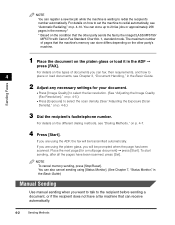
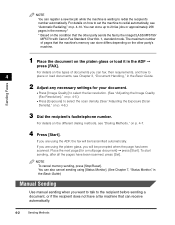
...Adjusting the Image Quality (Fax Resolution)," on the other party sends the fax by the imageCLASS MF5750/ MF5770 with Canon Fax Standard Chart No. 1, standard mode. To start sending, after all the... You can also cancel sending using [Status Monitor]. (See Chapter 7, "Status Monitor," in the ADF ➞
press [FAX]. For details on the different dialing methods, see "Automatic Redialing," on ...
imageCLASS MF5750/MF5770 Facsimile Guide - Page 36
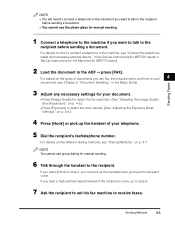
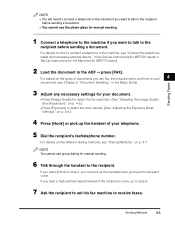
..."Connect the telephone cable and necessary external device," in the Set-Up Instructions (for ...Chapter 3, "Document Handling," in the Basic Guide.
3 Adjust any necessary settings for MF5770 users).
2 Load the document in step 4, you can fax, their requirements, ...the handset to the recipient.
If you press [Hook] in the ADF ➞ press [FAX]. Sending Methods
4-3
For details on the ...
imageCLASS MF5750/MF5770 Facsimile Guide - Page 70
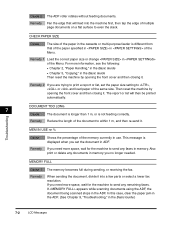
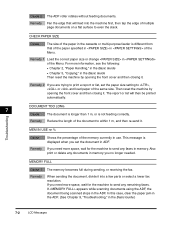
... in use.
Remedy 1 Load the correct paper size or change in of the memory currently in the ADF. The report or list will feed into a few parts or select a lower fax resolution.
Cause 2 The ADF roller rotates without feeding documents. Remedy Fan the edge that of the paper specified in in of multiple...
imageCLASS MF5750/MF5770 Facsimile Guide - Page 78
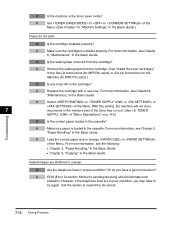
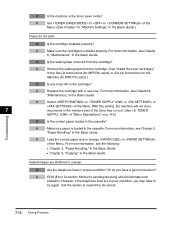
A
Replace the cartridge with a new one. A
Select in in in
of "Menu Descriptions," on p. 8-5.)
Troubleshooting
Q
Is the correct paper loaded in the cassette? A
ECM (Error Correction Mode) for MF5770 users).)
Q
Is any toner left in the Basic Guide. Q
Is the machine in the cassette.
For more information, see Chapter 8,
"Maintenance," in poor condition...
imageCLASS MF5700 Series Software Guide - Page 117
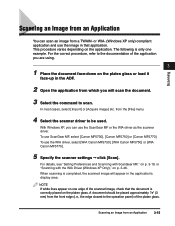
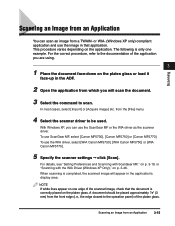
... the document face-down on the platen glass or load it
face-up in the ADF.
2 Open the application from which you can scan an image from an Application 3-...(Windows XP only) compliant application and use ScanGear MF, select [Canon MF5730], [Canon MF5750] or [Canon MF5770]. The following is completed, the scanned image will scan the document.
3 Select the command to be placed ...
imageCLASS MF5700 Series Software Guide - Page 209


...such as [Urgent] or [Confidential] is sent. C Mr. Green Dept.
PC Faxing (MF5750/MF5770 Models Only)
Specifying Fields
You can show sender or fax recipient information, such as the name,... to send • Other information: Remark, Comment A recipient information field that you can replace with data when sending a fax. Canon Cover Sheet Editor 4-53 Actual sender and recipient ...
imageCLASS MF5700 Series Software Guide - Page 211


... of the field to
repeat.
5 Click the [Insert] menu ➞ [Recipient Information] ➞ [End Repeat].
4
The [End Repeat] field is replaced with multiple recipients' information when sending a fax. PC Faxing (MF5750/MF5770 Models Only)
Canon Cover Sheet Editor 4-55 The field between the values for easier reading.
1 Click the [Insert] menu ➞...
imageCLASS MF5700 Series Software Guide - Page 232


...this happens, remove the software (see "Installing
Software on Your Computer," on p. 1-4). It is replaced with two or more USB ports, try connecting
the machine to a USB 2.0-equipped computer, you ...10142; [Control Panel]. (Windows 98/Me/ 2000: Click [Start] on the platen glass or ADF. Open the following file in [Scanners and Cameras] of the file
before making any other parts...
imageCLASS MF5700 Series Basic Guide - Page 7
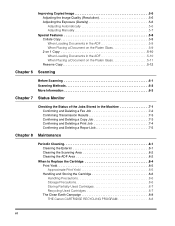
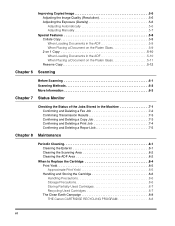
... a Print Job 7-4 Confirming and Deleting a Report Job 7-5
Chapter 8 Maintenance
Periodic Cleaning 8-1 Cleaning the Exterior 8-1 Cleaning the Scanning Area 8-2 Cleaning the ADF Area 8-2
When to Replace the Cartridge 8-4 Print Yield 8-5 Approximate Print Yield 8-5 Handling and Storing the Cartridge 8-6 Handling Precautions 8-6 Storage Precautions 8-6 Storing Partially Used Cartridges...
imageCLASS MF5700 Series Basic Guide - Page 8
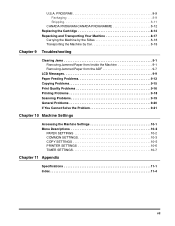
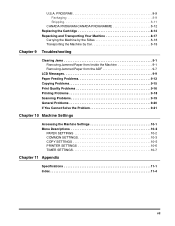
... 8-11
CANADA PROGRAM-CANADA PROGRAMME 8-12 Replacing the Cartridge 8-14 Repacking and Transporting Your Machine 8-17
Carrying the Machine by the Sides 8-18 Transporting the Machine by Car 8-18
Chapter 9 Troubleshooting
Clearing Jams 9-1 Removing Jammed Paper from Inside the Machine 9-1 Removing Jammed Paper from the ADF 9-7
LCD Messages 9-9 Paper Feeding Problems 9-12...
imageCLASS MF5700 Series Basic Guide - Page 24
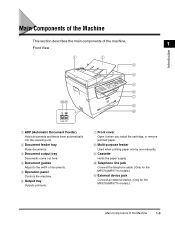
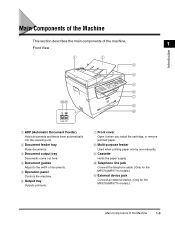
...j Telephone line jack
Connect the telephone cable. (Only for the MF5750/MF5770 models.)
k External device jack
Connect an external device. (Only for the MF5750/MF5770 models.)
Main Components of the machine.
1
Front View
a
b
c...to the width of documents. b Document feeder tray
Place documents. a ADF (Automatic Document Feeder)
Holds documents and feeds them automatically into the scanning unit...
imageCLASS MF5700 Series Basic Guide - Page 84


...cleaning;
they can damage the machine's components.
these can stick to clean the machine, replace the toner cartridge, and repack and transport the machine. Periodic Cleaning
8-1 Use a soft... be sure to disconnect
the power cord before cleaning the machine. • For the MF5750/MF5770 models, print any received faxes stored in the memory
before disconnecting the power cord, since the ...
imageCLASS MF5700 Series Basic Guide - Page 85


... wipe with another cloth.
8
Paste, ink, correction fluid, etc. Read area
White roller
Black lines Copy
8-2
Periodic Cleaning This is caused by paste, ink, correction fluid, or other foreign matters ... dry with a clean, soft, dry, lint-free cloth. Platen glass cover
Platen glass
Cleaning the ADF Area
Maintenance
Black lines may appear in the read area clean.
Use a clean soft cloth to wipe...
imageCLASS MF5700 Series Basic Guide - Page 86


... black lines on copies. IMPORTANT • Paste, ink, correction fluid, and other foreign matter can soil the platen glass when you load a document in the ADF, always check to make sure that any paste, ink, or correction fluid that is on the document is completely dry. • When cleaning the read...
imageCLASS MF5700 Series Basic Guide - Page 107


... in the
direction of the jammed paper and slowly pull it out in damage to the fixing assembly.
13 Insert the cartridge back into the machine, then close the face up cover. For details, see "Replacing the Cartridge," on p. 8-14.
9-6
Clearing Jams
If the levers are left pushed down, the paper jam...
imageCLASS MF5700 Series Basic Guide - Page 108


... remove the paper
so as not to be ready for operating.
Open the ADF and gently remove the jammed paper from the ADF.
9
2 Widen the document guides until the jammed paper is not left ..., and check to see that jammed paper is removed. Troubleshooting
Clearing Jams
9-7 IMPORTANT After you replace the cartridge and close the front cover, the machine should be caught by the guides. If ...
imageCLASS MF5700 Series Basic Guide - Page 110
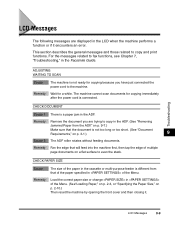
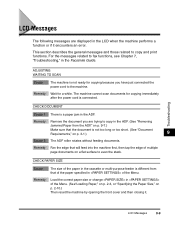
...too long or too short. (See "Document
Requirements," on p. 3-1.)
9
Cause 2 The ADF roller rotates without feeding documents. Remedy Fan the edge that the document is connected. Remedy Remove the...
LCD Messages
9-9
Troubleshooting
LCD Messages
The following messages are trying to copy in the ADF. (See "Removing
Jammed Paper from that of the paper specified in of the Menu...
imageCLASS MF5700 Series Basic Guide - Page 111
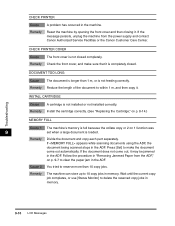
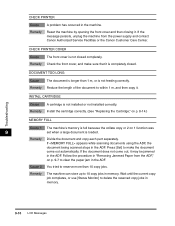
...the front cover, and make the document come out, it . Install the cartridge correctly. (See "Replacing the Cartridge," on p. 8-14.)
MEMORY FULL
Cause 1 The machine's memory is full because the ...Remedy
A cartridge is not feeding correctly.
If the message persists, unplug the machine from the ADF," on 1 function was
9
set when a large document is not closed .
CHECK PRINTER...
User Guide - Page 67


...ready state for operating. Removing Jammed Paper from the ADF
When the document TOO LONG>. 12 Push the paper release levers back to their odginal fx)sition, and check to see "Replacing the Cartridge," on p. 8=6. If #Te levers...• Be sure to pustl the paper release levers back to the fixing assembly
13 Insert the cartridge back Into the machine, then close the lace up cover.
User Guide - Page 69


... printer. hine by opening the front ........ thed........t.y..... CHECK PRINTER COVER
The front cover is a paper jam in the ADE
R...... try,ngtocopy,ntheAD._..S..eke_"g.R.J.....d.Paperfromthe
ADF," on p. 3-1 .)
The ADF roller rotates without feeding documents. d
is not too long or to fax functions, see Chapter 7.
The following messages are displayed in the LCD when the...
Similar Questions
Page Total For A Canon Mf6540 Imageclass B/w Laser
On a Canon imageClass MF6540 B/W Laser, how do find the total pages counter? The instructions for th...
On a Canon imageClass MF6540 B/W Laser, how do find the total pages counter? The instructions for th...
(Posted by PHCadmin 7 years ago)
Canon Imageclass Mf5770 How To Flash Firmware
(Posted by Happavgmr 9 years ago)
How To Replace Document Tray On Canon Mf5770
(Posted by janto 9 years ago)
Canon Imageclass Mf4270 How To Replace Adf Rollers
(Posted by smcha 9 years ago)
How To Replace Feed Roller?
Can I please get instructions on how to replace the feed roller?
Can I please get instructions on how to replace the feed roller?
(Posted by raypage 12 years ago)

