Canon MF4350D Support Question
Find answers below for this question about Canon MF4350D - ImageCLASS B/W Laser.Need a Canon MF4350D manual? We have 4 online manuals for this item!
Question posted by porkyNicv on September 28th, 2014
How To Reset Canon D480 To Factory Resets
The person who posted this question about this Canon product did not include a detailed explanation. Please use the "Request More Information" button to the right if more details would help you to answer this question.
Current Answers
There are currently no answers that have been posted for this question.
Be the first to post an answer! Remember that you can earn up to 1,100 points for every answer you submit. The better the quality of your answer, the better chance it has to be accepted.
Be the first to post an answer! Remember that you can earn up to 1,100 points for every answer you submit. The better the quality of your answer, the better chance it has to be accepted.
Related Canon MF4350D Manual Pages
imageCLASS D480 Starter Guide - Page 14
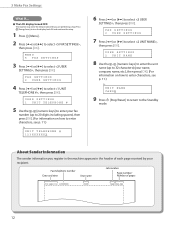
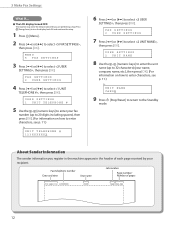
... the unit
name (up to 20 digits including spaces), then press [OK]. (For information on how to enter characters, see p. 11.)
Ex. UNIT NAME CANON
9 Press [Stop/Reset] to return to select , then press [OK]. 3 Make Fax Settings
● The LCD display turned OFF:
The machine may enter the Sleep mode while...
imageCLASS D480 Basic Operation Guide - Page 60
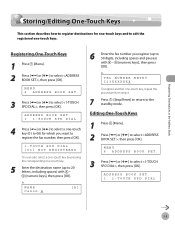
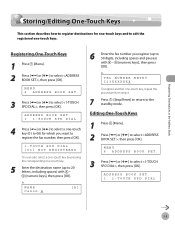
...DIAL
3-3 Ex. Registering One-Touch Keys
1 Press [Menu]. 2 Press [ ] or [ ] to select , then press [OK]. NAME Canon A
[A]
6 Enter the fax number you want to register the fax number, then press [OK].
1-TOUCH SPD DIAL [01] NOT REGISTERED...key, repeat the procedure from step 4.
7
Press [Stop/Reset] to return to 50 digits, including spaces and pauses) with - [numeric keys], then press [OK].
imageCLASS D480 Basic Operation Guide - Page 61
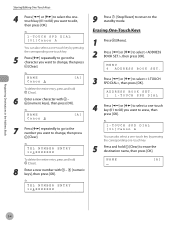
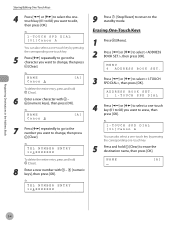
...OK].
Ex. TEL NUMBER ENTRY 124XXXXXXX
9 Press [Stop/Reset] to return to select , then press [OK].
Ex.
1-TOUCH SPD DIAL [01]Canon A
You can also select a one-touch key by ...2 Press [ ] or [ ] to change , then press [Clear].
NAME
[A]
3-4 Ex.
1-TOUCH SPD DIAL [01]Canon A
You can also select a one-touch key by pressing the corresponding one -touch key.
5 Press and hold [Clear].
...
imageCLASS D480 Basic Operation Guide - Page 63
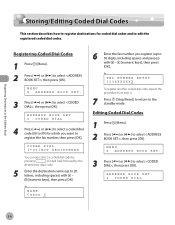
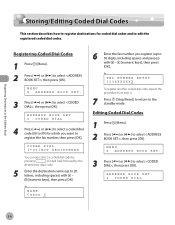
...6 ADDRESS BOOK SET.
3 Press [ ] or [ ] to 50 digits, including spaces and pauses) with - [numeric keys], then press [OK].
NAME Canon C
6 Enter the fax number you want to edit the registered coded dial codes. ADDRESS BOOK SET. 2 CODED DIAL
4 Press [ ] or [ ] to...
To register another coded dial code, repeat the procedure from step 4.
7 Press [Stop/Reset] to return to the standby mode.
imageCLASS D480 Basic Operation Guide - Page 64
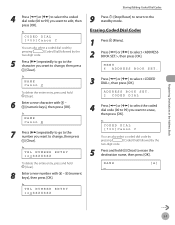
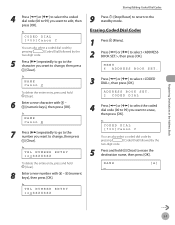
... ENTRY 124XXXXXXX
Storing/Editing Coded Dial Codes
9 Press [Stop/Reset] to return to edit, then press [OK].
Ex.
Registering Destinations in the Address Book
4 Press [ ] or [ ] to select the coded dial code (00 to 99) you want to the standby mode. NAME Canon C
To delete the entire entry, press and hold [Clear...
imageCLASS D480 Basic Operation Guide - Page 66
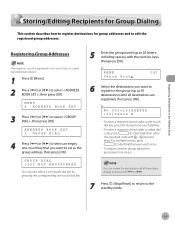
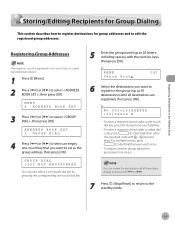
...[Coded Dial], then enter
the two-digit code with [ ] or [ ].
7 Press [Stop/Reset] to return to set as the group address, then press [OK].
Registering Destinations in the Address ...[ ] or [ ] to 50 destinations) until all destinations are registered, then press [OK].
NAME Canon
Group
[A]
6 Select the destinations you want to register in one -touch dial key.
-
Registering Group ...
imageCLASS D480 Basic Operation Guide - Page 67


...
4 Press [ ] or [ ] to select a group to select , then press [OK].
Ex. NAME Canon Group
[A]
6 Select the destination you want to edit by pressing the corresponding one -touch key.
5 Press [OK]. NO.003=123XXXXXX [03]Canon F
For details on p. 3-9.
7 Press [Stop/Reset] to return to the standby mode.
6 Press [ ] or [ ] to display the recipient...
imageCLASS D480 Basic Operation Guide - Page 68
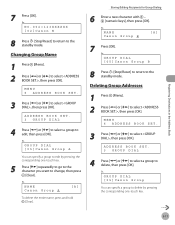
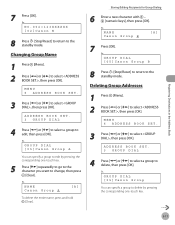
... select , then press [OK]. MENU 6 ADDRESS BOOK SET.
3 Press [ ] or [ ] to the standby mode. Ex.
GROUP DIAL [05]Canon Group B
8 Press [Stop/Reset] to return to delete, then press [OK]. Ex. GROUP DIAL [05]Canon Group
You can specify a group to edit by pressing the corresponding one -touch key.
5 Press [ ] repeatedly to go...
imageCLASS D480 Basic Operation Guide - Page 69
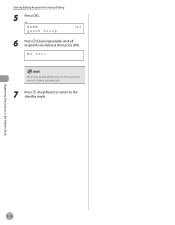
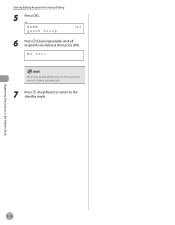
NAME Canon Group
[A]
6 Press [Clear] repeatedly until all destinations, the registered name is cleared automatically.
7 Press [Stop/Reset] to return to the standby mode. NO.001=
When you delete all recipients are deleted, then press [OK]. Storing/Editing Recipients for Group Dialing
5 Press [OK]. Registering Destinations in the Address Book
3-12 Ex.
imageCLASS D480 Basic Operation Guide - Page 107
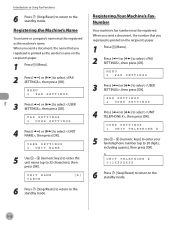
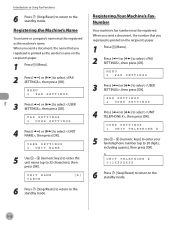
... USER SETTINGS
4 Press [ ] or [ ] to the standby mode.
Fax
5-12 UNIT NAME CANON
[A]
6 Press [Stop/Reset] to return to select , then press [OK]. FAX SETTINGS 2 USER SETTINGS
4 Press [ ... number (up to 32 characters), then press [OK]. UNIT TELEPHONE # 012XXXXXXX
6 Press [Stop/Reset] to return to the standby mode.
Registering Your Machine's Fax Number
Your machine's fax number must...
imageCLASS D480 Basic Operation Guide - Page 114
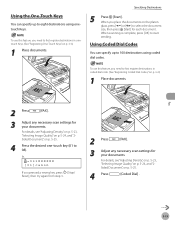
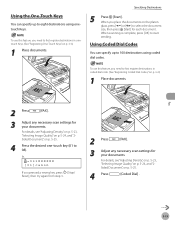
...destinations using coded dial codes. To use this feature, you pressed a wrong key, press [Stop/ Reset], then try again from step 3.
2 Press
[FAX].
3 Adjust any necessary scan settings for ... select the document
size, then press [Start] for your documents.
Ex.
=031XXXXXX [01]canon
If you need to 100 destinations using onetouch Keys. Using Coded Dial Codes
You can specify ...
imageCLASS D480 Basic Operation Guide - Page 123


...1 Press [Menu]. 2 Press [ ] or [ ] to that fax machine, instead of fax machines on the market made by companies other than Canon) is .
FAX SETTINGS 3 TX SETTINGS
4 Press [ ] or [ ] to the standby mode. The DIALING LINE CHCK mode prevents this rare ...If you are sending a fax document from happening.
DIALING LINE CHCK ON
6 Press [Stop/Reset] to return to select , then press [OK].
imageCLASS MF4370dn/MF4350d Starter Guide - Page 17
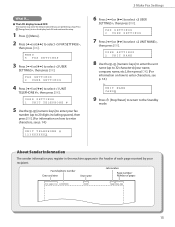
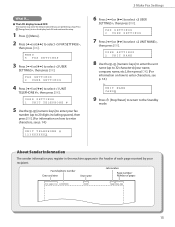
UNIT NAME CANON
9 Press [Stop/Reset] to return to select , then press [OK]. About Sender Information
The sender information you are performing setup. UNIT TELEPHONE # 123XXXXXXX
3 Make Fax Settings
6 Press [ ] or [ ] ...
imageCLASS MF4370dn/MF4350d Basic Operation Guide - Page 64


...select , then press [OK]. MENU 6 ADDRESS BOOK SET.
3 Press [ ] or [ ] to the standby mode.
NAME Canon A
[A]
6 Enter the fax number you want to register the fax number, then press [OK].
1-TOUCH SPD DIAL [01]...pressing the corresponding one -touch key, repeat the procedure from step 4.
7
Press [Stop/Reset] to return to select , then press [OK].
Ex. TEL NUMBER ENTRY 123XXXXXXX
To register...
imageCLASS MF4370dn/MF4350d Basic Operation Guide - Page 65
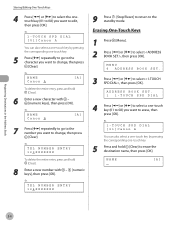
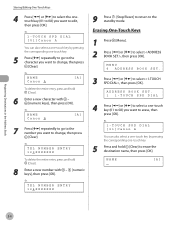
... to go to the number you want to edit, then press [OK]. Ex.
1-TOUCH SPD DIAL [01]Canon A
You can also select a one-touch key by pressing the corresponding one -touch key.
5 Press and ... 124XXXXXXX
9 Press [Stop/Reset] to return to select , then press [OK]. Ex. NAME Canon A
[A]
To delete the entire entry, press and hold [Clear] to change , then press [Clear]. NAME Canon B
[A]
7 Press [...
imageCLASS MF4370dn/MF4350d Basic Operation Guide - Page 67
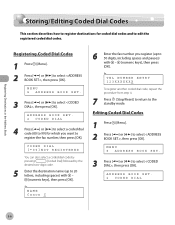
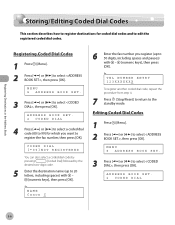
... code (00 to 99) for coded dial codes and to edit the registered coded dial codes. NAME Canon C
6 Enter the fax number you want to 20 letters, including spaces) with - [numeric keys],... NUMBER ENTRY 123XXXXXXX
To register another coded dial code, repeat the procedure from step 4.
7 Press [Stop/Reset] to return to 50 digits, including spaces and pauses) with - [numeric keys], then press [OK...
imageCLASS MF4370dn/MF4350d Basic Operation Guide - Page 68


... Press [ ] repeatedly to go to the number you want to change , then press [Clear]. NAME Canon D
7 Press [ ] repeatedly to go to the character you want to change , then press [Clear... to 99) you want to edit, then press [OK]. NAME
[A]
9 Press [Stop/Reset] to return to select , then press [OK]. Ex.
Ex. NAME Canon C
To delete the entire entry, press and hold [Clear].
6 Enter a new character...
imageCLASS MF4370dn/MF4350d Basic Operation Guide - Page 70
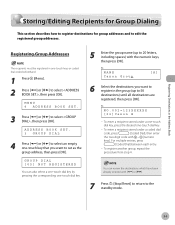
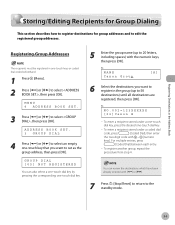
...press
[Coded Dial], then enter
the two-digit code with [ ] or [ ].
7 Press [Stop/Reset] to return to set as the group address, then press [OK]. To enter a recipient stored under...
4 Press [ ] or [ ] to select , then press [OK]. NO.002=123XXXXXX [02]Canon E
-
Registering Destinations in the Address Book
Storing/Editing Recipients for Group Dialing
Storing/Editing Recipients for Group...
imageCLASS MF4370dn/MF4350d Basic Operation Guide - Page 71
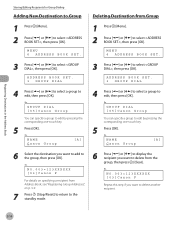
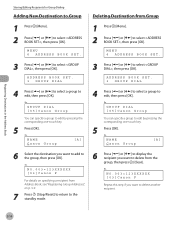
... [Menu]. 2 Press [ ] or [ ] to the group, then press [OK]. MENU 6 ADDRESS BOOK SET. NO.003=123XXXXXX [03]Canon F
For details on specifying a recipient from Address Book, see "Registering Group Addresses," on p. 3-9.
7 Press [Stop/Reset] to return to the standby mode.
6 Press [ ] or [ ] to display the recipient you want to add to select...
imageCLASS MF4370dn/MF4350d Basic Operation Guide - Page 72
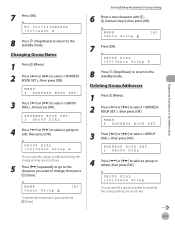
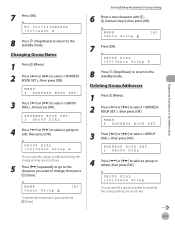
...]. Ex. Ex. Deleting Group Addresses
1 Press [Menu]. 2 Press [ ] or [ ] to the standby mode.
NAME Canon Group B
[A]
7 Press [OK]. Ex.
Ex. GROUP DIAL [05]Canon Group B
8 Press [Stop/Reset] to return to select , then press [OK].
GROUP DIAL [05]Canon Group
You can specify a group to edit by pressing the corresponding one -touch key.
5 Press...
Similar Questions
Page Total For A Canon Mf6540 Imageclass B/w Laser
On a Canon imageClass MF6540 B/W Laser, how do find the total pages counter? The instructions for th...
On a Canon imageClass MF6540 B/W Laser, how do find the total pages counter? The instructions for th...
(Posted by PHCadmin 7 years ago)
How To Reset A Printer To Factory Settings Imageclass
(Posted by samebulla 9 years ago)
How Can I Master Reset Imageclass Mf4350d
(Posted by criEAGLE6 9 years ago)
Resetting Factory Printer Canon 4350d?
Resetting factory Printer Canon 4350d?
Resetting factory Printer Canon 4350d?
(Posted by mhr64 10 years ago)

