Canon MF3240 Support Question
Find answers below for this question about Canon MF3240 - ImageCLASS B/W Laser.Need a Canon MF3240 manual? We have 4 online manuals for this item!
Question posted by alanapollard on June 30th, 2011
How To Stop A Printing Stop In Process
I have been printing a document of 72 pages and tried stopping the job but it wouldn't stop and continues printing. How can i stop the job from printing.
Current Answers
There are currently no answers that have been posted for this question.
Be the first to post an answer! Remember that you can earn up to 1,100 points for every answer you submit. The better the quality of your answer, the better chance it has to be accepted.
Be the first to post an answer! Remember that you can earn up to 1,100 points for every answer you submit. The better the quality of your answer, the better chance it has to be accepted.
Related Canon MF3240 Manual Pages
imageCLASS MF3200 Series Software Guide - Page 65
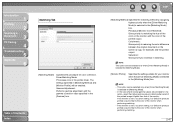
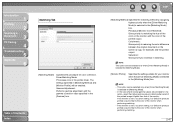
Introduction
1
Printing
2
Scanning a
Document
3
PC Faxing
4
Troubleshooting
5
Appendix
6
Matching Tab
[Matching Mode]
Specifies the procedure for [...can be selected only when [Driver Matching Mode] is lighter than that of the monitor. Driver Matching Mode: Processes color in the [Gamma] box. This option can be enabled. Perceptual [Monitor Color Matched]: Gives priority to a...
imageCLASS MF3200 Series Software Guide - Page 200
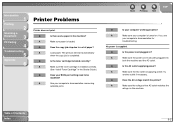
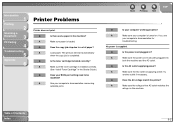
...The print job will start automatically
when the copy job is supplied. A
See your computer's documentation for...try
another outlet if necessary. A
Load paper.
Back
Previous
Next
TOP
Q
Is your computer is loaded.
Q
Is the toner cartridge installed correctly?
A
Make sure paper is turned on the machine.
Q
Is the power cord plugged in the machine? Q
Does the copy job stop...
imageCLASS MF3200 Series Software Guide - Page 201
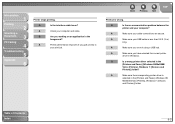
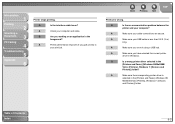
Q
Are you give priority to
your print job. A
Make sure your USB cable is less than 9.8 ft (3 m)
long. A.../Me/2000/
Vista: [Printers], Windows 7: [Devices and
Printers]) folder? A
Make sure you have selected the correct printer
driver in the
foreground?
Introduction
1
Printing
2
Scanning a
Document
3
PC Faxing
4
Troubleshooting
5
Appendix
6
Printer stops printing.
imageCLASS MF3200 Series Software Guide - Page 224
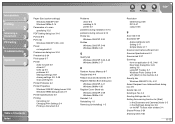
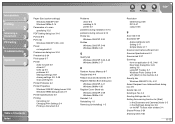
... 6-7 locks up 5-4 problems 5-2 Sharing Settings 2-59 sharing settings 2-9, 2-28 stops printing 5-3 Printer Problems 5-2 Printer Properties Windows 2000/XP dialog boxes 2-26 Windows 98/Me dialog boxes 2-7 Printer Specifications 6-2 Printing Canceling 2-2 Changing Print Settings 2-4 Printing a Document 2-2
Problems driver 5-5 installing 5-13 printer 5-2
problems during installation 5-13 problems...
imageCLASS MF3200 Series Advanced Guide - Page 20
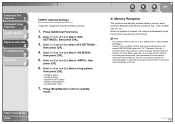
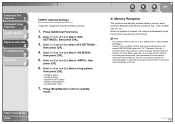
... [OK].
6. Use [ ] or [ ] to select , then press [OK].
3. Press [Stop/Reset] to return to select ,
then press [OK].
4. Use [ ] or [ ] to standby
mode. Once the pages are printed, they are deleted from the memory. - Contact the other party sends the fax by the imageCLASS MF3200 Series with ITU-T Standard Chart No. 1, standard mode. Press...
imageCLASS MF3200 Series Advanced Guide - Page 22


...printed on one page.
1. When the height of the area to select desired printing
method, then press [OK].
: Reduces the documents automatically depending on the length of the documents. : Prints documents... When the reception is complete, hang up the
telephone.
■ Printing Received Documents
When a received document is more than 24 mm, the document will be cut off .
6. Use [ ] or [ ] to...
imageCLASS MF3200 Series Advanced Guide - Page 24


Press [Stop/Reset].
2. Advanced Fax
Features
1
Advanced Copy
Features
2
System Monitor
3
Reports and Lists
4
Troubleshooting
5
Appendix
6
Canceling Fax Jobs
Cancel an ongoing job (sending or receiving) as follows.
NOTE
- For how to cancel the job. To cancel sending jobs reserved in memory, see "Printing," in copy standby mode and want to cancel printing jobs sent from ...
imageCLASS MF3200 Series Advanced Guide - Page 27


... be produced between the two reduced documents in 2 on 1 combination copying.
■ Canceling Copy Jobs
Canceling a job while scanning
1.
Place the next page of the paper.
- If you press [OK] without scanning the second document, only the first document will be printed on the
platen glass, then press [Start]. Press [Stop/Reset].
A maximum of Contents Index
Back
Previous...
imageCLASS MF3200 Series Advanced Guide - Page 29
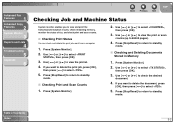
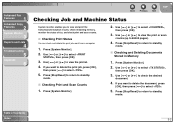
... enables you want to delete the print job, press [OK],
then press [ ] to select .
5. Use [ ] or [ ] to check the desired
document.
4. Use [ ] or [ ] to view the print or scan
counts (up to view the job list. 4. Press [System Monitor].
2. Use [ ] or [ ] to 65534 pages).
4. Use [ ] or [ ] to standby
mode. Press [Stop/Reset] to return to select ,
then...
imageCLASS MF3200 Series Advanced Guide - Page 30


...of Contents
Index
3-3 Recipient's name or fax number - Back
Previous Next
TOP
2.
Press [Stop/Reset] to return to view the required
transmission/reception result.
Date and time - Ex.
...transaction (TX or RX) -
The following items are displayed: - If you want to print the transmission/
reception result, press [Start].
■ Checking Remaining Memory
You can check the...
imageCLASS MF3200 Series Advanced Guide - Page 33


... displayed in the Transmission Result Report: ● JOB NO.: Job number ● TYPE: Type of Contents
Index
...PAGE: Number of pages sent ● DURATION: Amount of time taken for a transaction ● MODE: Mode of transaction (G3 or ECM)
Table of transmission - Use [ ] or [ ] to standby
mode. Press [Stop/Reset] to return to select , then press [OK].
3.
Use [ ] or [ ] to print...
imageCLASS MF3200 Series Advanced Guide - Page 34


... [Stop/Reset] to return to select the setting you
want, then press [OK].
: Does not print a report. : Prints a report every time you receive a document. : Prints a report only when a reception error occurs.
6. Report Items
The following items are displayed in their machine) ● DATE: Date of transaction ● TIME: Time of transaction ● PAGE: Number of pages received...
imageCLASS MF3200 Series Advanced Guide - Page 35
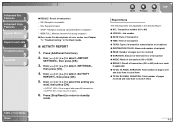
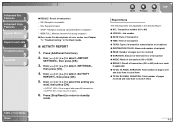
..., "Troubleshooting," in the Activity Report: ● NO.: Transaction number (01 to 60) ● JOB NO.: Job number ● DATE: Date of transaction ● TIME: Time of transaction ● TX/RX: Type... PAGE, DURATION: Total number of pages
received and total time to select the setting you
want, then press [OK].
: Prints a report after every 60 transactions. : Does not print a report.
6. STOP:...
imageCLASS MF3200 Series Basic Guide - Page 22


... harm to the user. FCC Notice
imageCLASS MF3240: Model F189402 imageCLASS MF3241: Model F189402
This device complies with the instructions, may affect ...try to radio or television reception, which can radiate radio frequency energy and, if not installed and used in accordance with Part 15 of the following two conditions: (1) This device may not cause harmful interference, and (2) this device...
imageCLASS MF3200 Series Basic Guide - Page 31


...] key Press to stop a current job.
K [Start] key Press to enlarge or reduce copy ratio. Also, press to return the machine to Copy mode. The key lights green when Sleep mode is canceled.
Press to adjust copy or fax density.
I
J
Before Using the Machine
U T S R Q P O NM L
K
A Processing/Data indicator Flashes during sending or receiving...
imageCLASS MF3200 Series Basic Guide - Page 53


Print Media
7
10
8
9
[OK]
7 Press [
[OK].
] or [
] to select or , then press
8 Press [ ] or [ ] to select , then press [... g/m2 to 128 g/m2)) or Envelope for Transparency *1 If paper curls excessively when printed with selected, select . *2 If print fixing is not sufficient when printed with selected, select .
10 Press [Stop/Reset] to return to select the paper type, then press [OK].
imageCLASS MF3200 Series Basic Guide - Page 94


... 99) with the numeric key. 3 Enter the Copy Quantity
4 Start Copying
Copying
Enter the copy quantity (1 to select .
6-2 What if...
● You press [Stop/Reset] to cancel a job while scanning documents: The job is canceled immediately, and the copy quantity is reset.
● You press [Stop/Reset] to cancel a job while printing: The message appears. Press [Start].
imageCLASS MF3200 Series Basic Guide - Page 104


Scanning
3 Start Scanning
Press [Start]. What if...
● You want to your computer and processed by the scan application. The scanned data is transmitted to cancel scanning: Press [Stop/Reset] on the operation panel, then click [OK] on the scan application settings, see Chapter 3, "Scanning a Document," in the Software Guide.
For more information on the computer screen.
8-2
imageCLASS MF3200 Series Basic Guide - Page 150


... sends the TSI signal. FAX SETTINGS
RX TERMINAL ID
RX RESTRICTION
OFF ON REMOTE RX
CONT.
Machine Settings
12-10 PRINTING
4 COMMUNICATIONS TEL LINE TYPE TOUCH TONE ROTARY PULSE
Sets whether to stop printing when toner has run out. The telephone line is only for touch tone dialing.
ON
Sets the communication setting...
imageCLASS MF3200 Series Basic Guide - Page 160
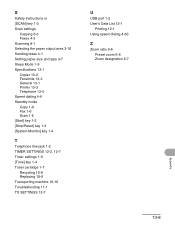
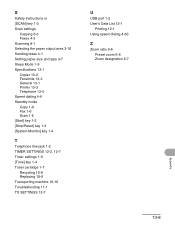
... and type 3-7 Sleep Mode 1-9 Specifications 13-1 Copier 13-2 Facsimile 13-3 General 13-1 Printer 13-3 Telephone 13-5 Speed dialing 4-6 Standby mode Copy 1-6 Fax 1-6 Scan 1-6 [Start] key 1-3 [Stop/Reset] key 1-3 [System Monitor] key 1-4
T
Telephone line jack 1-2 TIMER SETTINGS 12-3, 12-7 Timer settings 1-9 [Tone] key 1-4 Toner cartridge 1-7
Recycling 10-9 Replacing 10-6 Transporting machine 10...
Similar Questions
How To Delete My Fax Memory Phone Number
(Posted by bwf6214 2 years ago)
Page Total For A Canon Mf6540 Imageclass B/w Laser
On a Canon imageClass MF6540 B/W Laser, how do find the total pages counter? The instructions for th...
On a Canon imageClass MF6540 B/W Laser, how do find the total pages counter? The instructions for th...
(Posted by PHCadmin 7 years ago)
Copy Count
How do I determine how many copies my Canon MF3240 printer has printed?
How do I determine how many copies my Canon MF3240 printer has printed?
(Posted by dwheat 11 years ago)

