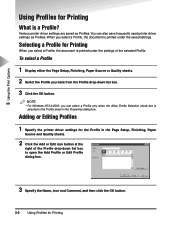Canon IR5000 Support Question
Find answers below for this question about Canon IR5000 - iR B/W Laser.Need a Canon IR5000 manual? We have 2 online manuals for this item!
Question posted by mrdavidmoran on March 13th, 2020
Hf R500 Camcorder Not Usb Recognised. Do I Need Drivers For Windows 7
The person who posted this question about this Canon product did not include a detailed explanation. Please use the "Request More Information" button to the right if more details would help you to answer this question.
Current Answers
Answer #1: Posted by techyagent on March 13th, 2020 10:21 PM
Follow these troubleshooting steps if the computer does not recognize the USB connection from the camcorder.
Thanks
- Are you using the USB cable that came with the camcorder?
- Is the USB cable connected securely to the camcorder and computer?
- Are you using the compact power adapter that came with the camcorder?
- Is the compact power adapter plugged into a active wall outlet or power strip?
- Is the compact power adapter securely connected to the camcorder?
- Try changing the camcorder's USB SETTINGS to PC/PRINTER.
- Reboot the computer.
- Close down all applications and services that may be interferring with the connection.
- Disconnect all USB devices from the computer, except the keyboard and mouse and retry the connection.
- Does Device Manager recognize the device with no errors or warnings?
- The camcorder will be listed under Disk Drives as CANON VIDEO CAMERA USB DEVICE and under Universal Serial Bus Controllers as Mass Storage Device.
- Test the USB port on the computer by connecting a different USB device.
- When testing the USB port on the computer, if the other device operates the USB cable may need to be replaced or the camcorder serviced.
- When testing the port on the computer, if the other USB device does not operate then the issue is being caused by the computer.
- Move the camcorder to a different USB port on the computer.
- Move the camcorder to a different computer.
- If the computer is connected to a network, try disconnecting the camcorder from the network and connect the camcorder to a computer that is not on a network.
Thanks
Techygirl
Related Canon IR5000 Manual Pages
Similar Questions
How To Install Canon Mf4150 Driver Windows 7
(Posted by Gopeterl 9 years ago)
How To Download And Install Driver Windows 7 For Mf8180c
(Posted by marquaman 10 years ago)
I Need Drivers For My Canon Printer Mg3100 For My Dell
I need to print something .. thanks
I need to print something .. thanks
(Posted by onsalavis 10 years ago)
Canon Ir5000 Lcd User Manual I Need?
canon ir5000 lcd user manual i need? every time i am getting problem that so
canon ir5000 lcd user manual i need? every time i am getting problem that so
(Posted by pall 11 years ago)
Meter Readings
I am trying to get a meter reading from a Canon Image Runner 5000, and I don't have a manual. Can yo...
I am trying to get a meter reading from a Canon Image Runner 5000, and I don't have a manual. Can yo...
(Posted by churchadmin 12 years ago)