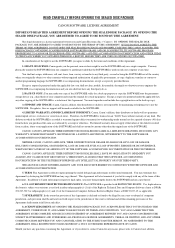Canon DR-7080C Support Question
Find answers below for this question about Canon DR-7080C.Need a Canon DR-7080C manual? We have 1 online manual for this item!
Question posted by kambuguwilliam on September 30th, 2013
Cannon 7080 C Scanner Drivers On Windows 7 64 Bits Platform
I have Cannon 7080 C Scanner. My OS is Windows 7 64 bits. What drivers can I use?
Current Answers
Answer #1: Posted by TheWiz on September 30th, 2013 7:19 AM
There don't appear to be any drivers for Windows 7 64-bit. I would try using the Windows Vista drivers. I think that would be your best bet.
Related Canon DR-7080C Manual Pages
Similar Questions
Canoscan 3000ex Can't Install Driver Windows 7 64 Bit
(Posted by tewow1 9 years ago)
Which Driver Is Compatible For Canoscan 3000 Ex Driver For Windows 7-64 Bit
(Posted by natidra 9 years ago)
Hello,
Do You Know If Canoscan 8400f Will Work With Windows 8 64 Bit? Thx.
(Posted by gschmidt958 11 years ago)
Is There A Driver For Canoscan 8000f For Windows 7 64 Bit ?
(Posted by andrejpo12 11 years ago)
Scanner Specs
How much does the feeder weigh on the Canon DR-7080C.
How much does the feeder weigh on the Canon DR-7080C.
(Posted by lindamakara 11 years ago)