Canon DR-3080CII Support Question
Find answers below for this question about Canon DR-3080CII.Need a Canon DR-3080CII manual? We have 1 online manual for this item!
Question posted by pamshriver43 on December 12th, 2013
Inserts Blank Pages Where There Are None.
Please Help: Canon DR-3080cii when scanning it inserts a blank page after each printed page. Just started doing this and we can't figure it out.
Current Answers
There are currently no answers that have been posted for this question.
Be the first to post an answer! Remember that you can earn up to 1,100 points for every answer you submit. The better the quality of your answer, the better chance it has to be accepted.
Be the first to post an answer! Remember that you can earn up to 1,100 points for every answer you submit. The better the quality of your answer, the better chance it has to be accepted.
Related Canon DR-3080CII Manual Pages
User Manual - Page 2


... for help. GSGV Maschinenlärminformationsverordnung 3. MODEL NAMES Model DR-3080CII is an international program that promotes energy saving through the use of FCC Rules. It is subject to radio communications. FCC REGULATIONS (For 120 V/220-240 V models)
Document Scanner, Model M11037 This device complies with the instructions, may cause undesired operation. Canon U.S.A. Fü...
User Manual - Page 3
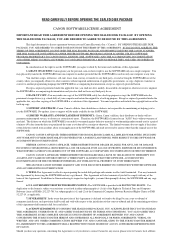
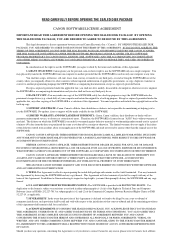
...THE TERMS OF THIS AGREEMENT. In consideration of the right to use for maintaining or helping you to restrictions as set forth in either subparagraph (c) (1) (ii) of the Rights...THE SEALED DISK PACKAGE AND PROMPTLY RETURN THE CANON SCANNER, THE DISK PACKAGE CONTAINING SCANNER DRIVER SOFTWARE PROGRAMS AND/OR SCANNER UTILITY SOFTWARE PROGRAM PROPRIETARY TO CANON OR ITS LICENSOR (THE "SOFTWARE") AND ...
User Manual - Page 4


... points when using the scanner in these operating instructions is subject to criminal penalties.
• Making duplicates of written works, music, paintings, prints, maps, drawings, movie...official documents and private documents issued by CANON ELECTRONICS INC. All rights reserved. No part of this scanner for purchasing the Canon DR-3080CII scanner. Preface
Thank you for reproduction:
...
User Manual - Page 6


...the Scanner 5
To Ensure Safe Operation 5 Installation Location 5 Power ...6 Moving the Scanner 6 Notes on Normal Handling 7 Notes Concerning Disposal 8
Features of the DR-3080CII 9...Driver 35 Using CapturePerfect 36
Starting CapturePerfect 36 Closing CapturePerfect 37
Using the Scanner 38
Documents ...38 Setting Up... Scanner 54 Cleaning the Scanning Glass and the Rollers 55
Troubleshooting 56
Specifications...
User Manual - Page 11


Features of the DR-3080CII
The main features of the DR-3080CII scanner are listed below.
■ Fast Document Feeding Although the scanner is compact, it can rapidly scan up to forty A4 sheets (both sides) per minute, and can scan documents ranging in size from business cards to B4 size documents.
■ Compact Size The scanner is extremely compact...
User Manual - Page 12


■ Skip Blank Page Function The scanner is equipped with a skip blank page function that allows it to scan a document regardless of whether every page is double-sided or single-sided. (This function is implemented by the ISIS/TWAIN driver.)
■ Pre-Scan Function The scanner is equipped with a pre-scan function that allows you to adjust the contrast and brightness...
User Manual - Page 17
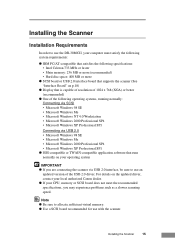
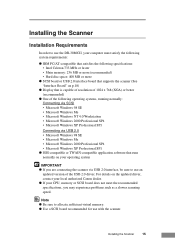
Installing the Scanner
Installation Requirements
In order to use the DR-3080CII, your computer must satisfy the following system requirements:
● IBM...your local authorized Canon dealer. ● If your operating system
IMPORTANT ● If you may experience problems such as a slower scanning speed.
Installing the Scanner
15 Note ● Be sure to use with the scanner. For details ...
User Manual - Page 20


...-Speed USB 2.0 compatible, the scanning speed will slow down.
18
Installing the Scanner The recommended SCSI boards are as follows:
Recommended SCSI boards
Manufacturer: Adaptec
Models:
AHA-2930U, AHA-2940AU, ASC-19160,
ASC-29160, APA-1480
IMPORTANT When installing the SCSI board in your computer.
Note ● The DR-3080CII passed the Hi-Speed...
User Manual - Page 21


... Cable
50-Pin Half-Pitch (Pin Type)
Installing the Scanner
19 Choose whichever format is running, do not turn the scanner off nor unplug the
interface cable. ● Do not connect both a SCSI cable and a USB cable concurrently. ● Do not connect multiple DR-3080CIIs to one (1) computer. ● When having changed the connection...
User Manual - Page 23


...,
when you are using is Windows NT, the connection via USB is not Hi-Speed USB 2.0-compatible, the scanning speed will slow down. When using the DR-3080CII with Windows NT, be sure to connect the scanner via SCSI. ● When using a USB hub, be
sure to use one verified for use with the...
User Manual - Page 27


... again. To turn the PC on. ● Wait at least 10 seconds before turning the scanner back on.
IMPORTANT ● The DR-3080CII is registered as "CANON DR-3080CII SCSI" or
"CANON DR-3080CII USB" in the "Imaging Device" directory. ● The displayed device name of the DR-3080CII differs depending on the
connection, via SCSI or via SCSI, turn the...
User Manual - Page 30


Use it to calibrate the scanner if scanned images contain lines or abnormal colors. (See p.62)
PATCH x(xx) (Patch Code Sample Sheet) Patch Code Sheets are sheets printed with a special pattern that is used for more information about the scan panel.
Scan Panel
28
Installing the Software Canon DR-3080CII Help Online Help for the ISIS/TWAIN driver. (See "Using the...
User Manual - Page 33
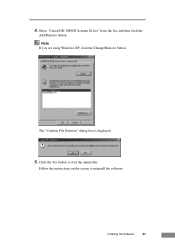
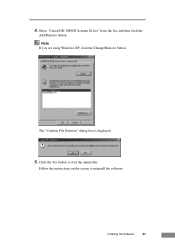
4. Note If you are using Windows XP, click the Change/Remove button.
Click the Yes button to uninstall the software. Follow the instructions on the screen to start the uninstaller. Installing the Software
31
Select "Canon DR-3080CII Scanner Driver" from the list, and then click the
Add/Remove button. The "Confirm File Deletion" dialog box is displayed.
5.
User Manual - Page 45


...,
and set the automatic feed function.
2. During the scanning process, such objects can tear the document, cause a paper jam, and damage the scanner.
Using the Scanner
43 It is possible to perform the scanning operation with the appropriate document positioning mark. The methods for Scanning
This scanner supports both automatic and manual feed operation.
CAUTION Be...
User Manual - Page 48


...the Scanner Manual Feeding 1. Get ready to feed pages in and scan it into the document feed opening next to the paper feed tray rises up, allowing you to perform the scanning operation with the appropriate document positioning mark.
3. Note
When "manual feed" is printed on... position as long as "manual feed" is to take the sheet in manually. The scanner will begin to be
scanned.
User Manual - Page 50


... files is necessary.
48
Using the Scanner
Patch Code Sheets
Patch Code Sheets are sheets printed with a special pattern that is inserted. Note ● This section briefly describes how to use the Patch Code Sheets. There are data in Windows, and select [Programs] - [Canon DR-3080CII] - [PATCH X(XX)]. Click the [Start] button in the form of PDF...
User Manual - Page 55


Using the Scanner
53 Note Once you have cleared the paper jam, check whether the scanned image on the top of the upper unit until it clicks into place. 6.
Gently push down on the last page has been stored properly or not, and then resume scanning. Gently lower the upper unit to its normal position.
7.
User Manual - Page 63


... the paper size or changing the scanning mode/resolution through the scan panel.
Attempting to install the scanner driver, See "Installing the ISIS/TWAIN Driver" on p.26. If scanned images are dirty.
If the software is set up properly for scanning. For details on how to use a function of the DR-3080CII that is not supported by...
User Manual - Page 64


... the arrow pointing in Windows, select [Programs] - [Canon DR-3080CII] then click [DR-3080CII Shading Tool].
Note that accompanies the scanner.
Adjustment sheet After loading the adjustment sheet, click the [Start] button in the direction illustrated. The [Scanner Adjustment] dialog box is dirty may result in vertical lines appearing on scanned images. Follow the instructions on p.55...
User Manual - Page 68
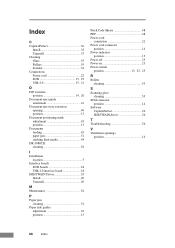
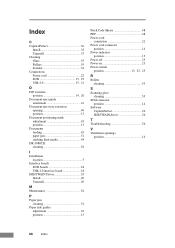
...Scanner 54 Connections Power cord 22 SCSI 15, 19 USB 2.0 15, 21
D DIP switches
position 14, 20 Document eject guide
attachment 41 Document eject tray extension
opening 40 position 13 Document positioning mark adjustment 43 position 13 Documents feeding 43 paper jam 51 stacking limit marks 44 DR-3080CII...
R Rollers
cleaning 55
S Scanning glass
cleaning 55 SCSI connector
position 14 Software
...
Similar Questions
Canon Dr-3080cii Scanner
Good Day,I have misplace my disc; can I still add this on my computer without the disc.Can you pleas...
Good Day,I have misplace my disc; can I still add this on my computer without the disc.Can you pleas...
(Posted by AngelicaCarpenter 8 years ago)
How To Scan Two Sided Page Imageformula Dr-5010c
(Posted by nikktsi 9 years ago)
You Need A Wia Driver To Use This Device Canon Scanner Dr-2010c
(Posted by ImDy 10 years ago)
You Need A Wia Driver To Use This Device Canon Dr-3080cii
(Posted by Kiesjlarri 10 years ago)

