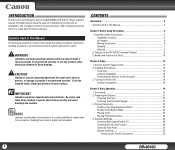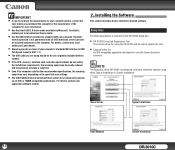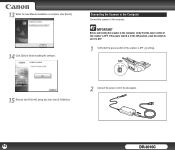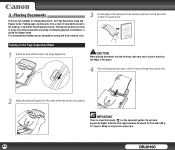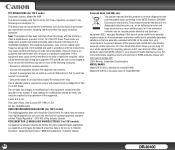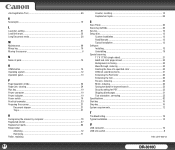Canon DR-3010C Support Question
Find answers below for this question about Canon DR-3010C - imageFORMULA - Document Scanner.Need a Canon DR-3010C manual? We have 1 online manual for this item!
Question posted by susanrock40 on March 16th, 2012
Download Manual
How safe is to download this manual after accept changes to the computer?
Current Answers
Related Canon DR-3010C Manual Pages
Similar Questions
My Scanner Is Not Responding?
(Posted by ainelda03 2 years ago)
Requirment For Separationon Canon Imageformula Dr-c125 Document Scanner Of Batc
We have purchased yhr scanner canon DR-C125 for the batchs scanning , The batch separation option in...
We have purchased yhr scanner canon DR-C125 for the batchs scanning , The batch separation option in...
(Posted by sdevtmsatara 9 years ago)
There Is A Batch Separation Problem In Canon Dr-c125 Document Scanner.
(Posted by sdevtmsatara 9 years ago)
How Is The Operate Between Function Button For Scaning, Printing And Copying
Model canon MF 3010 laser printer: Function details of each buttons on operation self below scanner...
Model canon MF 3010 laser printer: Function details of each buttons on operation self below scanner...
(Posted by neelamekta 10 years ago)
How Can I Get Owners Manual For Canon Fm3010 Imageclass
(Posted by susanrock 12 years ago)