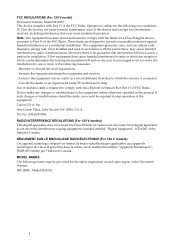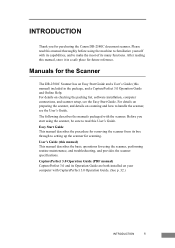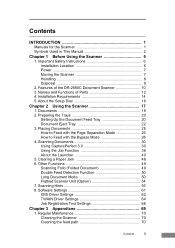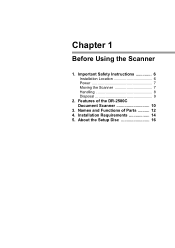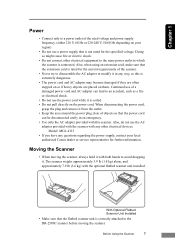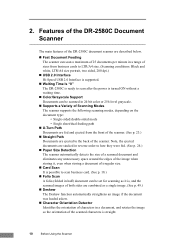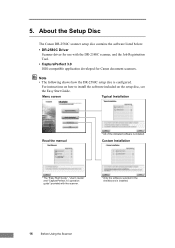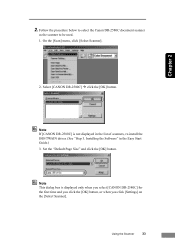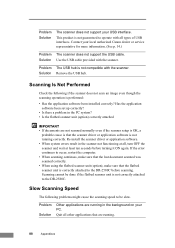Canon DR 2580C Support Question
Find answers below for this question about Canon DR 2580C - Document Scanner.Need a Canon DR 2580C manual? We have 2 online manuals for this item!
Question posted by djohnson4936 on March 19th, 2013
Lide 210 Scanner
Lide Scanner is showing "Internal Error code 3,202,19" what does that mean?
Current Answers
Answer #1: Posted by Odin on March 19th, 2013 5:34 PM
Try disconnecting the USB lead and plugging it back in while the computer is still on. More at:
http://www.geekstogo.com/forum/topic/90938-canon-scanner-error-messages/?ModPagespeed=noscript
Hope this is useful. Please don't forget to click the Accept This Answer button if you do accept it. My aim is to provide reliable helpful answers, not just a lot of them. See https://www.helpowl.com/profile/Odin.
Related Canon DR 2580C Manual Pages
Similar Questions
Scanner Wont Print Correctly
Please Tell Me How To Fix My Dr-2580c Scanner. It Will Only Scan The Left Side Of The Pages And It L...
Please Tell Me How To Fix My Dr-2580c Scanner. It Will Only Scan The Left Side Of The Pages And It L...
(Posted by julie9563 8 years ago)
My Cannon Scanner Lide 110 Is Showing Me Error Code 5 202 52
(Posted by noothannettimi2002 9 years ago)
Why Does My Canon Dr-2580c Scanner Stop Scanning
(Posted by megamwi 9 years ago)
Install Dr2580c Canon Scanner Cannot Detect
(Posted by dennfo 9 years ago)
Error Code 3,202,19 For Canon Mg5250 Will Not Scan Documents
error code 3,202,19 for Canon MG5250 will not scan documents
error code 3,202,19 for Canon MG5250 will not scan documents
(Posted by bheath777 10 years ago)