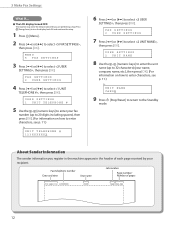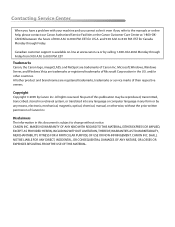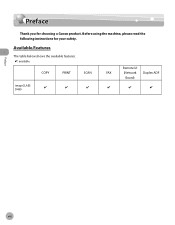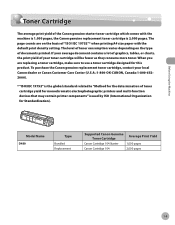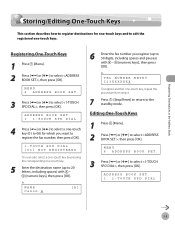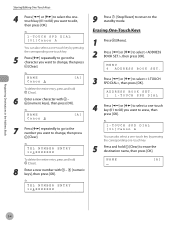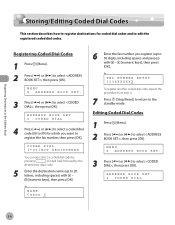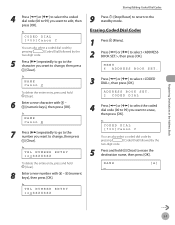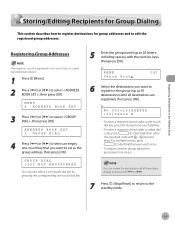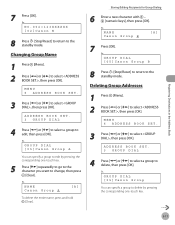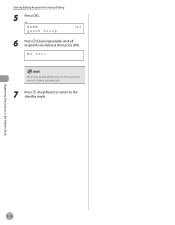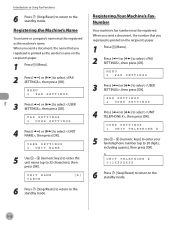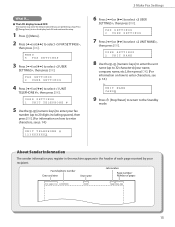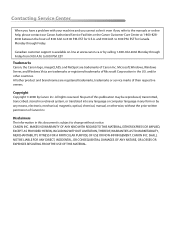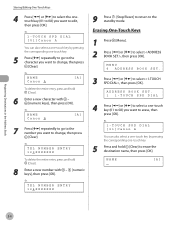Canon D480 Support Question
Find answers below for this question about Canon D480 - ImageCLASS B/W Laser.Need a Canon D480 manual? We have 4 online manuals for this item!
Question posted by dbarth35915 on January 14th, 2023
Factory Reset Canon D480
Current Answers
Answer #1: Posted by MercedesAMG on January 14th, 2023 5:05 PM
- Press and hold the "Menu" button on the printer's control panel.
- Use the arrow keys to navigate to the "System settings" or "Maintenance" menu.
- Select "Factory reset" or "Factory defaults" and press "OK" to confirm.
- Follow the prompts on the screen to complete the factory reset process. This may include confirming that you want to erase all data and settings, or entering a code to confirm the factory reset.
- Once the factory reset is complete, the printer will automatically restart.
It's important to note that performing a factory reset will erase all data and settings from the printer, including any custom settings, wireless network connections, and stored documents. Make sure you have all the information you need before proceeding with the factory reset.
It's also recommended to check your printer's manual or contact the manufacturer's support for specific instructions for your model.
Please respond to my effort to provide you with the best possible solution by using the "Acceptable Solution" and/or the "Helpful" buttons when the answer has proven to be helpful. Please feel free to submit further info for your question, if a solution was not provided. I appreciate the opportunity to serve you!
Answer #2: Posted by SonuKumar on January 14th, 2023 7:28 PM
https://www.youtube.com/watch?v=6SgczPY55u0
service mode and reset
Please respond to my effort to provide you with the best possible solution by using the "Acceptable Solution" and/or the "Helpful" buttons when the answer has proven to be helpful.
Regards,
Sonu
Your search handyman for all e-support needs!!