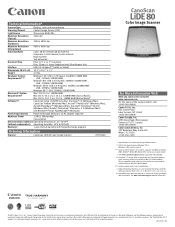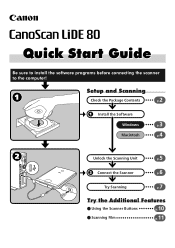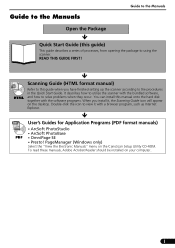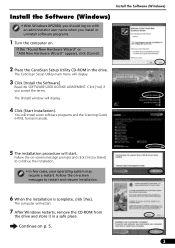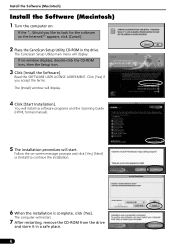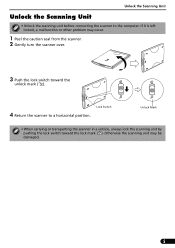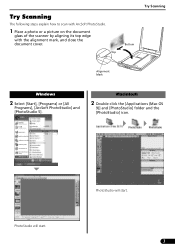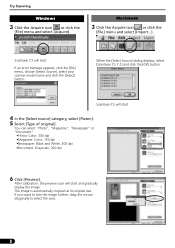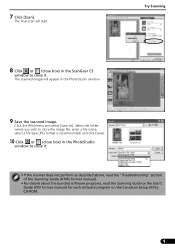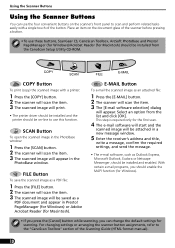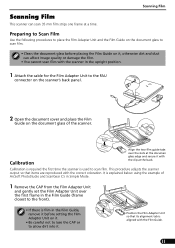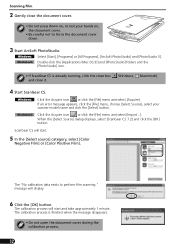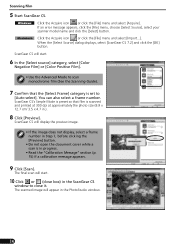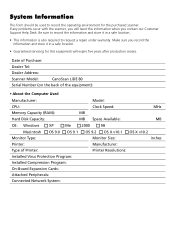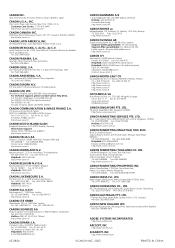Canon CanoScan LiDE 80 Support Question
Find answers below for this question about Canon CanoScan LiDE 80.Need a Canon CanoScan LiDE 80 manual? We have 2 online manuals for this item!
Question posted by ontarioed on January 25th, 2013
Omnipage Se Not Converting Bmp To .doc After Scanning
I've downloaded & installed omnipage se, canoscan toolbox & twain driver for the lide 80 scanner, and tried an OCR scan. The output file is BMP instead of .doc
I have windows 7 running in xp mode
Current Answers
Related Canon CanoScan LiDE 80 Manual Pages
Similar Questions
Which Driver Is Compatible For Canoscan 3000 Ex Driver For Windows 7-64 Bit
(Posted by natidra 9 years ago)
Canoscan Lide 80
what can i do to work my canoscan lide 80 if no cd rom
what can i do to work my canoscan lide 80 if no cd rom
(Posted by charlos33091 11 years ago)
Which Scanner To Use For Windows Xp
How can I determine which scanner to use for Windows XP?
How can I determine which scanner to use for Windows XP?
(Posted by CynthiaTrammel 11 years ago)
Canoscan 8000f - Need Driver For Mac Lion
This perfectly good unit works fine, but LION upgrade has stranded me. Cannot locate driver.
This perfectly good unit works fine, but LION upgrade has stranded me. Cannot locate driver.
(Posted by johnnevinNYC 12 years ago)
Is There A Way To Run Canoscan Lide 80 With Lions On A Mac?
Since I uploaded Lions my scaner doesn't work anymore!
Since I uploaded Lions my scaner doesn't work anymore!
(Posted by mariopronovost 12 years ago)