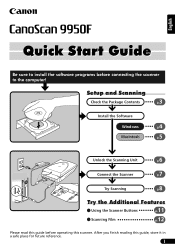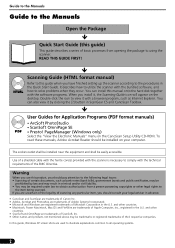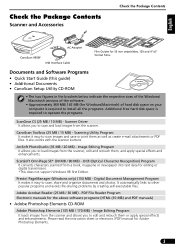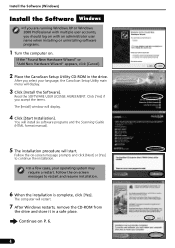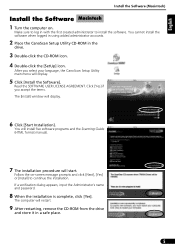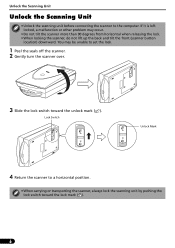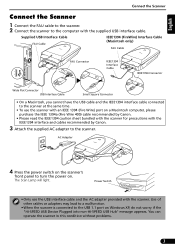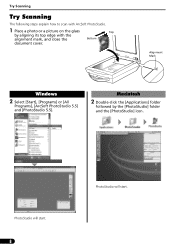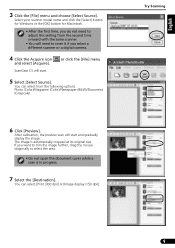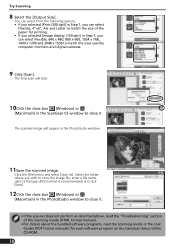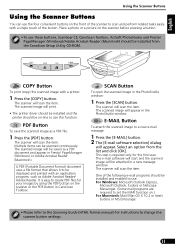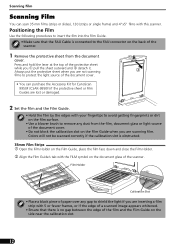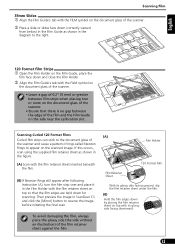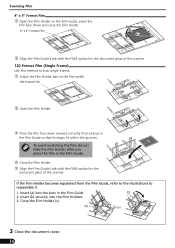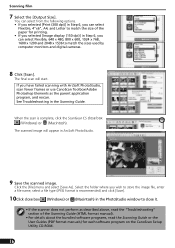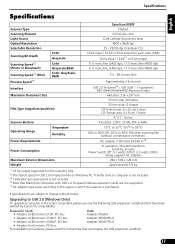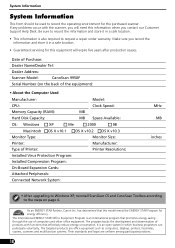Canon CanoScan 9950F Support Question
Find answers below for this question about Canon CanoScan 9950F.Need a Canon CanoScan 9950F manual? We have 1 online manual for this item!
Question posted by Oholgers on June 27th, 2012
How To Change The Bottom Lamp (under The Glass) In A Canoscan 9959 F.
The lower lamp does not light any more. (The upper one in the lid is still working, and the scannet sees OK.)
Is the lamp available as a spaprestert, an is it celler to change it myself?
Current Answers
Related Canon CanoScan 9950F Manual Pages
Similar Questions
Scanning Slides Framed In Glass With The Canon 5600f
I wonder whether I can scan my slides that are all framed under glass. This makes them somewhat thic...
I wonder whether I can scan my slides that are all framed under glass. This makes them somewhat thic...
(Posted by heinrichjakob 11 years ago)
I Broke The Glass On My Canon Scanner. Can It Be Replaced?
(Posted by dkemp 12 years ago)