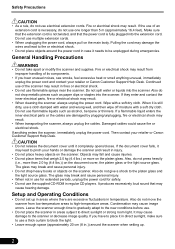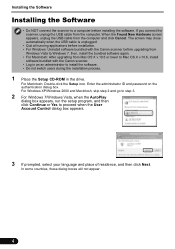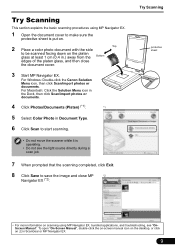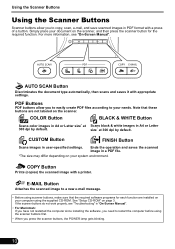Canon CanoScan 9000F Support Question
Find answers below for this question about Canon CanoScan 9000F.Need a Canon CanoScan 9000F manual? We have 1 online manual for this item!
Current Answers
Related Canon CanoScan 9000F Manual Pages
Similar Questions
Where Can I Buy Canoscan 8400f Setup Utility Cd-tom From
Where Can I Buy CanoScan 8400f utility Cd-rom fro
Where Can I Buy CanoScan 8400f utility Cd-rom fro
(Posted by bryntirion 3 years ago)
Error Code 2,178,0 When Trying To Scan Film
When I'm trying to scan film with my scanner Canoscan 5600F it gives me the error code 2,178,0 Scann...
When I'm trying to scan film with my scanner Canoscan 5600F it gives me the error code 2,178,0 Scann...
(Posted by goliat7111 9 years ago)
How To Replace The Lamp On A Canoscan 9000f Scanner
(Posted by SPbth 10 years ago)
Will Canoscan 9000f Work With Lion On A Mac
will canoscan 9000f work with lion on a mac
will canoscan 9000f work with lion on a mac
(Posted by ginboyjeff 12 years ago)