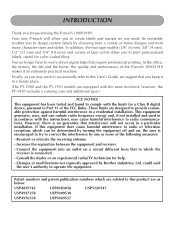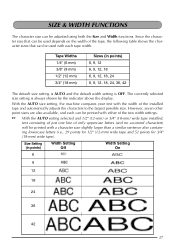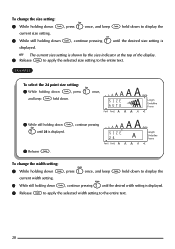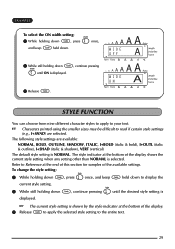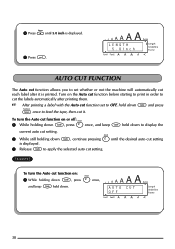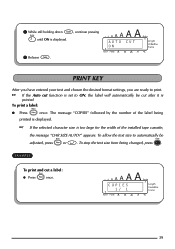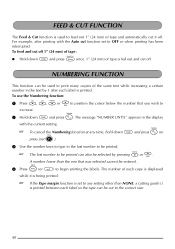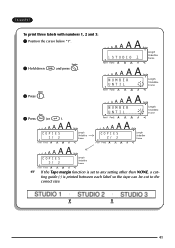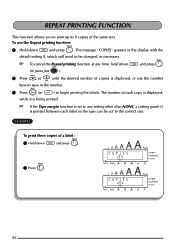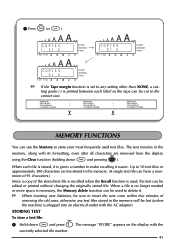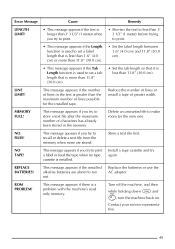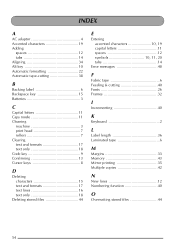Brother International PT 1900 Support Question
Find answers below for this question about Brother International PT 1900 - P-Touch Electronic Labeling System.Need a Brother International PT 1900 manual? We have 2 online manuals for this item!
Question posted by mav74mtc on June 16th, 2010
How To Set My Own Character Size?
I used to be able to set my own character size on the P1900 PTouch for labels. Now when I select "36" - I press to PRINT and a message displays "Auto Size?" It prints a teeny tiny print.
I do not know how to get rid of the message from appearing- there is an "auto size" setting but it is not selected.
Current Answers
Related Brother International PT 1900 Manual Pages
Similar Questions
When I Try To Print My Label I Get The Chr Size Auto? Message.
I have it set on 18 but when it prints it is tiny
I have it set on 18 but when it prints it is tiny
(Posted by dhildenbrandt 6 months ago)
P-touch Electronic Labeling System-how To Change Auto Size
(Posted by sanojKan 10 years ago)
How Do I Change The Language On My P-touch 1090 Label Maker?
(Posted by becky74060 10 years ago)
Tz Ribbon For P1910 Touch
Does anyone who has or has had a Brother PT 1900 P-Touch Electronic Labeling System know how to chan...
Does anyone who has or has had a Brother PT 1900 P-Touch Electronic Labeling System know how to chan...
(Posted by jeannier 12 years ago)