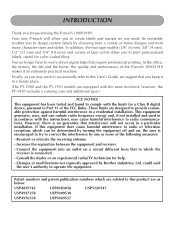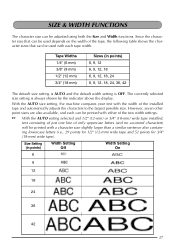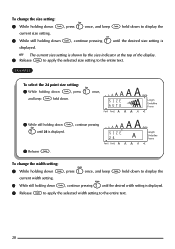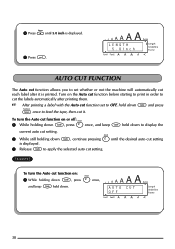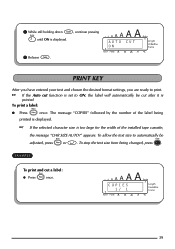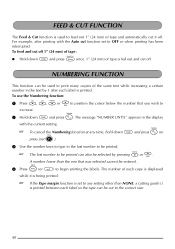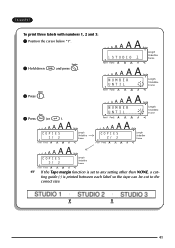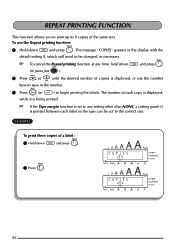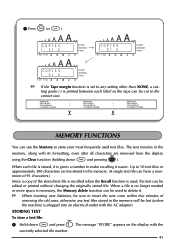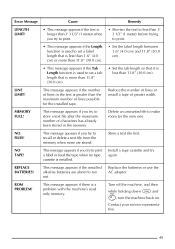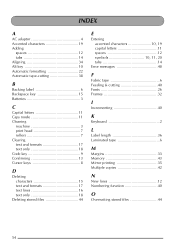Brother International PT 1900 Support Question
Find answers below for this question about Brother International PT 1900 - P-Touch Electronic Labeling System.Need a Brother International PT 1900 manual? We have 2 online manuals for this item!
Question posted by dhildenbrandt on October 24th, 2023
When I Try To Print My Label I Get The Chr Size Auto? Message.
Current Answers
Answer #1: Posted by SonuKumar on October 24th, 2023 10:11 PM
Press the [Print] or [Return] key. This will allow the label printer to automatically select the maximum character size that fits the tape width.
Press the [BS] key to clear the message. Then, install a wider tape cassette or select a smaller character size.
While holding the [Code] key, press the [Size] key. This will allow you to manually select the character size.
To select a smaller character size, keep the [Code] key held and press the [Size] key until the desired size is displayed. Once you have selected the desired size, release the [Code] key to apply the setting.
If you are still having trouble printing your label, you can try the following:
Make sure that the tape cassette is properly installed.
Clean the print head.
Update the firmware on your label printer.
Contact Brother customer support for assistance.
I hope this helps!
Please respond to my effort to provide you with the best possible solution by using the "Acceptable Solution" and/or the "Helpful" buttons when the answer has proven to be helpful.
Regards,
Sonu
Your search handyman for all e-support needs!!
Related Brother International PT 1900 Manual Pages
Similar Questions
Trying to figure out how to get the % and the ? Symbols on my label maker