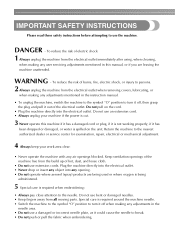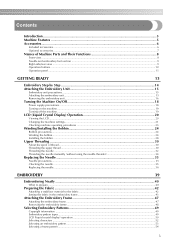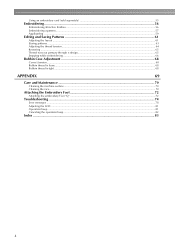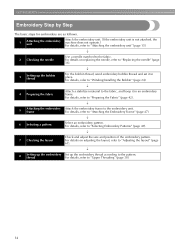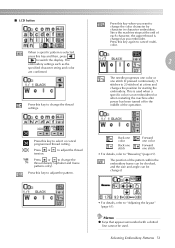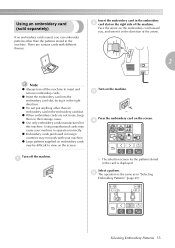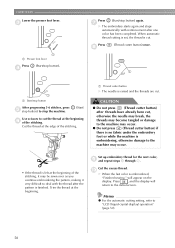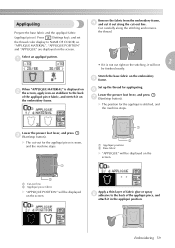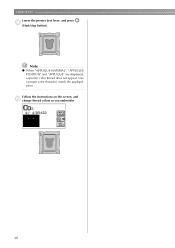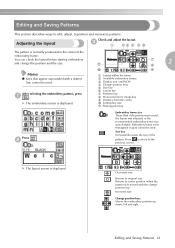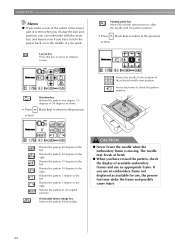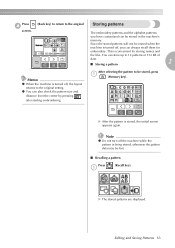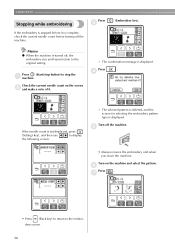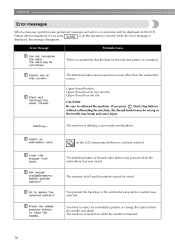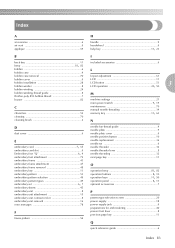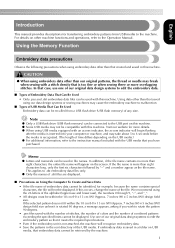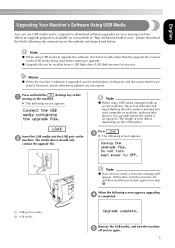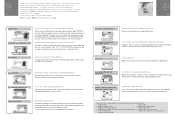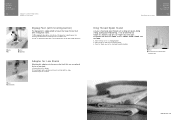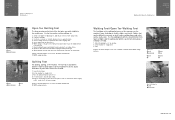Brother International PE-780D Support Question
Find answers below for this question about Brother International PE-780D.Need a Brother International PE-780D manual? We have 4 online manuals for this item!
Question posted by thelaughinghorses on December 22nd, 2012
Hi. I'm Having Trouble With The Layout Screen. When I Push Any Button To Adjust
the size, rotation or position it beeps twice.
Current Answers
Related Brother International PE-780D Manual Pages
Similar Questions
Where You Plug The Power Cord Into The Unit The Prong Got Pushed In So I'm Tryin
(Posted by scottylirette67 3 years ago)
Trouble Shoot Problems With Vx-1120 Sewing Machine
It jumps really bad can't seem to make it stop even trying to go slow any ideas what might be the pr...
It jumps really bad can't seem to make it stop even trying to go slow any ideas what might be the pr...
(Posted by bethblount83 5 years ago)
Space Between Words
When embroidering a name for example, two words, how do you place a space between the two words? Whe...
When embroidering a name for example, two words, how do you place a space between the two words? Whe...
(Posted by bertieb13684 9 years ago)
Lcd Screen - Pc 7500 Pacesetter Embroidery/sewing Machine
My LCD screen comes on and is very light - I have done the adjustment but can't get it any darker - ...
My LCD screen comes on and is very light - I have done the adjustment but can't get it any darker - ...
(Posted by gephillips52 9 years ago)
Cannot Turn Fly Wheel Raise Needle Button Will Not Raise It.safety Activated
(Posted by cherylbaan 10 years ago)