Brother International MFC-J835DW Support Question
Find answers below for this question about Brother International MFC-J835DW.Need a Brother International MFC-J835DW manual? We have 16 online manuals for this item!
Question posted by Debtuck59 on December 21st, 2011
Scan Document As A Pdf
I want to scan a funeral program as a PDF. is this possible?
Current Answers
There are currently no answers that have been posted for this question.
Be the first to post an answer! Remember that you can earn up to 1,100 points for every answer you submit. The better the quality of your answer, the better chance it has to be accepted.
Be the first to post an answer! Remember that you can earn up to 1,100 points for every answer you submit. The better the quality of your answer, the better chance it has to be accepted.
Related Brother International MFC-J835DW Manual Pages
Mobile Print/Scan Guide - English - Page 3


...
Printing from other applications ...10 Printing photos...10 Printing PDF files...11 Printing text files ...12
Print Settings ...14
3 Scanning
15
Scanning documents ...15 Scanning directly to your mobile device's memory card 15 Opening scanned images in other applications 17
Scan Settings ...20
Section II For iOS Devices
4 Introduction
22
Overview...22 Hardware requirement ...23
Supported...
Mobile Print/Scan Guide - English - Page 20
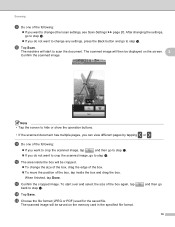
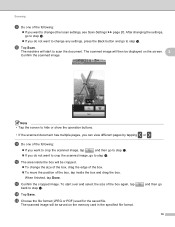
... format (JPEG or PDF) used for the saved file.
When finished, tap Done. After changing the settings, go to step j.
If you do not want to crop the scanned image, go to step n.
The scanned image will start over and select the size of the box again, tap
back to scan the document. Scanning
i Do one...
Mobile Print/Scan Guide - English - Page 23
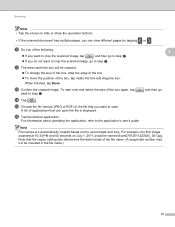
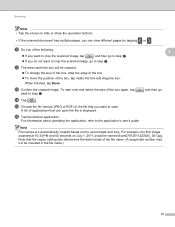
... operation buttons.
• If the scanned document has multiple pages, you want to crop the scanned image, go to step n.
and then go to step l.
If you do not want to step l.
When finished, tap ...number may not be named Scan07012011223355_001.jpg. o Choose the file format (JPEG or PDF) of the box again, tap
back to open the file is displayed.
For information about operating...
Mobile Print/Scan Guide - English - Page 46
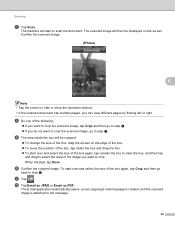
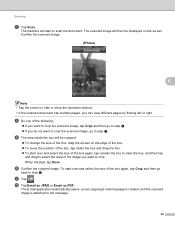
...JPEG or Email as PDF. Confirm the scanned image.
(iPhone) 6
6
Note • Tap the screen to hide or show the operation buttons. • If the scanned document has multiple pages, you want to crop the scanned image, tap Crop and... then tap
and drag to select the area of the image you do not want to scan the document. The scanned image will be cropped.
To change the size of the box, ...
Mobile Print/Scan Guide - English - Page 51
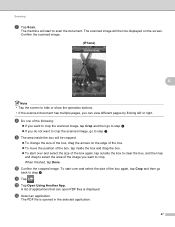
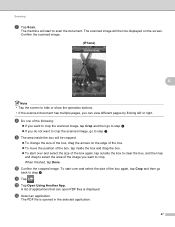
... the following:
If you can open PDF files is opened in the selected application.
47 m Select an application.
When finished, tap Done. The scanned image will start to hide or show the operation buttons. • If the scanned document has multiple pages, you want to crop the scanned image, tap Crop and then go to...
Mobile Print/Scan Guide - English - Page 53
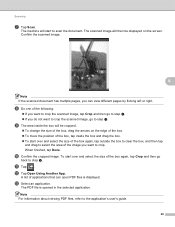
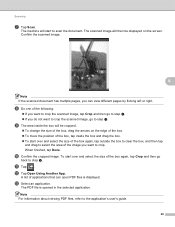
... Using Another App.
Confirm the scanned image.
6
Note If the scanned document has multiple pages, you can open PDF files is opened in the selected application. The PDF file is displayed. The scanned image will start to crop.
j Confirm the cropped image. A list of the image you do not want to crop the scanned image, go to the...
Software Users Manual - English - Page 1
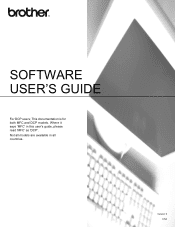
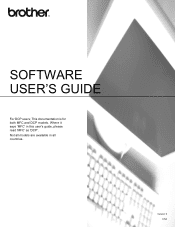
This documentation is for both MFC and DCP models. Where it says 'MFC' in all countries. Version 0 USA
SOFTWARE USER'S GUIDE
For DCP users; Not all models are available in this user's guide, please read 'MFC' as 'DCP'.
Software Users Manual - English - Page 8


... types ...174 Document Size ...174 User-defined button ...174 Scan to Image ...175 Scan to OCR ...176 Scan to E-mail ...177 Scan to File...178
COPY / PC-FAX (PC-FAX for MFC models only 179 DEVICE SETTINGS ...181
Remote Setup...182 Quick-Dial ...183 Ink Level ...183
11 Remote Setup & PhotoCapture Center™
(For MFC-J625DW/J825DW/J835DW)
184...
Software Users Manual - English - Page 53
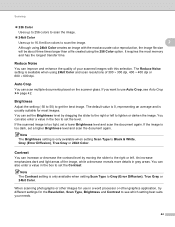
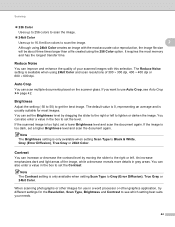
... The Contrast setting is too light, set a higher Brightness level and scan the document again.
If the scanned image is only available when setting Scan Type to Black & White, Gray (Error Diffusion), True Gray or ... left to use in gray areas.
If you want to lighten or darken the image.
If the image is only available when setting Scan Type to Gray (Error Diffusion), True Gray or...
Software Users Manual - English - Page 199


... change between color and black and white scanning, choose color or black and white in ControlCenter4.
(Macintosh) 12
Scan type depends on the settings of the Device Scan Settings screen of ControlCenter2.
For MFC-J430W 12
a Load your document.
USB cable scanning
e Press Start. b Press
(SCAN).
For MFC-J825DW/J835DW 12
a Load your document.
Press OK.
Advanced Users Manual - English - Page 42
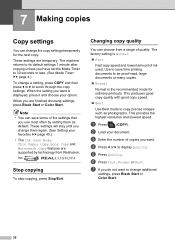
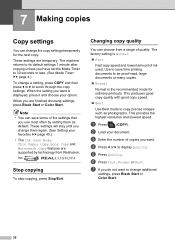
...settings that you do not want is displayed, press it and choose your option.
g If you use most often by setting them again. (See Setting your document. These settings are finished ... Press Fast, Normal or Best.
Note
• You can save time printing documents to be proof-read, large documents or many copies.
Normal
Normal is Normal.
Fast
Fast copy...
Advanced Users Manual - English - Page 43
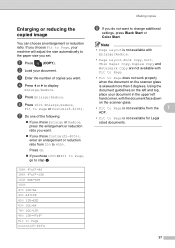
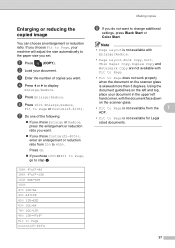
...Fit to Page, your machine will adjust the size automatically to display
Enlarge/Reduce.
b Load your document in the upper left
hand corner, with Fit to Page.
• Fit to 400%. f ... an enlargement or reduction
ratio. If you do not want . Using the
document guidelines on the scanner glass
is not available for Legal sized documents.
37 Note
• Page Layout is not available with...
Advanced Users Manual - English - Page 44
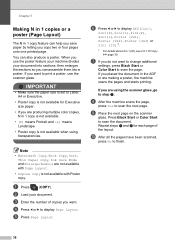
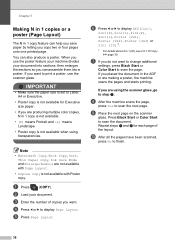
You can help you save paper by letting you want .
b Load your document into sections, then enlarges the sections so you can assemble them into a poster.
f Press d or c to scan the page. g If you do not want to change additional
settings, press Black Start or Color Start to display Off(1in1),
2in1(P), 2in1(L), 4in1(P), 4in1...
Advanced Users Manual - English - Page 46
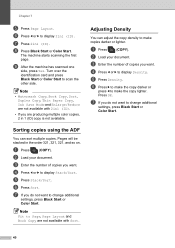
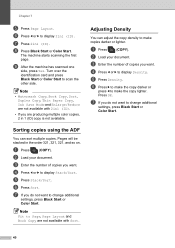
... Book Copy are not available with 2in1 (ID).
• If you want to make the copy lighter. Adjusting Density 7
You can sort multiple copies.
b Load your document.
g If you do not want . The machine starts scanning the first page. i After the machine has scanned one
side, press Yes.
c Enter the number of copies you do...
Advanced Users Manual - English - Page 47


... Ink Save Mode.
• Ink Save Mode may make your printouts look different from your document is a duplex copy on thin
paper, choose Thin Paper Copy so the
print on the document.
b Load your document. Making copies
g If you want.
d Press d or c to display
Advanced Settings. e Press Advanced Settings. c Enter the number of ink...
Advanced Users Manual - English - Page 48
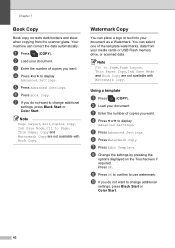
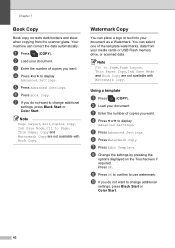
... can place a logo or text into your document as a Watermark. c Enter the number of copies you want . Chapter 7
Book Copy 7
Book copy corrects dark borders and skew when copying from your media cards or USB Flash memory drive, or scanned data. c Enter the number of copies you want . Note
Fit to change additional
settings...
Advanced Users Manual - English - Page 49
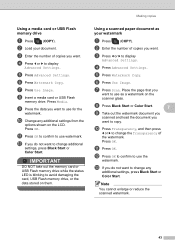
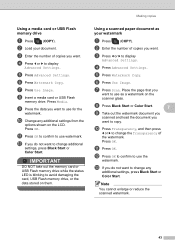
... on the
scanner glass.
b Load your watermark
7
a Press
(COPY). e Press Watermark Copy. h Press Black Start or Color Start.
7
i Take out the watermark document you
scanned and load the document you want to avoid damaging the card, USB Flash memory drive, or the data stored on the LCD. l Press OK to confirm to change the...
Advanced Users Manual - English - Page 50
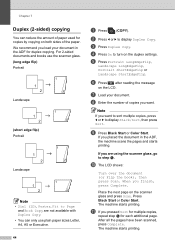
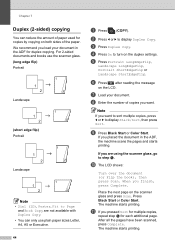
... paper sizes Letter, A4, A5 or Executive.
44
a Press
(COPY).
i Press Black Start or Color Start.
Note
If you finish, press Complete. When you want . The machine starts printing.
If you load your document.
g Load your document in the ADF,
the machine scans the pages and starts
printing. j The LCD shows:
Turn over the...
Advanced Users Manual - English - Page 61


c Press
(SCAN).
g Press Auto Crop. Press OK.
8
k Press d or c to Media. For example, if you do not want to create a three-page file, choose PDF or TIFF for File Type.
(If you choose JPEG, each document is created as three separate files.)
1
A4
13 2
A4
4
a Make sure you have put the memory
card or USB...
Users Manual - English - Page 63
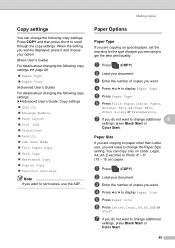
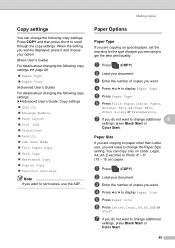
...; Ink Save Mode Thin Paper Copy Book Copy Watermark Copy Duplex Copy Favorite Settings
Note
If you want to display Paper Size. b Load your document.
d Press d or c to scroll through the copy settings. You can change additional
settings, press Black Start or Color Start.
49 d Press d or...
Similar Questions
How To Make A Pdf File Of Scanned Documents On A Brother Mfc-295cn Printer
(Posted by joeugeni 9 years ago)
How To Scan Documents On A Brother Mfc-j410w
(Posted by sounJas 9 years ago)
How To Make Brother Mfc-j835dw Scan To Pdf
(Posted by taufjea 9 years ago)
How To Scan As Pdf File On Brother Printer Mfc-j835dw
(Posted by secar 9 years ago)
How To Scan To Pdf With Brother Mfc-j835dw
(Posted by danusfcomp 10 years ago)

