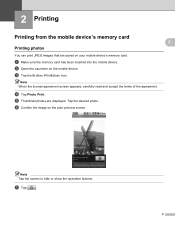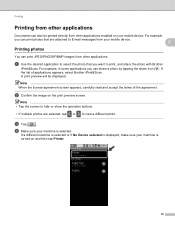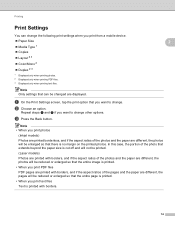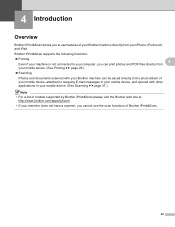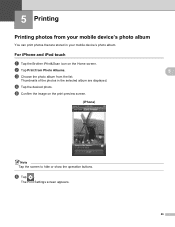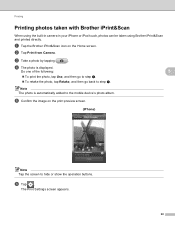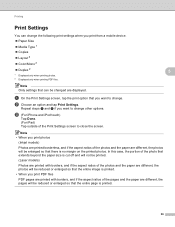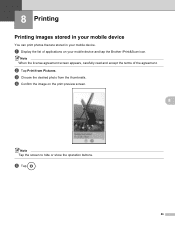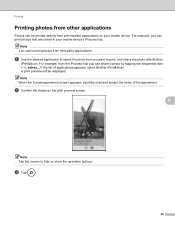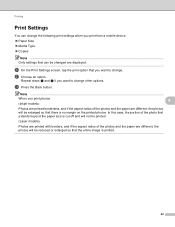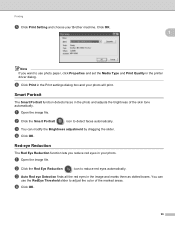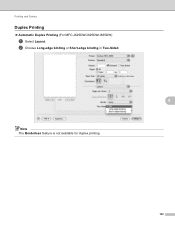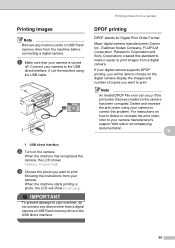Brother International MFC-J835DW Support Question
Find answers below for this question about Brother International MFC-J835DW.Need a Brother International MFC-J835DW manual? We have 16 online manuals for this item!
Question posted by btr889aucaine on May 29th, 2014
Cant Print Photos From Mfc J835dw Printer
The person who posted this question about this Brother International product did not include a detailed explanation. Please use the "Request More Information" button to the right if more details would help you to answer this question.
Current Answers
Related Brother International MFC-J835DW Manual Pages
Similar Questions
How To Do Double Sided Printing On Mfc-j835dw
(Posted by skymoDrJR 9 years ago)
How To Print Photos On Brother Mfc-j835dw Printer From Iphone
(Posted by Kensehnbc 9 years ago)
Brother Wireless Mfc J835dw Printer Won't Print Os X 10.8
(Posted by tiJONOGO 10 years ago)
Can I Print Photos From Brother Printer Dcp 195 C
i want to print photos from dcp 195 c
i want to print photos from dcp 195 c
(Posted by everise415 12 years ago)