Brother International DCP 110c Support Question
Find answers below for this question about Brother International DCP 110c - Color Flatbed Multi-Function Center.Need a Brother International DCP 110c manual? We have 6 online manuals for this item!
Question posted by everise415 on September 8th, 2011
Can I Print Photos From Brother Printer Dcp 195 C
i want to print photos from dcp 195 c
Current Answers
There are currently no answers that have been posted for this question.
Be the first to post an answer! Remember that you can earn up to 1,100 points for every answer you submit. The better the quality of your answer, the better chance it has to be accepted.
Be the first to post an answer! Remember that you can earn up to 1,100 points for every answer you submit. The better the quality of your answer, the better chance it has to be accepted.
Related Brother International DCP 110c Manual Pages
Software Users Manual - English - Page 2
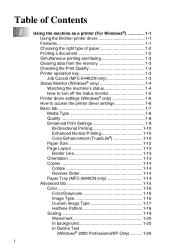
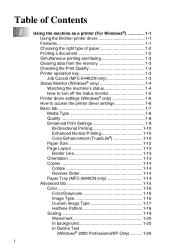
Table of Contents
1
i
Using the machine as a printer (For Windows 1-1 Using the Brother printer driver 1-1 Features 1-1 Choosing the right type of paper 1-2 Printing a document 1-2 Simultaneous printing and faxing 1-3 Clearing data from the memory 1-3 Checking the Print Quality 1-3 Printer operation key 1-3 Job Cancel (MFC-5440CN only 1-3 Status Monitor (Windows® only 1-4 ...
Software Users Manual - English - Page 6
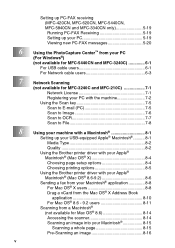
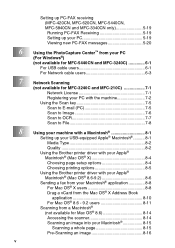
... up your PC 5-19 Viewing new PC-FAX messages 5-20
Using the PhotoCapture Center™ from your PC (For Windows®) (not available for MFC-5440CN...Media Type 8-2 Quality 8-2 Using the Brother printer driver with your Apple® Macintosh® (Mac OS® X 8-4 Choosing page setup options 8-4 Choosing printing options 8-5 Using the Brother printer driver with your Apple® Macintosh...
Software Users Manual - English - Page 9
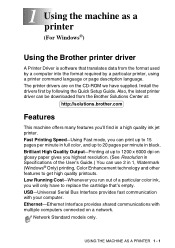
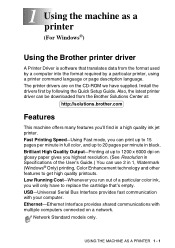
... data from the Brother Solutions Center at up to get high quality printouts. Ethernet-Ethernet Interface provides shared communications with your computer. Network Standard models only. 1 Using the machine as a printer (For Windows®)
Using the Brother printer driver
A Printer Driver is software that 's empty. The printer drivers are on a network. Fast Printing Speed-Using Fast...
Software Users Manual - English - Page 10
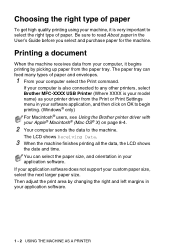
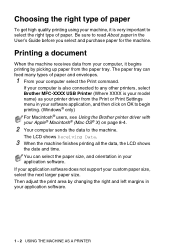
... on page 8-4.
2 Your computer sends the data to select the right type of paper
To get high quality printing using your computer select the Print command. Be sure to begin printing. (Windows® only) For Macintosh® users, see Using the Brother printer driver with your custom paper size, select the next larger paper size.
Software Users Manual - English - Page 14
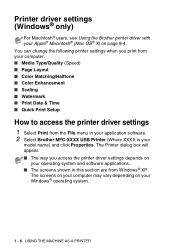
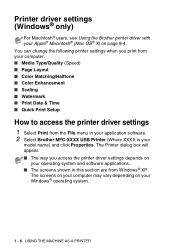
... (Speed) ■ Page Layout ■ Color Matching/Halftone ■ Color Enhancement ■ Scaling ■ Watermark ■ Print Date & Time ■ Quick Print Setup
How to access the printer driver settings
1 Select Print from Windows® XP. Printer driver settings (Windows® only)
For Macintosh® users, see Using the Brother printer driver with your Windows® operating...
Software Users Manual - English - Page 23
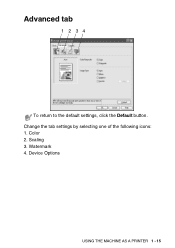
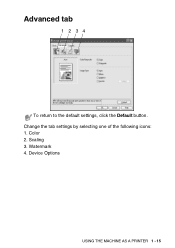
Scaling 3. Device Options
USING THE MACHINE AS A PRINTER 1 - 15 Color 2. Watermark 4. Advanced tab
1 2 34
To return to the default settings, click the Default button. Change the tab settings by selecting one of the following icons: 1.
Software Users Manual - English - Page 56
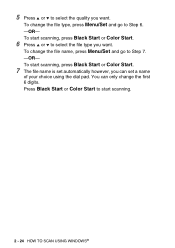
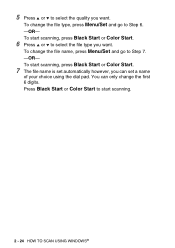
... a name
of your choice using the dial pad. To change the first 6 digits. 5 Press ▲ or ▼ to select the quality you want . To start scanning, press Black Start or Color Start.
6 Press ▲ or ▼ to select the file type you want . To start scanning.
2 - 24 HOW TO SCAN USING WINDOWS®
Software Users Manual - English - Page 82
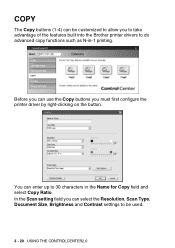
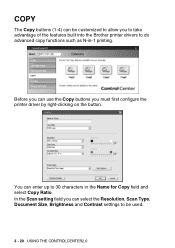
... customized to allow you can enter up to do advanced copy functions such as N-in the Name for Copy field and select Copy Ratio. COPY
The Copy buttons (1-4) can be used.
3 - 20 USING THE CONTROLCENTER2.0
Before you to take advantage of the features built into the Brother printer drivers to 30 characters in -1 printing.
Software Users Manual - English - Page 126
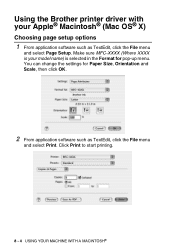
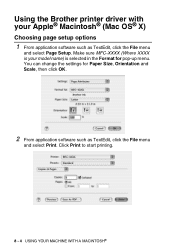
... YOUR MACHINE WITH A MACINTOSH® Using the Brother printer driver with your model name) is your Apple® Macintosh® (Mac OS® X)
Choosing page setup options
1 From application software such as TextEdit, click the File menu
and select Print. Make sure MFC-XXXX (Where XXXX is selected in the Format for Paper...
Software Users Manual - English - Page 128
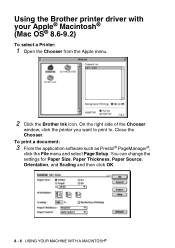
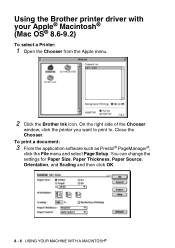
To print a document:
3 From the application software such as Presto!® PageManager®,
click the File menu and select ...then click OK.
8 - 6 USING YOUR MACHINE WITH A MACINTOSH® On the right side of the Chooser
window, click the printer you want to print to. Close the Chooser. Using the Brother printer driver with your Apple® Macintosh® (Mac OS® 8.6-9.2)
To select...
Software Users Manual - English - Page 161


... buttons you to take advantage of the features built into the Brother printer drivers to do advanced copy functions such as N-in the Name for Copy field and select Copy...printer driver by clicking on the button while holding down the Ctrl key.
You can select the Resolution, Scan Type, Document Size, Brightness and Contrast settings to be customized to a 30 character name in -1 printing...
Software Users Manual - English - Page 169


... Windows 6-1
Print Macintosh® Brother driver 8-4, 8-6, 8-8 Windows® driver settings 1-6 keys on control panel .....1-3
S
Scan Macintosh® Scan key 2-20 Windows® into PC 2-12 Network 7-1 OmniPage® OCR .........2-29 Resolution 2-16 Scan key 2-20, 7-5 ScanSoft® PaperPort 2-26 TWAIN Compliant ........2-10 WIA Compliant 2-2
U
Using the Brother printer driver with...
Software Users Manual - English - Page 170
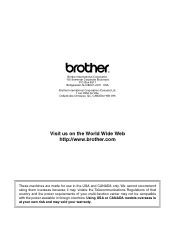
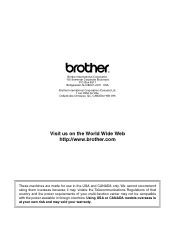
... foreign countries. Using USA or CANADA models overseas is at your own risk and may void your multi-function center may violate the Telecommunications Regulations of that country and the power requirements of your warranty. ®
Brother International Corporation 100 Somerset Corporate Boulevard
P.O. We cannot recommend using them overseas because it may not be...
Users Manual - English - Page 3
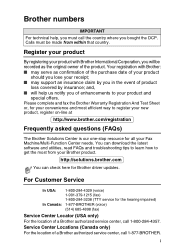
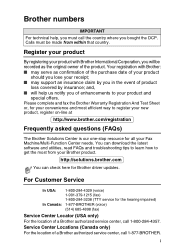
... (Canada only)
For the location of a Brother authorized service center, call 1-800-284-4357. Register your product
By registering your Fax Machine/Multi-Function Center needs.
and, ■ will be made from your receipt; ■ may support an insurance claim by you bought the DCP. Please complete and fax the Brother Warranty Registration And Test Sheet or...
Users Manual - English - Page 15
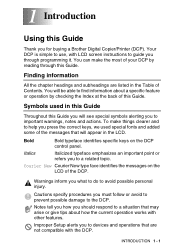
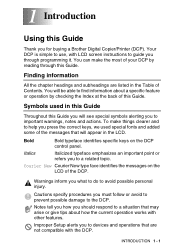
... prevent possible damage to find information about how the current operation works with LCD screen instructions to guide you for buying a Brother Digital Copier/Printer (DCP). You can make things clearer and to devices and operations that may arise or give tips about a specific feature or operation by reading through programming it. You will...
Users Manual - English - Page 59
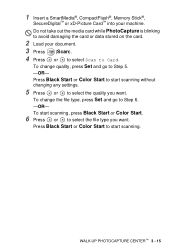
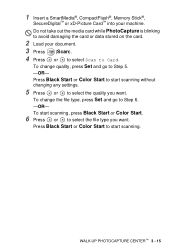
... without changing any settings.
5 Press or to select the file type you want .
Press Black Start or Color Start to start scanning, press Black Start or Color Start.
6 Press or to select the quality you want . To start scanning. WALK-UP PHOTOCAPTURE CENTER™ 3 - 15 Do not take out the media card while PhotoCapture is...
Users Manual - English - Page 67
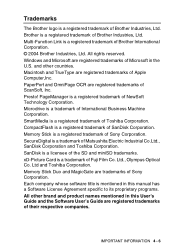
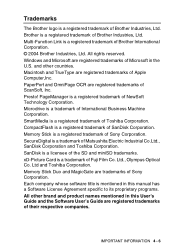
... trademark of Apple Computer,Inc. Macintosh and TrueType are registered trademarks of NewSoft Technology Corporation. Multi-Function Link is a registered trademark of Fuji Film Co. Windows and Microsoft are registered trademarks of Brother International Corporation. © 2004 Brother Industries, Ltd. PageManager is mentioned in this manual has a Software License Agreement specific to...
Quick Setup Guide - English - Page 16
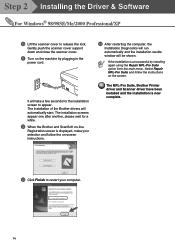
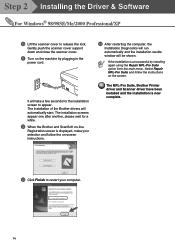
...scanner cover.
C Click Finish to release the lock. The MFL-Pro Suite, Brother Printer driver and Scanner driver have been installed and the installation is unsuccessful try installing...screens appear one after another, please wait for the installation screen to appear. B When the Brother and ScanSoft on-line
Registration screen is displayed, make your computer.
14 If the installation is ...
Quick Setup Guide - English - Page 18
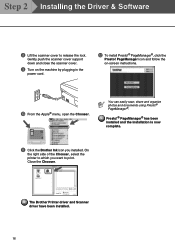
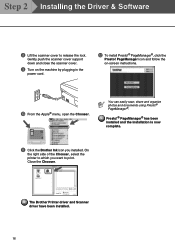
A Click the Brother Ink icon you want to release the lock. You can easily scan, share and organize photos and documents using Presto!® PageManager®.
B To install Presto!® PageManager®, click the
Presto!
On
the right side of the Chooser, select the printer to which you installed. PageManager icon and follow the on...
Quick Setup Guide - English - Page 21
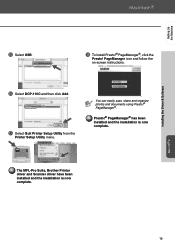
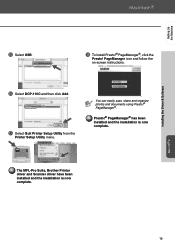
G Select Quit Printer Setup Utility from the
Printer Setup Utility menu.
F Select DCP-110C and then click Add.
Presto!® PageManager® has been installed and the installation is now complete. The MFL-Pro Suite, Brother Printer driver and Scanner driver have been installed and the installation is now complete. Mac OS® X
19 H To install Presto...
Similar Questions
How To Change Print Margins On Brother Printer Dcp 7020
(Posted by NORMkolew 9 years ago)
Brother Printer Dcp-7040 Won't Print Envelopes
(Posted by jacquwo 9 years ago)
My Brother Printer Dcp J125 Error Unable To Init. 50
(Posted by asthacomputeredu 10 years ago)
Service Manual
(Posted by Anonymous-103471 11 years ago)

