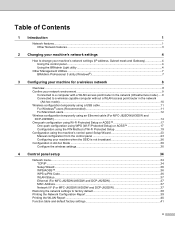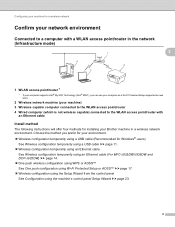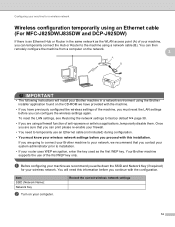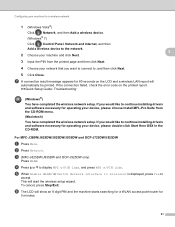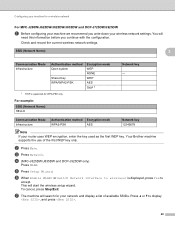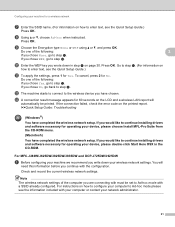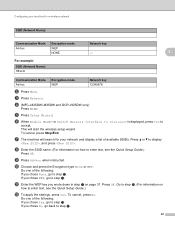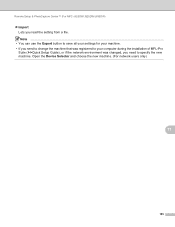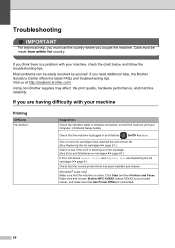Brother International MFC-J825DW Support Question
Find answers below for this question about Brother International MFC-J825DW.Need a Brother International MFC-J825DW manual? We have 16 online manuals for this item!
Question posted by stangarc on March 22nd, 2015
Wireless Connectivity
replaced old router with upgraded new router and cannot establish network connectivity. The printer cannot detect a wlan acess point/router that has wps or aoss enabled. connection: failed (error : ts-07000
Current Answers
Related Brother International MFC-J825DW Manual Pages
Similar Questions
Brother Mfc-j825dw Won't Connect Wireless Mac
(Posted by pl65gto 9 years ago)
Brother Mfc J825dw Won't Connect To Wireless Network
(Posted by TOCYthe 10 years ago)
Mfc-7360n Replace Toner Cartridge When New One Is Put In
(Posted by asadtr 10 years ago)
Wireless Printer Brother Scan Mfc J825dw Won't Scan Windows 7
(Posted by psurich 10 years ago)
I Can Print With My Wireless Connection But Cannot Scan To My Computer
My printer is connected using the wireless connection, I can print from my PC but cannot scan to my ...
My printer is connected using the wireless connection, I can print from my PC but cannot scan to my ...
(Posted by smhinspect 11 years ago)