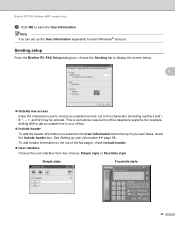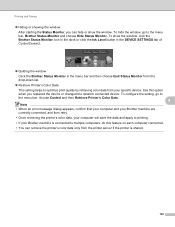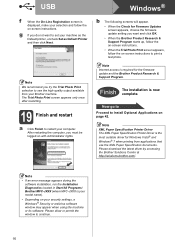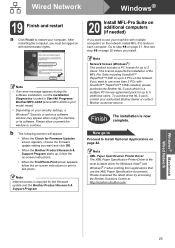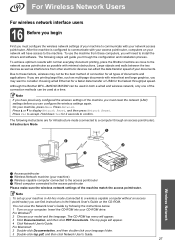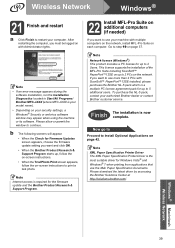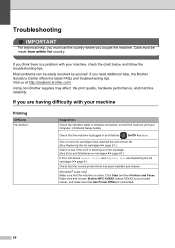Brother International MFC-J825DW Support Question
Find answers below for this question about Brother International MFC-J825DW.Need a Brother International MFC-J825DW manual? We have 16 online manuals for this item!
Question posted by dic39 on September 30th, 2014
Windows 8 Won't Let Me Print Brother Mfc J835dw
The person who posted this question about this Brother International product did not include a detailed explanation. Please use the "Request More Information" button to the right if more details would help you to answer this question.
Current Answers
Related Brother International MFC-J825DW Manual Pages
Similar Questions
Black Ink Won't Print Brother Mfc-j825dw
(Posted by smootThe 9 years ago)
Windows 7 Can't Connect To Brother Mfc-j825dw
(Posted by Matthsra 10 years ago)
Brother Mfc-j835dw Won't Work With Windows 8
(Posted by Dusmalls 10 years ago)
Yellow Ink Wont Print Brother Mfc J430w
(Posted by gershjh 10 years ago)
How Do I Avoid The Printing Report After Every Printed ? ( Brother Mfc-j430w )
how do i avoid the printing report after every printed ? ( brother mfc - 430w)
how do i avoid the printing report after every printed ? ( brother mfc - 430w)
(Posted by tgsamsung1 11 years ago)