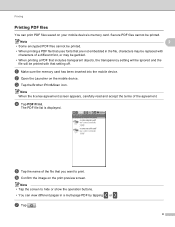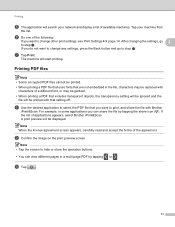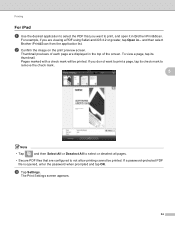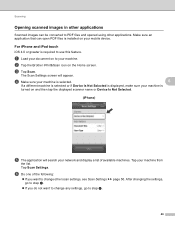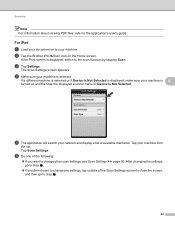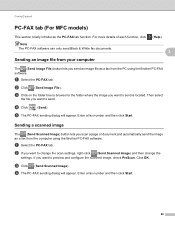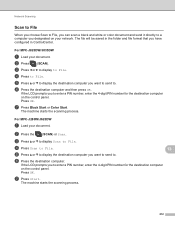Brother International MFC-J825DW Support Question
Find answers below for this question about Brother International MFC-J825DW.Need a Brother International MFC-J825DW manual? We have 16 online manuals for this item!
Question posted by cishel on August 18th, 2014
How To Set Brither Mfc-j825dw To Scan To Pdf File
The person who posted this question about this Brother International product did not include a detailed explanation. Please use the "Request More Information" button to the right if more details would help you to answer this question.
Current Answers
Related Brother International MFC-J825DW Manual Pages
Similar Questions
Does Brother Mfc-j825dw Scan To Pdf
(Posted by rdollnath 9 years ago)
How Can A Brother Mfc- J825dw Printer Scan A Document To A Pdf File?
(Posted by quanglo 9 years ago)
How To Scan Pdf File From Brother Mfc-j430w
(Posted by capbust 10 years ago)
How To Scan From A Brother Mfc J430w To Pdf File
(Posted by Dee32cd 10 years ago)
Mfc-j825dw Pdf
Is it possible to scan to a pdf file? I do not seem to have this option.
Is it possible to scan to a pdf file? I do not seem to have this option.
(Posted by greghennenent 11 years ago)