Brother International MFC-J825DW Support Question
Find answers below for this question about Brother International MFC-J825DW.Need a Brother International MFC-J825DW manual? We have 16 online manuals for this item!
Question posted by whallSol on August 27th, 2014
How To Scan And Send Email From Brother Mfc-j825dw
The person who posted this question about this Brother International product did not include a detailed explanation. Please use the "Request More Information" button to the right if more details would help you to answer this question.
Current Answers
There are currently no answers that have been posted for this question.
Be the first to post an answer! Remember that you can earn up to 1,100 points for every answer you submit. The better the quality of your answer, the better chance it has to be accepted.
Be the first to post an answer! Remember that you can earn up to 1,100 points for every answer you submit. The better the quality of your answer, the better chance it has to be accepted.
Related Brother International MFC-J825DW Manual Pages
Mobile Print/Scan Guide - English - Page 3


...12
Print Settings ...14
3 Scanning
15
Scanning documents ...15 Scanning directly to your mobile device's memory card 15 Opening scanned images in other applications 17
Scan Settings ...20
Section II For iOS Devices
4 Introduction
22
Overview...22 Hardware requirement ...23
Supported devices and operating systems 23 Network settings ...23 Downloading Brother iPrint&Scan from the App Store...
Mobile Print/Scan Guide - English - Page 6


...
Even if your machine is installed on your mobile device, scanned images can be saved directly to the memory card of Brother iPrint&Scan.
2 1 Introduction
1
1
Overview 1
Brother iPrint&Scan allows you to use features of your Brother machine directly from your Android™ device, without using your mobile device. (See Scanning uu page 15.)
Note • For a list of models...
Mobile Print/Scan Guide - English - Page 7


...a Wi-Fi connection, please refer to your mobile device's user's guide. Introduction
Hardware requirement
Supported operating systems
Brother iPrint&Scan is connected to the wireless access point/router using Wi-Fi to the network that use Brother iPrint&Scan, your mobile device must connect using Wi-Fi:
1
2
3
1 Mobile device 2 Wireless access point/router 3 Wireless network machine (your...
Mobile Print/Scan Guide - English - Page 21


... document on the memory card: /sdcard/com.brother.mfc.brprint/Scan. Scanning
Note
• If you chose "PDF", all pages of the document are saved in one file.
• File names are saved in other applications.
If you chose "JPEG", each page is installed on your mobile device, scanned images can be named Scan07012011223355_001.jpg.
f Tap...
Mobile Print/Scan Guide - English - Page 27


... (iOS 3.0 or greater) iPad (iOS 3.2 or greater)
Note Certain features of Brother iPrint&Scan may not be found in the Bookmarks folder of Safari by your device.
4 4
4
Network settings 4
In order to the network that use Brother iPrint&Scan, your mobile device must connect using Wi-Fi to use infrastructure mode or ad-hoc mode...
Mobile Print/Scan Guide - English - Page 45
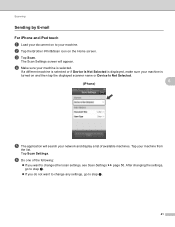
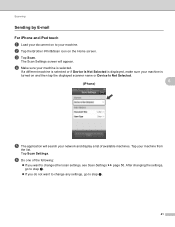
... available machines. b Tap the Brother iPrint&Scan icon on the Home screen. d Make sure your machine is
turned on and then tap the displayed scanner name or Device Is Not Selected.
(iPhone)
6
6
e The application will appear.
After changing the settings, go to step g.
If you want to your machine. Scanning
Sending by E-mail 6
For...
Mobile Print/Scan Guide - English - Page 56


... uu page 56.)
Scanning
Photos and documents scanned with your Brother machine can be saved directly to use the scan functions of models supported by Brother iPrint&Scan please visit the Brother web site at
http://www.brother.com/apps/wp/.
• If your Windows® Phone 7 device, without using a computer. 7 Introduction
7
Overview 7
Brother iPrint&Scan allows you cannot use...
Mobile Print/Scan Guide - English - Page 57


... machine for a Wi-Fi connection, please refer to your machine's Quick Setup Guide.
When the Brother machine is connected to.
Introduction
Hardware requirement 7
Supported operating systems 7
Brother iPrint&Scan is not supported. Brother iPrint&Scan supports wireless connections that use Brother iPrint&Scan, your mobile device must connect using Wi-Fi to the network that your...
Network Glossary - English - Page 5
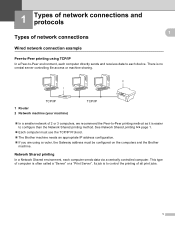
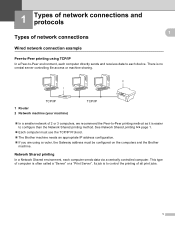
...In a smaller network of all print jobs.
1 Network Shared printing 1
In a Network Shared environment, each device. Its job is often called a "Server" or a "Print Server".
See Network Shared printing uu page ...61550; The Brother machine needs an appropriate IP address configuration. If you are using TCP/IP 1
In a Peer-to-Peer environment, each computer directly sends and receives data...
Network Glossary - English - Page 15


...Brother MFC-XXXX (model name) [XXXXXXXXXXXX] (MAC Address / Ethernet Address)). f From the pull down menu, click Install.
11
d (Windows Vista®)
Click , then choose Network. (Windows® 7) Click , Control Panel, Network and Internet, and then View network computers and devices...Windows®
Installing drivers used for printing and scanning via Web Services (Windows Vista® and ...
Software Users Manual - English - Page 7


...right type of paper...127
Simultaneous printing, scanning and faxing 127 Clearing data from the memory ...127 Status Monitor ...128 Using the Brother printer driver...130 Choosing page setup options ... Sending a fax (MFC models only) ...142 Drag a vCard from the Mac OS X Address Book application (Mac OS X 10.4.11 145 Using Mac OS X 10.5.x to 10.6.x Addresses panel 147
9 Scanning
149
Scanning ...
Software Users Manual - English - Page 8


... ...174 User-defined button ...174 Scan to Image ...175 Scan to OCR ...176 Scan to E-mail ...177 Scan to File...178
COPY / PC-FAX (PC-FAX for MFC models only 179 DEVICE SETTINGS ...181
Remote Setup...182 Quick-Dial ...183 Ink Level ...183
11 Remote Setup & PhotoCapture Center™
(For MFC-J625DW/J825DW/J835DW)
184
Remote Setup...184...
Software Users Manual - English - Page 13


... appears on the tasktray. A green icon indicates the normal stand-by choosing Status Monitor located in Start/All Programs/Brother/MFC-XXXX on Brother genuine supplies. The Status Monitor can check the device status at anytime by double-clicking the icon in the tasktray or on the desktop of error messages such as...
Software Users Manual - English - Page 35


...and then click 1
Other Print Options on the Advanced tab. (Windows® XP) Choose Brother MFC-XXXX (where XXXX is your model name) located in Start/Printers and Faxes and right-click...click, and then choose Printing Preferences. (Windows® 7) Choose Brother MFC-XXXX (where XXXX is your model name) located in
(Start)/Devices and Printers and right-click, and then choose Printing Preferences. &#...
Software Users Manual - English - Page 198


... message waiting to email.
189 d Press Scan to be addressed.
12
12
For MFC-J280W/J625DW 12
a Load your document. If you installed the MFL-Pro Suite from the included CD-ROM, then
the correct drivers and the ControlCenter software are installed. For Macintosh, see Network Scanning uu page 200. For MFC-J825DW/J835DW
a Load your...
Software Users Manual - English - Page 210


... Sound, then Scanners and Cameras.
(Windows® 7)
Click the
button, All Programs, Brother, MFC-XXXX, Scanner Settings, then
Scanners and Cameras. Network Scanning
Configuring Network Scanning for Windows® 13
If you are using a different machine than the one of MFL...installation of the following:
Windows® XP Right-click the Scanner Device icon and choose Properties.
Software Users Manual - English - Page 216
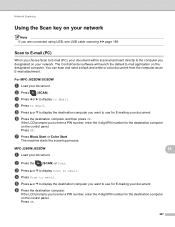
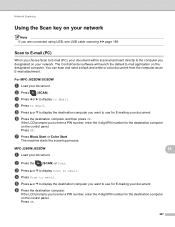
... scan and send a black and white or color document from the computer as an E-mail attachment. For MFC-J825DW/J835DW 13
a Load your document.
13 13
b Press the
(SCAN) or Scan. e Press a or b to display the destination computer you want to use for E-mailing your network. The machine starts the scanning process.
c Press a or b to display Scan to Email...
Software Users Manual - English - Page 225


Note If the LCD shows Out of scan. For MFC-J825DW/J835DW
a Load your document.
b Press
(SCAN).
Press the destination computer.
For
details, see Configuring settings for scanning uu page 217. • You can scan multiple documents from the Brother machine (Windows Vista® SP2 or later and Windows® 7)
13
The menu that allows you to do...
Software Users Manual - English - Page 226


... the LCD shows Out of scan you want to send to . e Choose the Source, Paper size, Color format, File type, Resolution, Brightness and Contrast
settings.
a (Windows Vista®)
Click the
button, Control Panel, Hardware and Sound, then Scanners and Cameras.
(Windows® 7)
Click the
button, All Programs, Brother, MFC-XXXX, Scanner Settings, then
Scanners...
Quick Setup Guide - English - Page 27
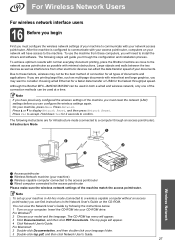
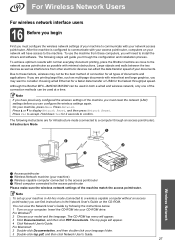
... need to install the drivers and software. For Windows®: 2 Choose your CD-ROM drive. Although the Brother MFC-J825DW/J835DW can be used at a time. Press Network. To use the machine from other electronic devices can be the best method of connection for 2 seconds to the access point/router Please make sure the...
Similar Questions
How To Scan To Email Using Mfc J825dw Printer
(Posted by 073theath 9 years ago)
How To Scan Multiple Pages Brother Mfc-j825dw
(Posted by sejatjagme 10 years ago)
How To Scan To Email Brother Mfc 7860
(Posted by asmvegamo 10 years ago)
How To Configure Email Brother Mfc-j825dw
(Posted by Grjonas 10 years ago)
How To Scan To Email Brother Mfc-j435w
(Posted by otohra 10 years ago)

