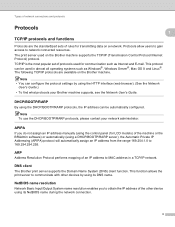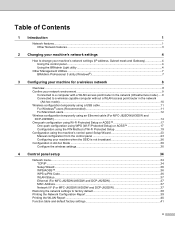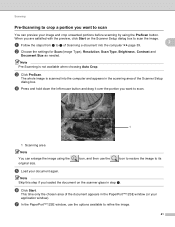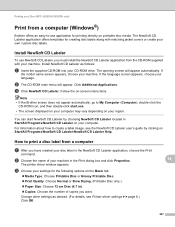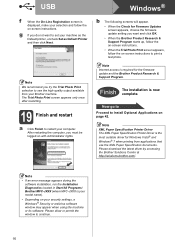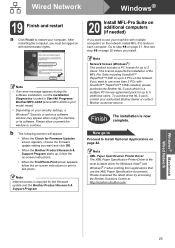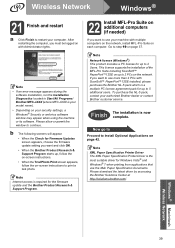Brother International MFC-J825DW Support Question
Find answers below for this question about Brother International MFC-J825DW.Need a Brother International MFC-J825DW manual? We have 16 online manuals for this item!
Question posted by admin77875 on November 4th, 2012
Mfc-j825dw Won't Print On Windows 8 (64-bit)
I added the MFC-J825DW driver to one of my wireless laptops and clicked the Apply button. Windows displayed the following dialog box: "Printer Settings Could Not Be Saved. This Operation Is Not Supported". It would not let me save the driver. What now? I tried a different driver, but nothing printed. Thanks for your help!
Current Answers
Answer #1: Posted by admin77875 on November 5th, 2012 8:03 AM
After researching the Brothers website, it appears that there is a driver release for Windows 8 scheduled for mid November. After trying numerous drivers from the website, the built-in driver via Windows Update, and the Brothers driver disk, none of them work. My temporary fix is to install the driver on another system with an OS of Windows 7. Works just fine.
Related Brother International MFC-J825DW Manual Pages
Similar Questions
How Can I Print From My Ipad To My Mfc-j835 Brother Wireless Printer
(Posted by bigjaHA 9 years ago)
Brother Wireless Mfc-9320cw Printer Does Not Print From A Windows 7 64-bit
configured computer
configured computer
(Posted by jinsober 9 years ago)
How To Connect Brother Mfc-j410w To Wireless Laptop
(Posted by s8vbl 9 years ago)
How Do I Uninstall Mfc 5490 Drivers And Software ? I'm Getting An Error
Just bought a new MFC-J825DW and wanted to remove the old drivers from my dead MFC5490cn I get an er...
Just bought a new MFC-J825DW and wanted to remove the old drivers from my dead MFC5490cn I get an er...
(Posted by ajfedor 10 years ago)