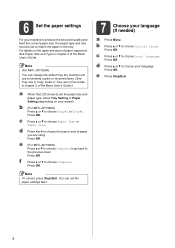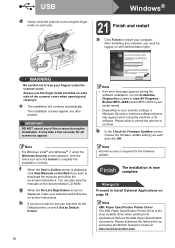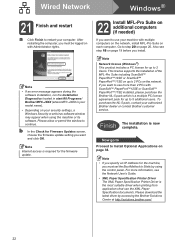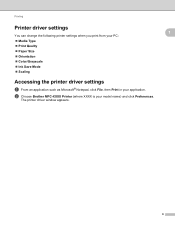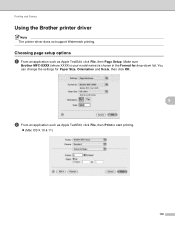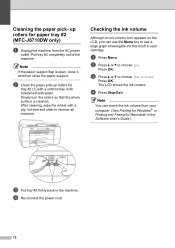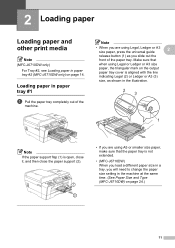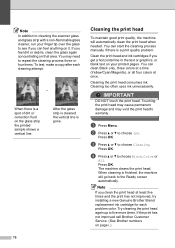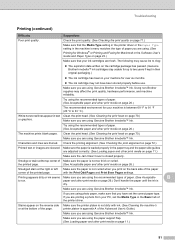Brother International MFC-J6710DW Support Question
Find answers below for this question about Brother International MFC-J6710DW.Need a Brother International MFC-J6710DW manual? We have 10 online manuals for this item!
Question posted by dottyribbon on August 1st, 2012
Printer Prints Blank.
hi,
my ink is full and i bought this printer few months ago.
but today, when i tried to print, it prints blank.
I've cleaned the colours and did everything but still doesnt work
what should i do? this is ergent please help me
Current Answers
Related Brother International MFC-J6710DW Manual Pages
Similar Questions
Brother Printer Mfc-490cw Black Ink Won't Print
(Posted by scropi 9 years ago)
How Do I Print The Ip Address Of My Mfc-j6710dw Printer
(Posted by emakimd 9 years ago)
Help Why Is My Brother Mfc-j6710dw Printing Blank Paper?
(Posted by mrsttrunz 9 years ago)
Changed The Black Ink Cartridge Andd Now Printer Is Printing Blank Pages
(Posted by susie7246 10 years ago)
Override Brother Mfc-5895cw Low Ink Message And Get Brother To Print
(Posted by jamiecidzik 11 years ago)