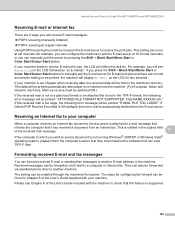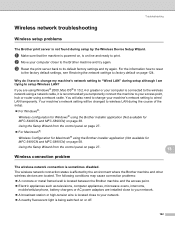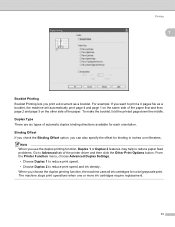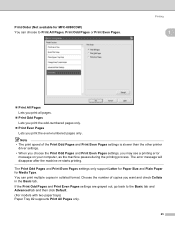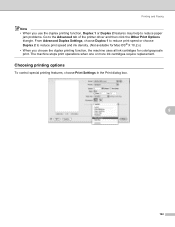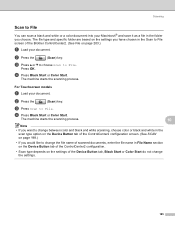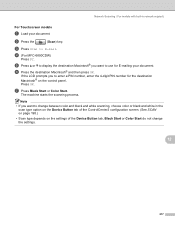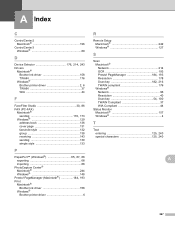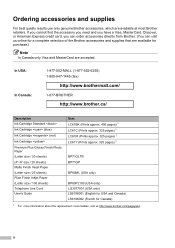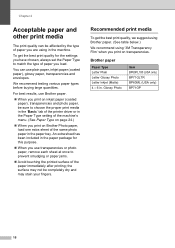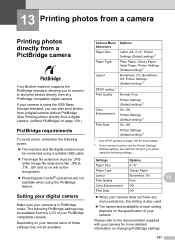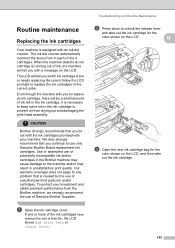Brother International MFC490CW Support Question
Find answers below for this question about Brother International MFC490CW - Color Inkjet - All-in-One.Need a Brother International MFC490CW manual? We have 7 online manuals for this item!
Question posted by scropi on August 18th, 2014
Brother Printer Mfc-490cw Black Ink Won't Print
The person who posted this question about this Brother International product did not include a detailed explanation. Please use the "Request More Information" button to the right if more details would help you to answer this question.
Current Answers
Related Brother International MFC490CW Manual Pages
Similar Questions
Brother Printer Mfc 490cw Won't Print Black Ink
(Posted by Dipip 9 years ago)
Brother Printer Mfc 490cw Won't Scan Check Connection
(Posted by rro5621 9 years ago)
How To Update Firmware On Brother Printer Mfc-490cw
(Posted by AirSCOT 10 years ago)
How Do I Reset Brother Printer Mfc J430w Low Ink
(Posted by Phanotgosu 10 years ago)
Brother Printer Mfc J410 Shows Ink Absorber Full
How to remove the massage if printer shows ink absorber full
How to remove the massage if printer shows ink absorber full
(Posted by motisukal 11 years ago)