Brother International MFC-J6710DW Support Question
Find answers below for this question about Brother International MFC-J6710DW.Need a Brother International MFC-J6710DW manual? We have 10 online manuals for this item!
Question posted by Fljks on October 30th, 2013
How To Setup Scan To A Network Folder On A Brother Mfc-j6710dw
The person who posted this question about this Brother International product did not include a detailed explanation. Please use the "Request More Information" button to the right if more details would help you to answer this question.
Current Answers
There are currently no answers that have been posted for this question.
Be the first to post an answer! Remember that you can earn up to 1,100 points for every answer you submit. The better the quality of your answer, the better chance it has to be accepted.
Be the first to post an answer! Remember that you can earn up to 1,100 points for every answer you submit. The better the quality of your answer, the better chance it has to be accepted.
Related Brother International MFC-J6710DW Manual Pages
Network Users Manual - English - Page 4
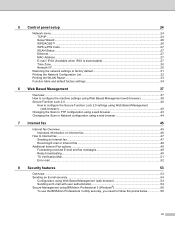
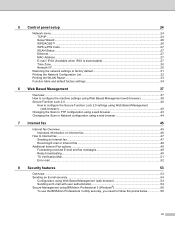
...setup
24
Network menu...24 TCP/IP ...24 Setup Wizard ...26 WPS/AOSS™ ...26 WPS w/PIN Code ...27 WLAN Status ...27 Ethernet ...27 MAC Address ...27 E-mail / IFAX (Available when IFAX is downloaded 27 Time Zone ...30 Network I/F ...30
Restoring the network settings to factory default 31 Printing the Network...the Scan to FTP configuration using a web browser 43 Changing the Scan to Network ...
Network Users Manual - English - Page 29


... utility, Web Based Management or Remote Setup.
24 5 Control panel setup
5
Network menu 5
The Network menu selections of the control panel allow you to set up the Brother machine for a BOOTP server. Proceed ...can be used to Static so that the machine is not available, the machine will scan for your network, use the WLAN menu selections. If you wish to configure. (See Function table...
Network Users Manual - English - Page 64
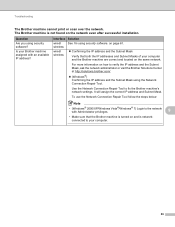
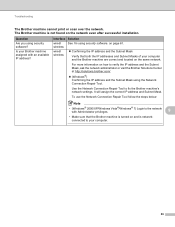
... networkconnected to verify the IP address and the Subnet Mask, ask the network administrator or visit the Brother Solutions Center at http://solutions.brother.com/.
(Windows®) Confirming the IP address and the Subnet Mask using security software. on the same network.
It will assign the correct IP address and Subnet Mask. To...
Network Users Manual - English - Page 65
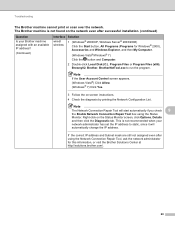
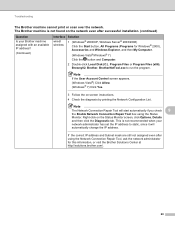
... instructions. 4 Check the diagnosis by printing the Network Configuration List.
Note
If the User Account Control screen appears, (Windows Vista®) Click Allow. (Windows® 7) Click Yes.
3 Follow the on the Status Monitor screen, click Options, Details
and then click the Diagnostic tab. Troubleshooting
The Brother machine cannot print or scan over the...
Network Users Manual - English - Page 66
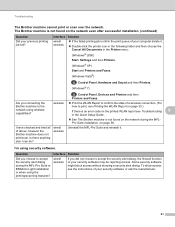
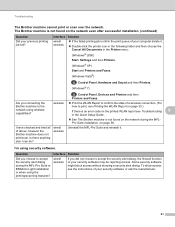
.... (Windows® 7)
, Control Panel, Devices and Printers and then Printers and Faxes.
I can do? wired/ wireless
Uninstall the MFL-Pro Suite and reinstall it .
Double-click the printer icon in the following folder and then choose the Cancel All Documents in the Quick Setup Guide.
See The Brother machine is not found...
Quick Setup Guide - English - Page 22
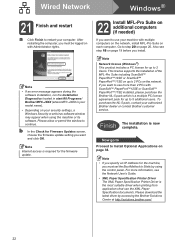
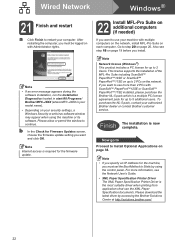
... an error message appears during the
software installation, run the Installation Diagnostics located in start/All Programs/ Brother/MFC-JXXX (where MFC-JXXX is your model name). • Depending on your machine with multiple computers on the network, install MFL-Pro Suite on with ScanSoft™ PaperPort™12SE or ScanSoft™ PaperPort™...
Quick Setup Guide - English - Page 26


... access point/router d Wired computer connected to choose Network and press OK. For Macintosh: 2 Double-click ...Brother MFC-J6510DW and MFC-J6710DW can be used at a time. Press a or b to install the drivers and software.
Note If you can be used in Ad-hoc mode (connected to these computers, you through an access point/router).
To use the machine from other electronic devices...
Quick Setup Guide - English - Page 34
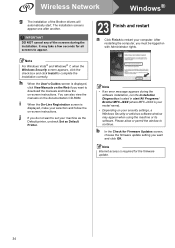
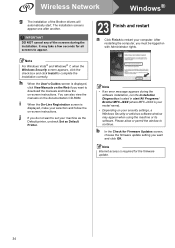
...Note Internet access is your model name).
• Depending on -screen instructions. Wireless Network
Windows®
g The installation of the screens during the
software installation, run the Installation...after another. IMPORTANT DO NOT cancel any of the Brother drivers will automatically start /All Programs/ Brother/MFC-JXXX (where MFC-JXXX is required for Firmware Updates screen, choose ...
Software Users Manual - English - Page 42
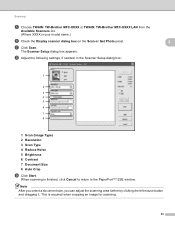
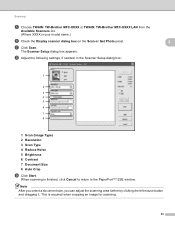
...™12SE window. Note After you select a document size, you can adjust the scanning area further by clicking the left mouse button and dragging it. The Scanner Setup dialog box appears.
Scanning
e Choose TWAIN: TW-Brother MFC-XXXX or TWAIN: TW-Brother MFC-XXXX LAN from the
Available Scanners list.
(Where XXXX is your model name.)
f Check...
Software Users Manual - English - Page 49
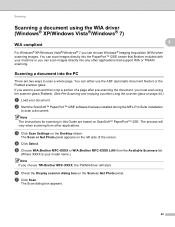
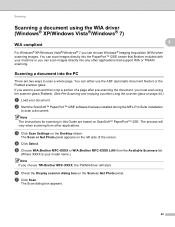
... f Check the Display scanner dialog box on the Desktop ribbon.
e Choose WIA:Brother MFC-XXXX or WIA:Brother MFC-XXXX LAN from other applications that was installed during the MFL-Pro Suite installation
to scan a whole page. d Click Select. Note The instructions for scanning in this Guide are based on page 44.)
a Load your machine or...
Software Users Manual - English - Page 53
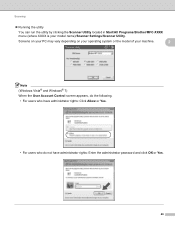
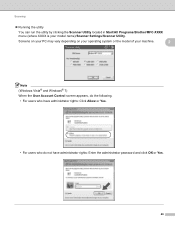
... depending on your operating system or the model of your model name)/Scanner Settings/Scanner Utility. Scanning
Running the utility
You can run the utility by clicking the Scanner Utility located in Start/All Programs/Brother/MFC-XXXX menu (where XXXX is your machine.
2
Note (Windows Vista® and Windows® 7) When...
Software Users Manual - English - Page 72
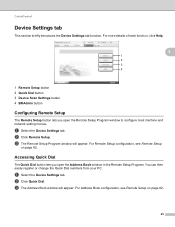
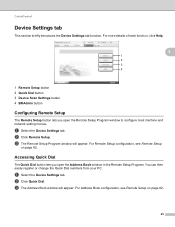
.... You can then easily register or change the Quick Dial numbers from your PC. For more details of each function, click Help.
3
1 2 3 4
1 Remote Setup button 2 Quick Dial button 3 Device Scan Settings button 4 BRAdmin button
Configuring Remote Setup 3
The Remote Setup button lets you open the Remote Setup Program window to configure most machine and network setting menus.
Software Users Manual - English - Page 89
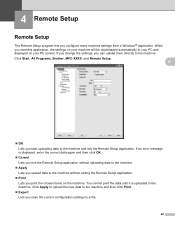
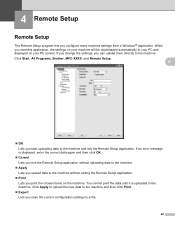
Click Start, All Programs, Brother, MFC-XXXX, and Remote Setup.
4
OK Lets you can upload them directly to the machine. ... Print.
Export Lets you configure many machine settings from a Windows® application. 4 Remote Setup
4
Remote Setup 4
The Remote Setup program lets you save the current configuration settings to a file.
82 When you print the chosen items ...
Software Users Manual - English - Page 91
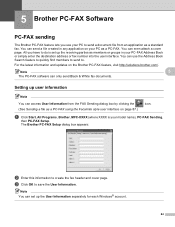
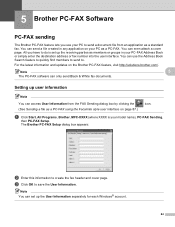
...to quickly find members to send to save the User Information.
a Click Start, All Programs, Brother, MFC-XXXX (where XXXX is set up the receiving parties as a standard fax.
c Click OK ...the user interface.
Note
5
The PC-FAX software can even attach a cover page. The Brother PC-FAX Setup dialog box appears:
b Enter this information to send a document file from the FAX Sending...
Software Users Manual - English - Page 105
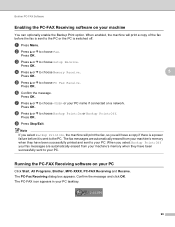
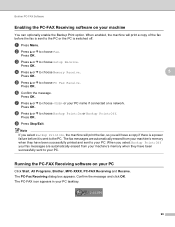
...h Press a or b to choose Setup Receive.
The fax messages are automatically ...network.
Confirm the message and click OK.
e Press a or b to choose Fax. When you will print a copy of the fax before it is sent to choose Memory Receive.
5
Press OK.
Press OK.
i Press Stop/Exit.
Press OK. The PC-FAX icon appears in your PC 5
Click Start, All Programs, Brother, MFC...
Software Users Manual - English - Page 112
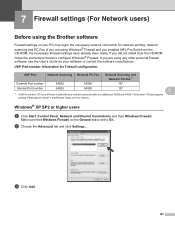
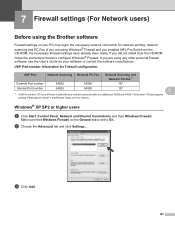
...)
7
Before using the Brother software 7
Firewall settings on the General tab is set to configure Windows® Firewall. If you are using any other personal firewall software, see the User's Guide for network printing, network scanning and PC Fax. Port number 137 also supports
printing, PhotoCapture Center™ and Remote Setup over the network.
Windows®...
Software Users Manual - English - Page 184
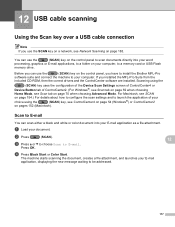
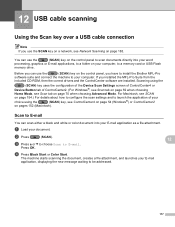
... use the SCAN key on a network, see Scan tab on your
choice using the
(SCAN) key uses the configuration of the Device Scan Settings screen of ControlCenter4 or
Device Button tab of your computer, to E-mail.
Before you can scan either a black and white or color document into your word
processing, graphics or E-mail applications, to a folder on page...
Software Users Manual - English - Page 191


..., Brother, MFC-XXXX, Scanner Settings, then
Scanners and Cameras.
13
b Do one that was originally registered to your PC during the installation of the following:
(Windows® 2000) Select your Brother machine from the list and click Properties. (Windows® XP) Right-click the Scanner Device icon and choose Properties. Network Scanning
Configuring Network Scanning for...
Advanced Users Manual - English - Page 2
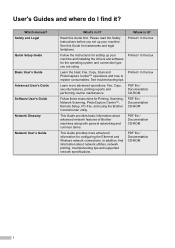
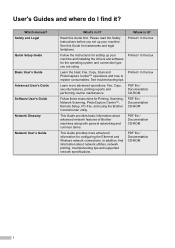
... and Legal Quick Setup Guide Basic User's Guide Advanced User's Guide Software User's Guide Network Glossary Network User's Guide
What's in it ? Please read the Safety Instructions before you are using the Brother ControlCenter utility. PDF file / Documentation CD-ROM
i Where is it? Printed / In the box
Learn the basic Fax, Copy, Scan and
Printed...
Users Manual - English - Page 8
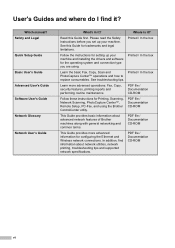
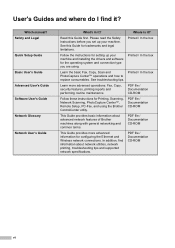
... this Guide for Printing, Scanning, Network Scanning, PhotoCapture Center™, Remote Setup, PC-Fax, and using .
PDF file / Documentation CD-ROM
Follow these instructions for trademarks and legal limitations. PDF file / Documentation CD-ROM
vi
Safety and Legal Quick Setup Guide Basic User's Guide Advanced User's Guide Software User's Guide Network Glossary Network User's Guide
What...
Similar Questions
How To Scan With A Brother Mfc J6710dw
(Posted by applxchief 10 years ago)
How To Scan To Network Folder Brother Mfc-j6710dw
(Posted by arulmSe 10 years ago)
How I Setup Scan To File In Mfc-j6710dw
(Posted by alfa1su 10 years ago)
How To Setup Scan To Email Brother Mfc-8890dw
(Posted by elleDu 10 years ago)
How To Setup Scan Size On Brother Mfc J430w
(Posted by koyrn 10 years ago)

