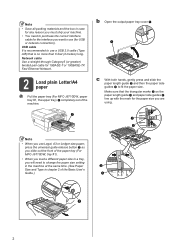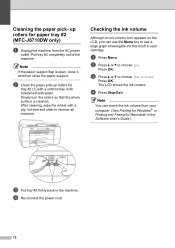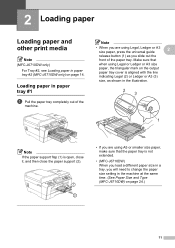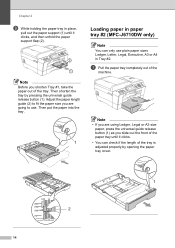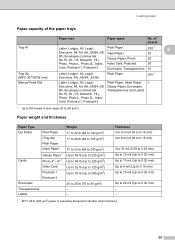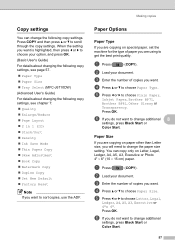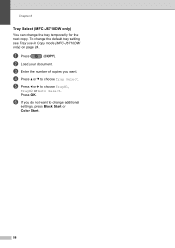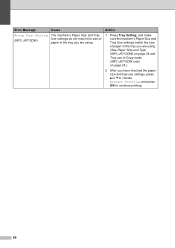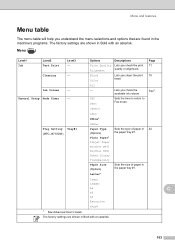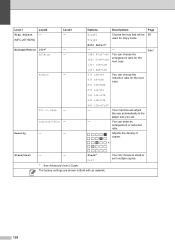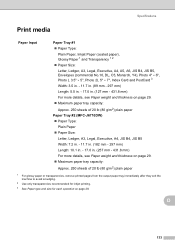Brother International MFC-J6710DW Support Question
Find answers below for this question about Brother International MFC-J6710DW.Need a Brother International MFC-J6710DW manual? We have 10 online manuals for this item!
Question posted by maakmaharb on August 17th, 2014
How To Open Scan Tray Of A Brother Mfc-j6710dw
The person who posted this question about this Brother International product did not include a detailed explanation. Please use the "Request More Information" button to the right if more details would help you to answer this question.
Current Answers
Related Brother International MFC-J6710DW Manual Pages
Similar Questions
Where Does Imac Store Scans For Brother Mfc-j6710dw
(Posted by ahlto 10 years ago)
How To Change Default Printer Tray Brother Mfc-j6710dw
(Posted by hotsole 10 years ago)
How To Scan Photos Brother Mfc-j6710dw
(Posted by tioboculp 10 years ago)
Scanning With Brother Mfc-j835dw
brother MFC-J835DW scanner for OS 10.8.4
brother MFC-J835DW scanner for OS 10.8.4
(Posted by augiechavez 10 years ago)