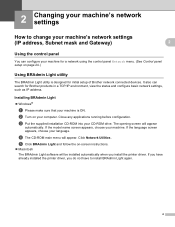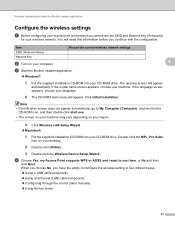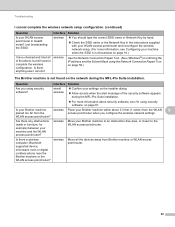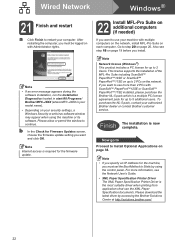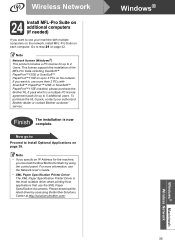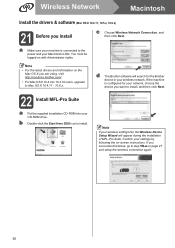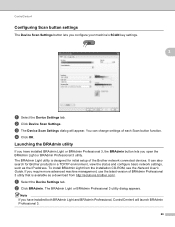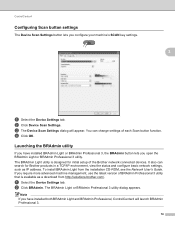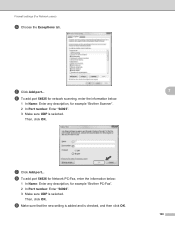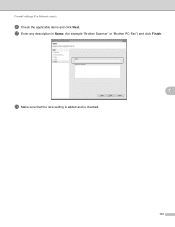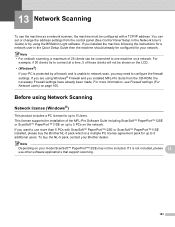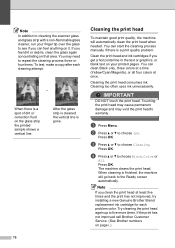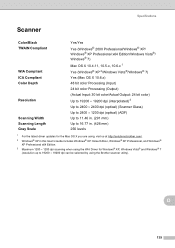Brother International MFC-J6710DW Support Question
Find answers below for this question about Brother International MFC-J6710DW.Need a Brother International MFC-J6710DW manual? We have 10 online manuals for this item!
Question posted by kachris on May 20th, 2014
How To Installed A Mfc-j6710dw Wireless Brother Scanner
The person who posted this question about this Brother International product did not include a detailed explanation. Please use the "Request More Information" button to the right if more details would help you to answer this question.
Current Answers
Related Brother International MFC-J6710DW Manual Pages
Similar Questions
Who To Get A Mfc-j6710dw Wireless Printer To Scan In Legal Size
(Posted by tacelia 9 years ago)
How To Setup Wireless Brother Mfc-j6710dw
(Posted by AdaFRAGz3 10 years ago)
Installing Mfc-pro Suite On My Second Pc That Has No Cd Reader?
May I use internet download to install MFC-Pro Suite for my new printer BROTHER MFC-9130CW on my sec...
May I use internet download to install MFC-Pro Suite for my new printer BROTHER MFC-9130CW on my sec...
(Posted by grandmalijer 10 years ago)
Cant Install My Brother Mfc-j6710dw Wireless Printer Windows 7
(Posted by orejaLab 10 years ago)
How Do I Scan From Brother Mfc J430w Wireless Print Scanner On Mac
(Posted by Phil3didd 10 years ago)